Shiffman Daniel. Learning processing
Подождите немного. Документ загружается.

This page intentionally left blank

Pixels 3
1 Pixels
“ A journey of a thousand miles begins with a single step. ”
—Lao-tzu
In this chapter:
– Specifying pixel coordinates.
– Basic shapes: point, line, rectangle, ellipse.
– Color: grayscale, “ RGB. ”
– Color transparency.
Note that we are not doing any programming yet in this chapter! We are just dipping our feet in the water and
getting comfortable with the idea of creating onscreen graphics with text-based commands, that is, “ code ” !
1.1 Graph Paper
is book will teach you how to program in the context of computational media, and it will use the
development environment Processing ( http://www.processing.org ) as the basis for all discussion and
examples. But before any of this becomes relevant or interesting, we must fi rst channel our eighth grade
selves, pull out a piece of graph paper, and draw a line. e shortest distance between two points is a good
old fashioned line, and this is where we begin, with two points on that graph paper.
0
0
1
2
3
4
5
Point B (4,5)
Point A
(1,0)
x-axis
y-axis
1234
fi g. 1.1
Figure 1.1 shows a line between point A (1,0) and point B (4,5). If you wanted to direct a friend of yours
to draw that same line, you would give them a shout and say “ draw a line from the point one-zero to
the point four-fi ve, please. ” Well, for the moment, imagine your friend was a computer and you wanted
to instruct this digital pal to display that same line on its screen. e same command applies (only this
time you can skip the pleasantries and you will be required to employ a precise formatting). Here, the
instruction will look like this:
line(1,0,4,5);
Congratulations, you have written your fi rst line of computer code! We will get to the precise formatting
of the above later, but for now, even without knowing too much, it should make a fair amount of sense.
We are providing a command (which we will refer to as a “ function ” ) for the machine to follow entitled
“ line. ” In addition, we are specifying some arguments for how that line should be drawn, from point
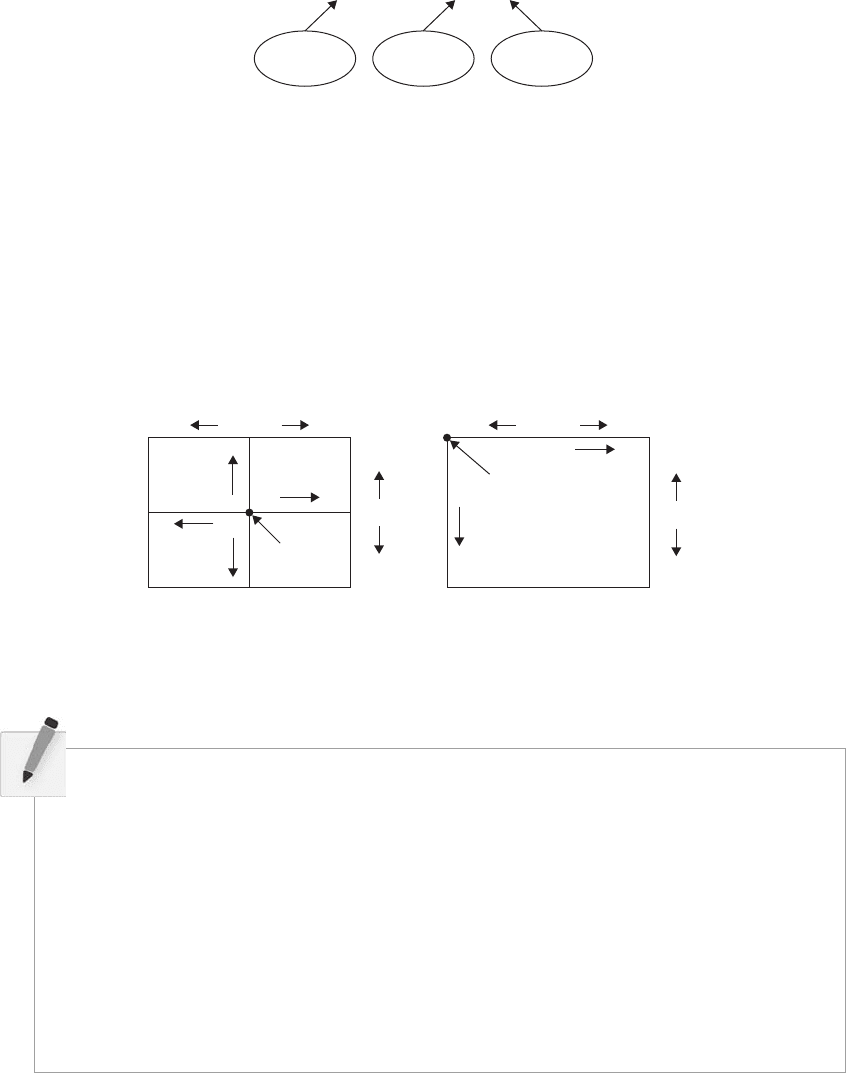
4 Learning Processing
A (0,1) to point B (4,5). If you think of that line of code as a sentence, the function is a verb and the
arguments are the objects of the sentence. e code sentence also ends with a semicolon instead of a period.
Verb Object Object
Draw a line from 0,1 to 4,5
fi g. 1.2
(0,0)
(0,0)
y-axis
y-axis
x-axis x-axis
Eighth grade Computer
fi g. 1.3
e key here is to realize that the computer screen is nothing more than a fancier piece of graph paper.
Each pixel of the screen is a coordinate—two numbers, an “ x ” (horizontal) and a “ y ” (vertical)—that
determine the location of a point in space. And it is our job to specify what shapes and colors should
appear at these pixel coordinates.
Nevertheless, there is a catch here. e graph paper from eighth grade ( “ Cartesian coordinate system ” )
placed (0,0) in the center with the y-axis pointing up and the x-axis pointing to the right (in the positive
direction, negative down and to the left). e coordinate system for pixels in a computer window,
however, is reversed along the y -axis. (0,0) can be found at the top left with the positive direction to the
right horizontally and down vertically. See Figure 1.3 .
Exercise 1-1: Looking at how we wrote the instruction for line “ line(1,0,4,5); ” how would
you guess you would write an instruction to draw a rectangle? A circle? A triangle? Write
out the instructions in English and then translate it into “ code. ”
English:
________________________________________________________________ _
Code:
______________________________________________________ ___________
English:
______________________________________________________ ___________
Code:
______________________________________________________ ___________
English:
______________________________________________________ ___________
Code:
______________________________________________________ ___________
Come back later and see how your guesses matched up with how Processing actually works.
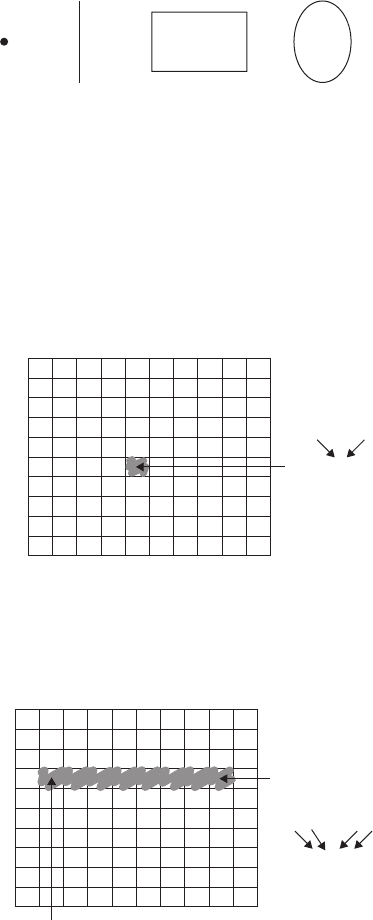
Pixels 5
1.2 Simple Shapes
e vast majority of the programming examples in this book will be visual in nature. You may ultimately
learn to develop interactive games, algorithmic art pieces, animated logo designs, and (insert your own
category here) with Processing , but at its core, each visual program will involve setting pixels. e simplest
way to get started in understanding how this works is to learn to draw primitive shapes. is is not unlike
how we learn to draw in elementary school, only here we do so with code instead of crayons.
Let’s start with the four primitive shapes shown in Figure 1.4 .
Point Line Rectangle Ellipse
fi g. 1.4
0
01234
x-axis
y
-axis
56789
1
2
3
4
Point (4,5);
x
5
6
7
8
9
y
fi g. 1.5
For each shape, we will ask ourselves what information is required to specify the location and size (and
later color) of that shape and learn how Processing expects to receive that information. In each of the
diagrams below ( Figures 1.5 through 1.11), assume a window with a width of 10 pixels and height of
10 pixels. is isn’t particularly realistic since when we really start coding we will most likely work with
much larger windows (10 10 pixels is barely a few millimeters of screen space). Nevertheless for
demonstration purposes, it is nice to work with smaller numbers in order to present the pixels as they
might appear on graph paper (for now) to better illustrate the inner workings of each line of code.
A point is the easiest of the shapes and a good place to start. To draw a point, we only need an x and y
coordinate as shown in Figure 1.5 . A line isn’t terribly diffi cult either. A line requires two points, as shown
in Figure 1.6 .
fi g. 1.6
0
01234
x-axis
y-axis
56789
1
2
3
4
Point B (8,3)
line (1,3,8,3);
5
6
7
8
9
Point A (1,3)
y
x
Point A
yx
Point B
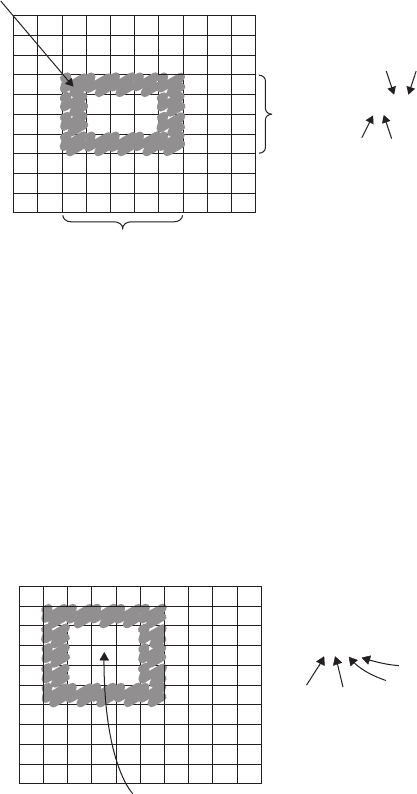
6 Learning Processing
0
01234
x-axis
y
-axis
56789
1
2
3
4
rectMode (CENTER);
rect (3,3,5,5);
5
6
7
8
9
center
(3,3)
center
x
center
y
width
height
fi g. 1.8
0
01234
x-axis
y-axis
56789
1
2
3
4 rect (2,3,5,4);
top left
x
Top left
top left
y
width
width
height
height
5
6
7
8
9
fi g. 1.7
Finally, we can also draw a rectangle with two points (the top left corner and the bottom right corner).
e mode here is “ CORNERS ” (see Figure 1.9) .
Once we arrive at drawing a rectangle, things become a bit more complicated. In Processing , a rectangle is
specifi ed by the coordinate for the top left corner of the rectangle, as well as its width and height
(see Figure 1.7 ).
However, a second way to draw a rectangle involves specifying the centerpoint, along with width
and height as shown in Figure 1.8 . If we prefer this method, we fi rst indicate that we want to use the
“ CENTER ” mode before the instruction for the rectangle itself. Note that Processing is case-sensitive.
Incidentally, the default mode is “ CORNER, ” which is how we began as illustrated in Figure 1.7 .

Pixels 7
Once we have become comfortable with the concept of drawing a rectangle, an ellipse is a snap. In fact, it
is identical to rect( ) with the diff erence being that an ellipse is drawn where the bounding box
1
(as shown
in Figure 1.11 ) of the rectangle would be. e default mode for ellipse( ) is “ CENTER ” , rather than
“ CORNER ” as with rect( ) . See Figure 1.10 .
0
0123456789
1
2
3
4
5
6
7
8
9
bottom right (8,7)
rectMode (CORNERS)
rect (5,5,8,7);
top left (5,5)
top left
x
bottom right x
bottom right y
top left
y
fi g. 1.9
1
A bounding box of a shape in computer graphics is the smallest rectangle that includes all the pixels of that shape. For example, the
bounding box of a circle is shown in Figure 1.11 .
0
0123456789
1
2
3
4
ellipseMode (CENTER);
ellipse (3,3,5,5);
5
6
7
8
9
ellipseMode (CORNER);
ellipse (3,3,4,4);
0
0123456789
1
2
3
4
5
6
7
8
9
ellipseMode (CORNERS);
ellipse (5,5,8,7);
0
0123456789
1
2
3
4
5
6
7
8
9
fi g. 1.10
It is important to acknowledge that in Figure 1.10 , the ellipses do not look particularly circular. Processing
has a built-in methodology for selecting which pixels should be used to create a circular shape. Zoomed
in like this, we get a bunch of squares in a circle-like pattern, but zoomed out on a computer screen,
we get a nice round ellipse. Later, we will see that Processing gives us the power to develop our own
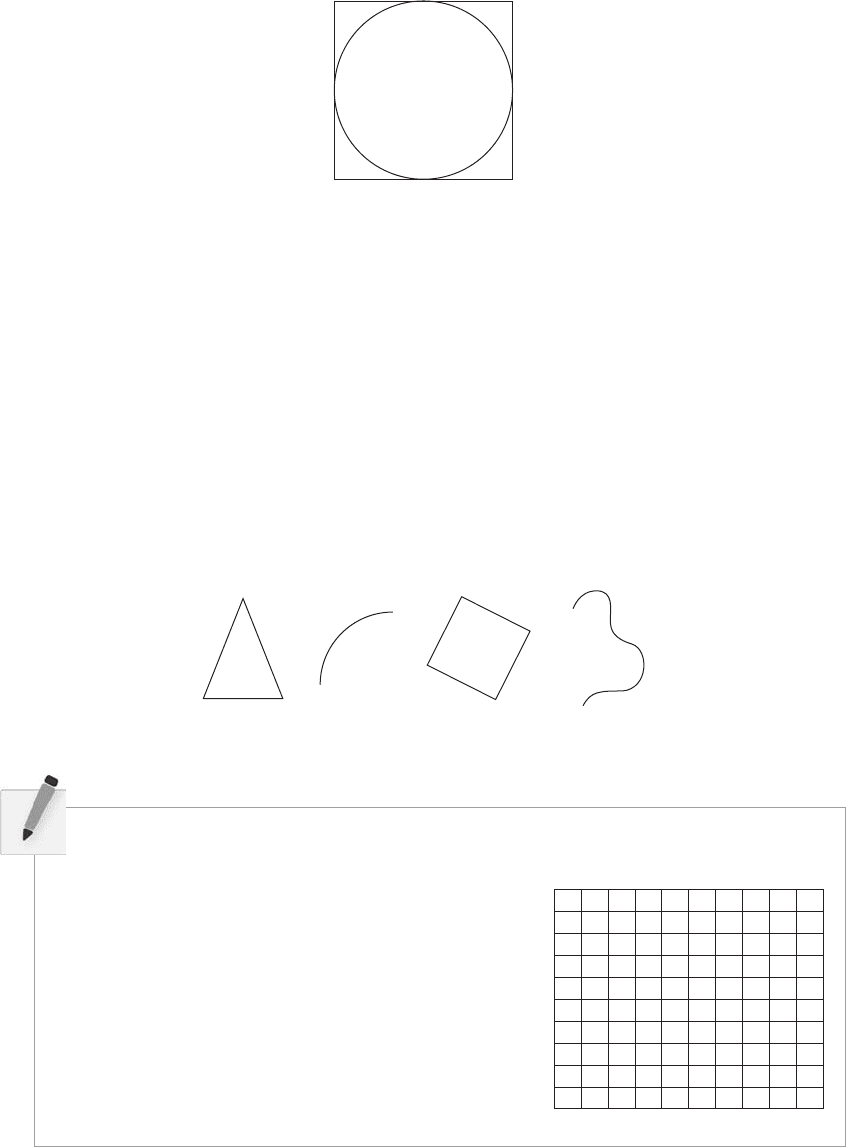
8 Learning Processing
Triangle Arc Quad Curve
fi g. 1.12
algorithms for coloring in individual pixels (in fact, we can already imagine how we might do this using
“ point ” over and over again), but for now, we are content with allowing the “ ellipse ” statement to do the
hard work.
Certainly, point, line, ellipse, and rectangle are not the only shapes available in the Processing library
of functions. In Chapter 2, we will see how the Processing reference provides us with a full list of
available drawing functions along with documentation of the required arguments, sample syntax, and
imagery. For now, as an exercise, you might try to imagine what arguments are required for some other
shapes (Figure 1.12):
triangle( )
arc( )
quad( )
curve( )
0
01234
x-axis
y-axis
56789
1
2
3
4
5
6
7
8
9
line(0,0,9,6);
point(0,2);
point(0,4);
rectMode(CORNER);
rect(5,0,4,3);
ellipseMode(CENTER);
ellipse(3,7,4,4);
Exercise 1-2: Using the blank graph below, draw the primitive shapes specifi ed by the code.
Circle’s bounding box
fi g. 1.11
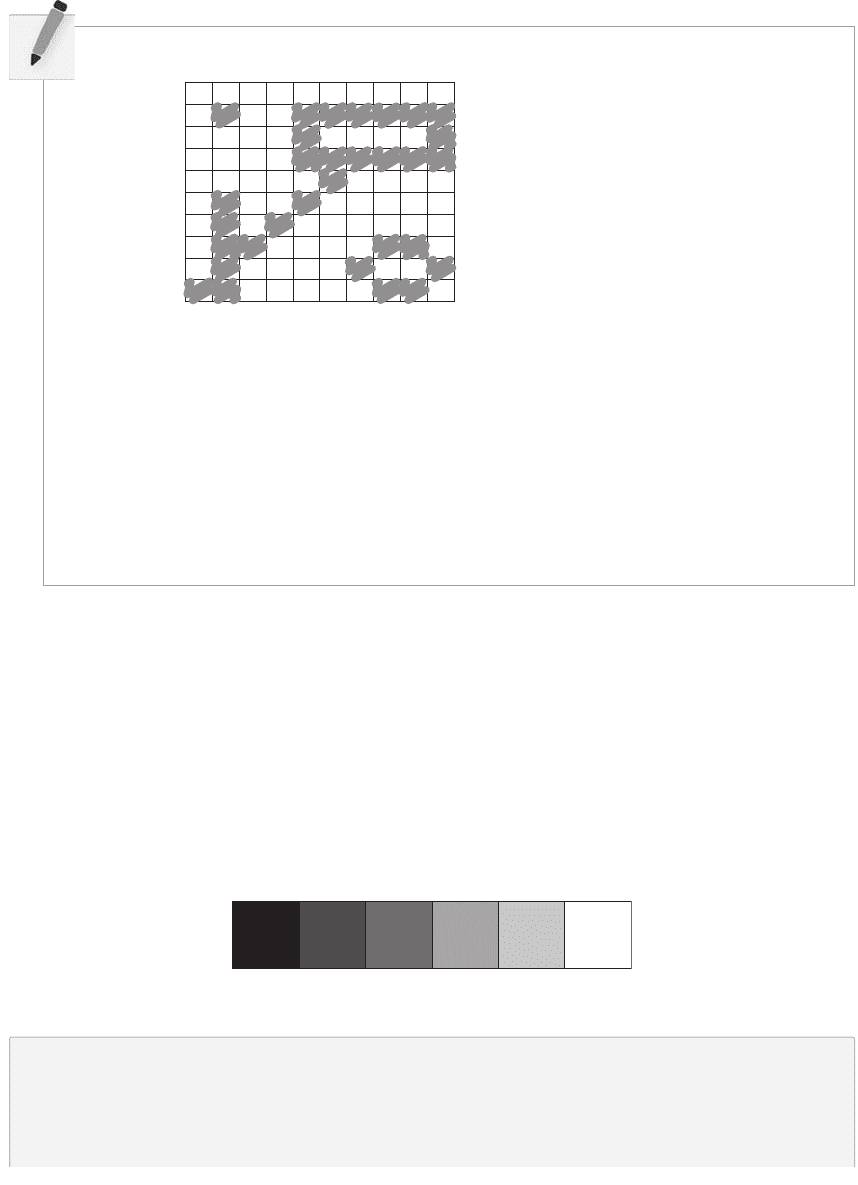
Pixels 9
Exercise 1-3: Reverse engineer a list of primitive shape drawing instructions for the diagram below.
0
01234
Note: There is more than one correct answer!
56789
1
2
3
4
5
6
7
8
9
__________________________________________________________________
__________________________________________________________________
__________________________________________________________________
__________________________________________________________________
__________________________________________________________________
1.3 Grayscale Color
As we learned in Section 1.2, the primary building block for placing shapes onscreen is a pixel
coordinate. You politely instructed the computer to draw a shape at a specifi c location with a specifi c size.
Nevertheless, a fundamental element was missing—color.
In the digital world, precision is required. Saying “ Hey, can you make that circle bluish-green? ” will
not do. erefore, color is defi ned with a range of numbers. Let’s start with the simplest case: black and
white or grayscale . In grayscale terms, we have the following: 0 means black, 255 means white. In between,
every other number—50, 87, 162, 209, and so on—is a shade of gray ranging from black to white. See
Figure 1.13 .
0 50 87 162 209 255
fi g. 1.13
Does 0–255 seem arbitary to you?
Color for a given shape needs to be stored in the computer’s memory. is memory is just a long
sequence of 0’s and 1’s (a whole bunch of on or off switches.) Each one of these switches is a
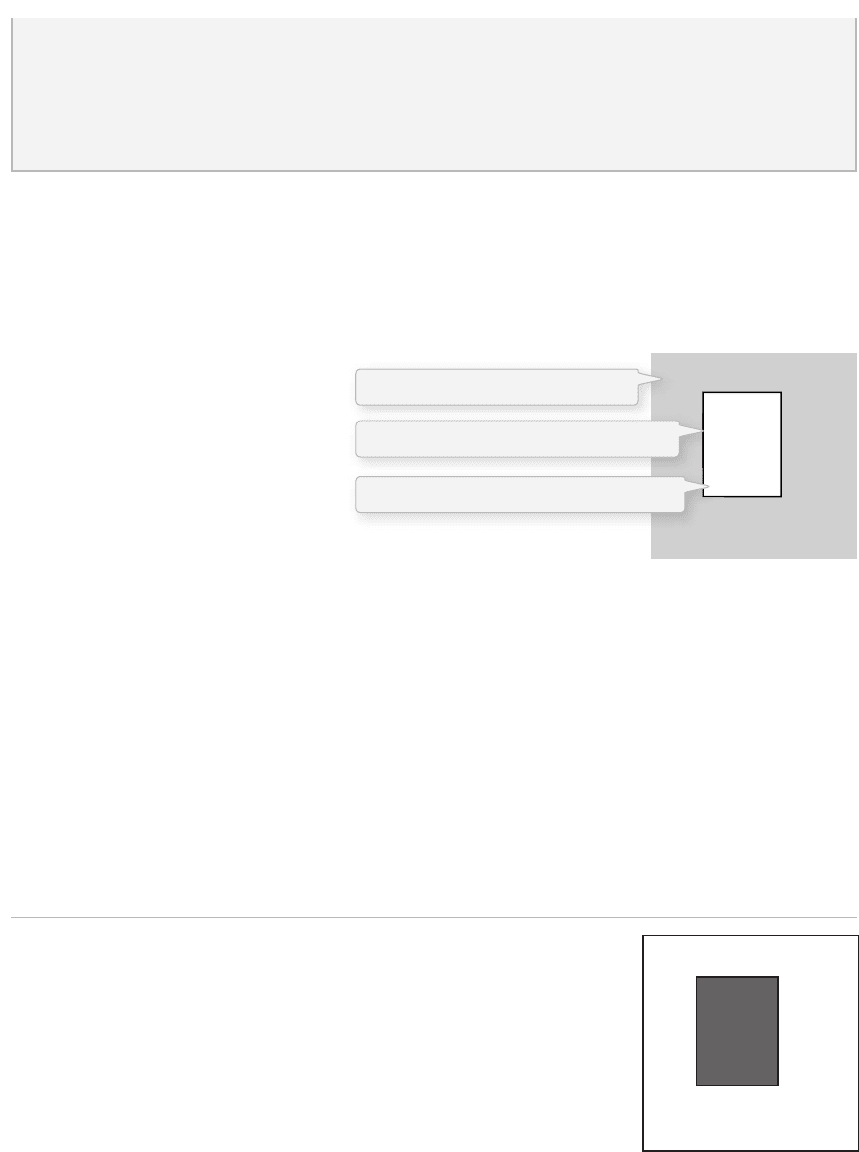
10 Learning Processing
By adding the stroke( ) and fi ll( ) functions before the shape is drawn, we can set the color. It is much like
instructing your friend to use a specifi c pen to draw on the graph paper. You would have to tell your
friend before he or she starting drawing, not after.
ere is also the function background( ) , which sets a background color for the window where shapes will
be rendered.
Example 1-1: Stroke and fi ll
background(255);
stroke(0);
fill(150);
rect(50,50,75,100);
stroke( ) or fi ll( ) can be eliminated with the noStroke( ) or noFill( ) functions.
Our instinct might be to say “ stroke(0) ” for no outline, however, it is
important to remember that 0 is not “ nothing ” , but rather denotes the color
black. Also, remember not to eliminate both—with noStroke( ) and noFill( ) ,
nothing will appear!
Understanding how this range works, we can now move to setting specifi c grayscale colors for the shapes
we drew in Section 1.2. In Processing , every shape has a stroke( ) or a fi ll( ) or both. e stroke( ) is the
outline of the shape, and the fi ll( ) is the interior of that shape. Lines and points can only have stroke( ) , for
obvious reasons.
If we forget to specify a color,
Processing will use black (0) for the
stroke( ) and white (255) for the
fi ll( ) by default. Note that we are
now using more realistic numbers
for the pixel locations, assuming a
larger window of size 200 200
pixels. See Figure 1.14.
rect(50,40,75,100);
fi g. 1.14
fi g. 1.15
bit , eight of them together is a byte . Imagine if we had eight bits (one byte) in sequence—how
many ways can we confi gure these switches? e answer is (and doing a little research into binary
numbers will prove this point) 256 possibilities, or a range of numbers between 0 and 255. We will
use eight bit color for our grayscale range and 24 bit for full color (eight bits for each of the red,
green, and blue color components; see Section 1.4).
The outline of the rectangle is black
The interior of the rectangle is white
The background color is gray.
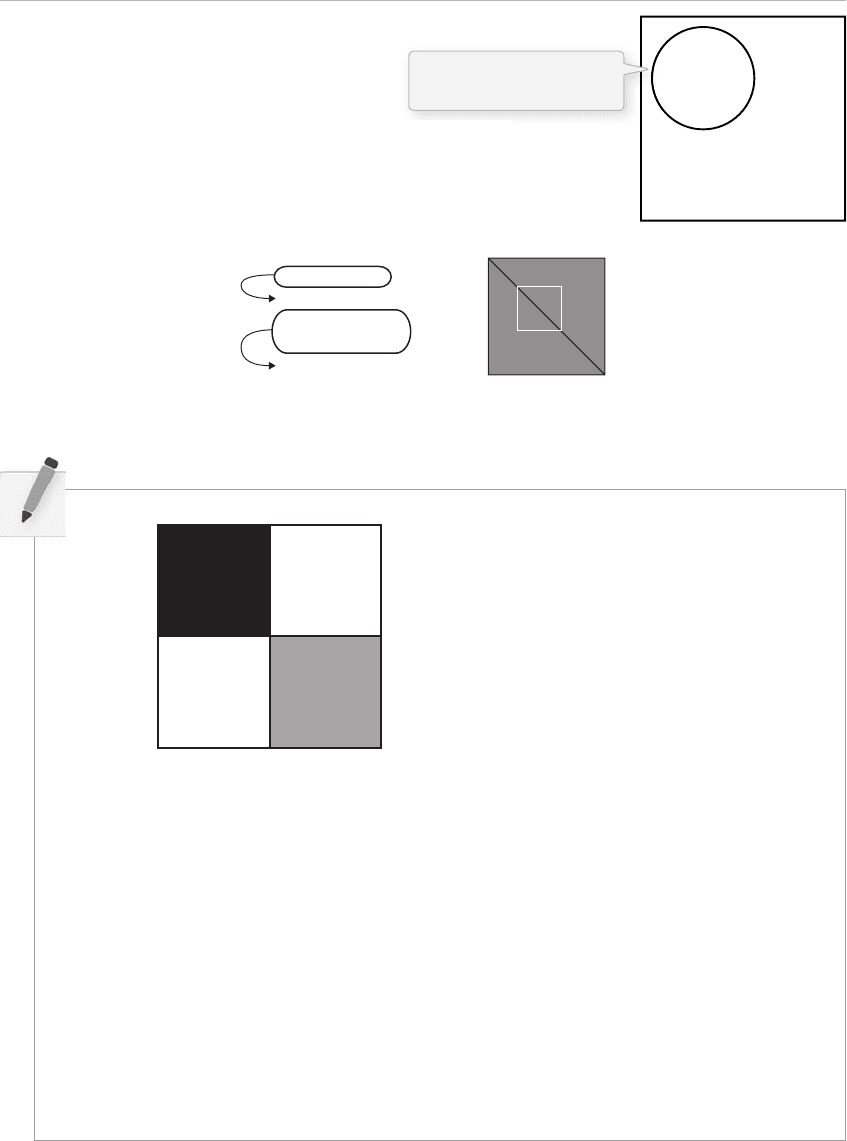
Pixels 11
background(150);
stroke(0);
line(0,0,100,100);
stroke(255);
noFill();
rect(25,25,50,50);
fi g. 1.17
Example 1-2: noFill ( )
background(255);
stroke(0);
noFill();
ellipse(60,60,100,100);
If we draw two shapes at one time, Processing will always use the
most recently specifi ed stroke( ) and fi ll( ) , reading the code from top to
bottom. See Figure 1.17 .
fi g. 1.16
Exercise 1-4: Try to guess what the instructions would be for the following screenshot.
__________________________________________________________________
__________________________________________________________________
__________________________________________________________________
__________________________________________________________________
__________________________________________________________________
__________________________________________________________________
__________________________________________________________________
__________________________________________________________________
nofi ll( ) leaves the shape
with only an outline
