Shiffman Daniel. Learning processing
Подождите немного. Документ загружается.

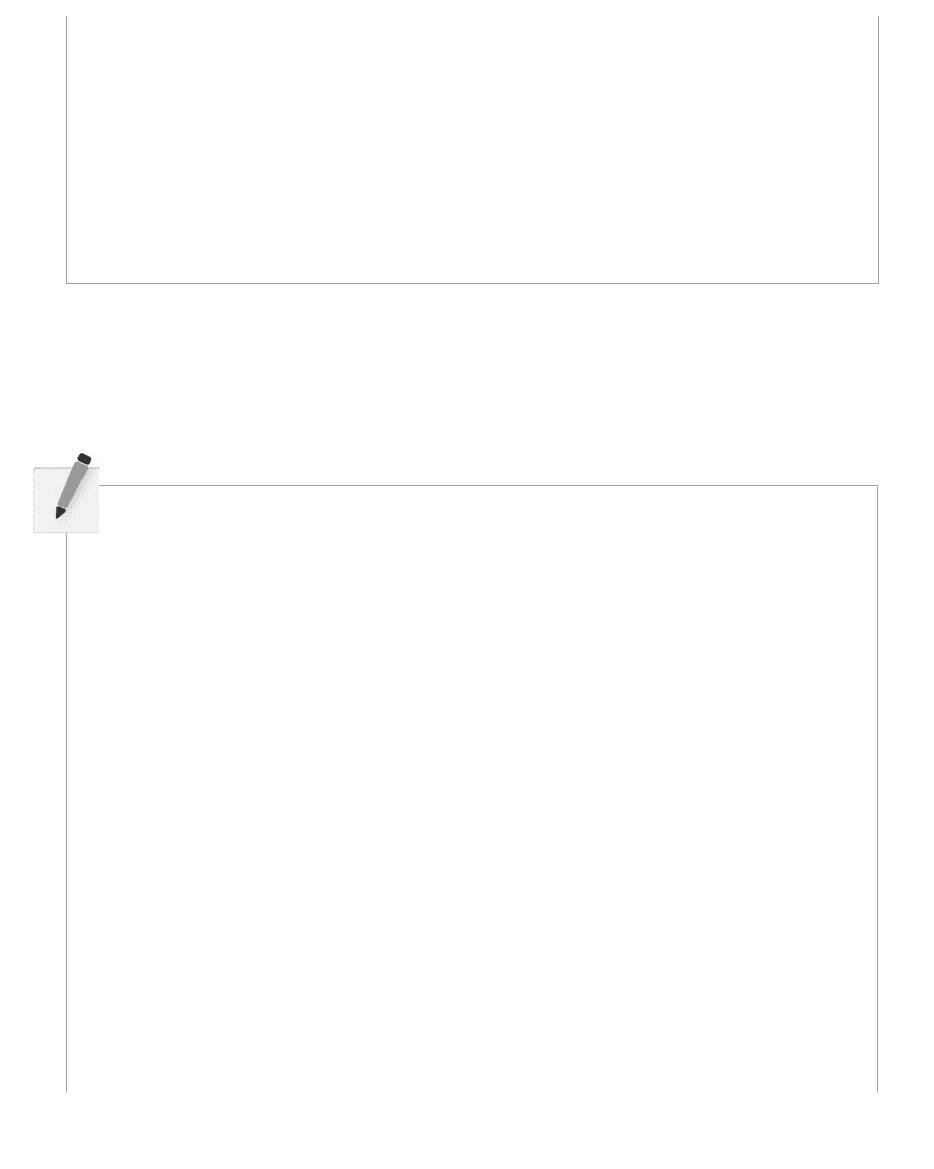
62 Pixels, Patterns, and Processing
} else if (________) {
println(________);
} else if (________) {
println(________);
} else {
println(________);
}
Exercise 5-2: Examine the following code samples and determine what will appear in
the message window. Write down your answer and then execute the code in Processing
to compare.
Problem #1: Determine if a number is between 0 and 25, 26 and 50, or greater than 50.
int x = 75;
if (x > 50) {
println(x + " is greater than
50! " );
} else if (x > 25) {
println(x + " is greater than
25! " );
} else {
println(x + " is 25 or
less! " );
}
int x = 75;
if(x > 25) {
println(x + " is greater
than 25! " );
} else if (x > 50) {
println(x + " is greater
than 50! " );
} else {
println(x + " is 25 or
less!
" );
}
OUTPUT:____________________ OUTPUT:____________________
Although the syntax is correct, what is problematic about the code in column two above?
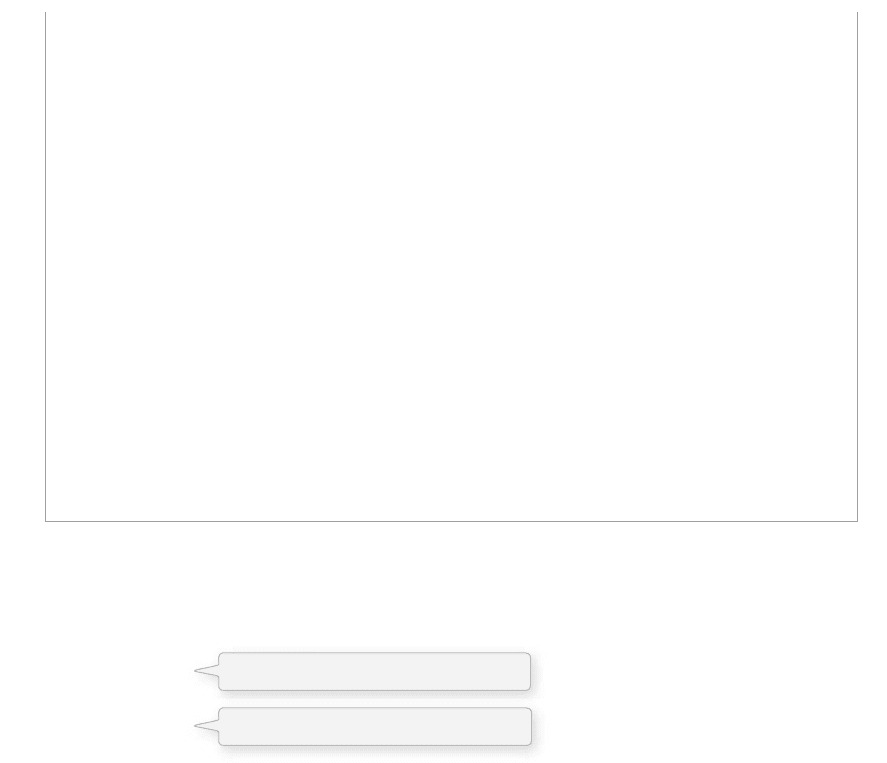
Conditionals 63
It is worth pointing out that in Exercise 5-2 when we test for equality we must use two equal signs. is is
because, when programming, asking if something is equal is diff erent from assigning a value to a variable.
if (x = = y) {
x = y;
5.3 Conditionals in a Sketch
Let’s look at a very simple example of a program that performs diff erent tasks based on the result of
certain conditions. Our pseudocode is below.
Step 1. Create variables to hold on to red, green, and blue color components. Call them r , g , and b .
Step 2. Continuously draw the background based on those colors.
Step 3. If the mouse is on the right-hand side of the screen, increment the value of r , if it is on the
left-hand side decrement the value of r .
Step 4. Constrain the value r to be within 0 and 255.
is pseudocode is implemented in Processing in Example 5-1.
Problem #2: If a number is 5, change it to 6. If a number is 6, change it to fi ve.
int x = 5;
println("x is now: " + x);
if (x = = 5) {
x = 6;
}
if (x = = 6) {
x = 5;
}
println( "x is now: " + x );
int x = 5;
println("x is now: " + x);
if (x = = 5) {
x = 6;
} else if (x = = 6) {
x = 5;
}
println( "x is now: " + x);
OUTPUT:____________________ OUTPUT:____________________
Although the syntax is correct, what is problematic about the code in column one above?
“Is x equal to y?” Use double equals!
“Set x equal to y.” Use single equals!
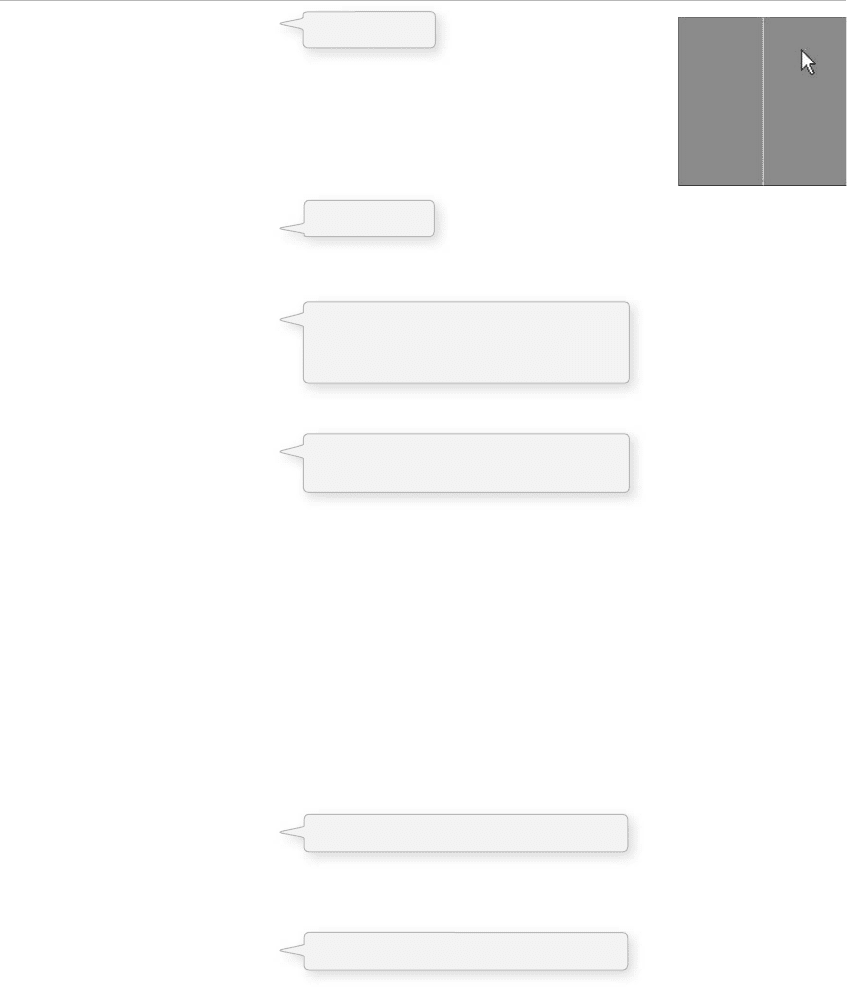
64 Learning Processing
Example 5-1: Conditionals
float r = 150;
float g = 0;
float b = 0;
void setup() {
size(200,200);
}
void draw() {
background(r,g,b);
stroke(255);
line(width/2,0,width/2,height);
if(mouseX > width/2) {
r = r + 1;
} else {
r = r - 1;
}
if (r > 255) {
r = 255;
} else if (r < 0) {
r = 0;
}
}
Constraining the value of a variable, as in Step 4, is a common problem. Here, we do not want color
values to increase to unreasonable extremes. In other examples, we might want to constrain the size or
location of a shape so that it does not get too big or too small, or wander off the screen.
While using if statements is a perfectly valid solution to the constrain problem, Processing does off er a
function entitled constrain( ) that will get us the same result in one line of code.
if (r > 255) {
r = 255;
} else if (r < 0) {
r = 0;
}
r = constrain(r,0,255);
constrain( ) takes three arguments: the value we intend to constrain, the minimum limit, and the
maximum limit. e function returns the “ constrained ” value and is assigned back to the variable r.
(Remember what it means for a function to return a value? See our discussion of random( ) . )
fi g. 5.5
3. “If the mouse is on the right side of
the screen” is equivalent to “if mouseX
is greater than width divided by 2.”
4. If r is greater than 255, set it to 255.
If r is less than 0, set it to 0.
1. Variables.
Constrain with the constrain( ) function.
Constrain with an “if” statement.
2. Draw stuff.

Conditionals 65
Getting into the habit of constraining values is a great way to avoid errors; no matter how sure you are
that your variables will stay within a given range, there are no guarantees other than constrain( ) itself.
And someday, as you work on larger software projects with multiple programmers, functions such as
constrain( ) can ensure that sections of code work well together. Handling errors before they happen in
code is emblematic of good style.
Let’s make our fi rst example a bit more advanced and change all three color components according to
the mouse location and click state. Note the use of constrain( ) for all three variables. e system variable
mousePressed is true or false depending on whether the user is holding down the mouse button.
Example 5-2: More conditionals
float r = 0;
float b = 0;
float g = 0;
void setup() {
size(200,200);
}
void draw() {
background(r,g,b);
stroke(0);
line(width/2,0,width/2,height);
line(0,height/2,width,height/2);
if(mouseX > width/2) {
r = r + 1;
} else {
r = r - 1;
}
if (mouseY > height/2) {
b = b + 1;
} else {
b = b - 1;
}
if (mousePressed) {
g = g + 1;
} else {
g = g - 1;
}
r = constrain(r,0,255);
g = constrain(g,0,255);
b = constrain(b,0,255);
}
fi g. 5.6
Three variables for the background color.
Color the background and draw lines to
divide the window into quadrants.
If the mouse is on the right-hand side of
the window, increase red. Otherwise, it is
on the left-hand side and decrease red.
If the mouse is on the bottom of the
window, increase blue. Otherwise, it
is on the top and decrease blue.
If the mouse is pressed (using the system
variable mousePressed) increase green.
Constrain all color values to between
0 and 255.
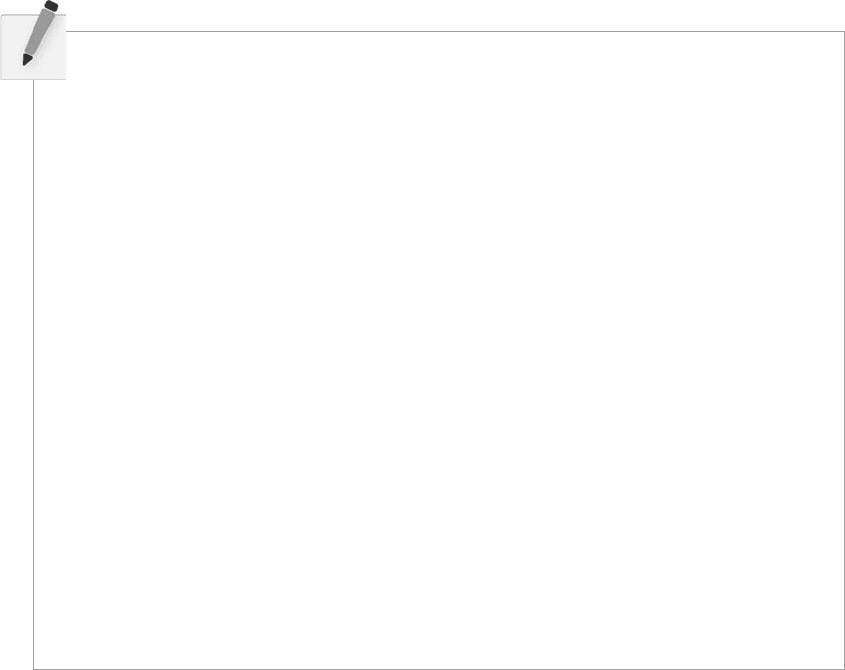
66 Learning Processing
Exercise 5-3: Move a rectangle across a window by incrementing a variable. Start the shape
at x coordinate 0 and use an if statement to have it stop at coordinate 100. Rewrite the
sketch to use constrain( ) instead of the if statement. Fill in the missing code.
// Rectangle starts at location x
float x = 0;
void setup() {
size(200,200);
}
void draw() {
background(255);
// Display object
fill(0);
rect(x,100,20,20);
// Increment x
x = x + 1;
______________________________________________
______________________________________________
______________________________________________
}
5.4 Logical Operators
We have conquered the simple if statement:
If my temperature is greater than 98.6, then take me to see the doctor .
Sometimes, however, simply performing a task based on one condition is not enough. For example:
If my temperature is greater than 98.6 OR I have a rash on my arm, take me to see the doctor .
If I am stung by a bee AND I am allergic to bees, take me to see the doctor .
We will commonly want to do the same thing in programming from time to time.
If the mouse is on the right side of the screen AND the mouse is on the bottom of the screen, draw a rectangle
in the bottom right corner .
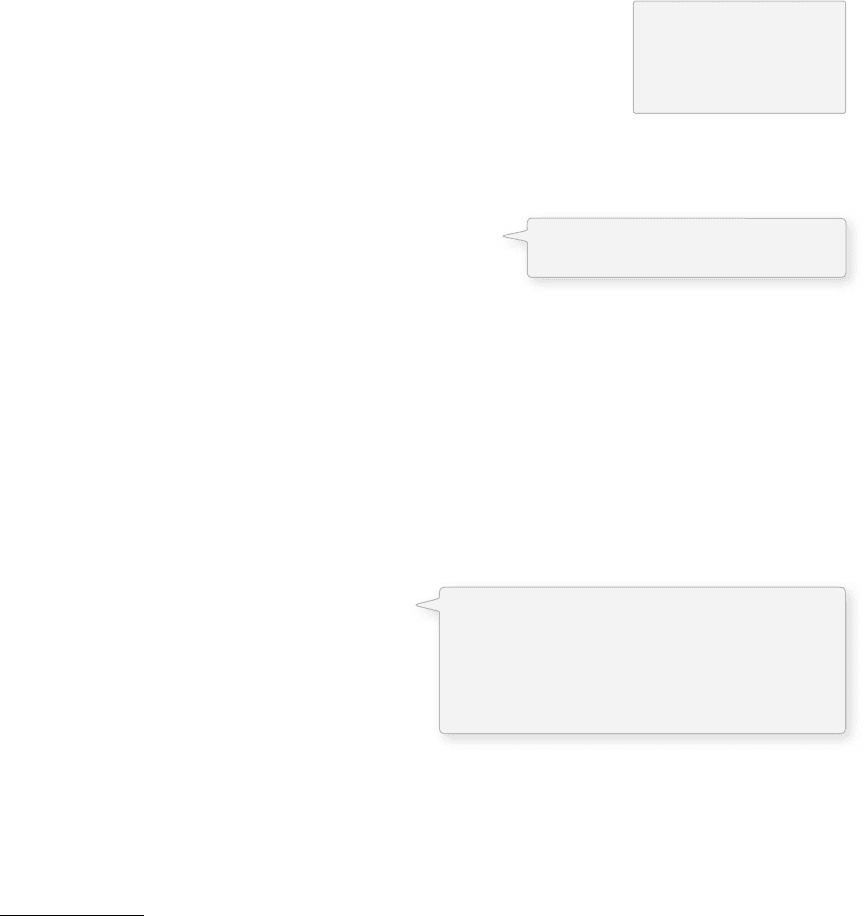
Conditionals 67
Our fi rst instinct might be to write the above code using a nested if statement, like so:
if (mouseX > width/2) {
if (mouseY > height/2) {
fill(255);
rect(width/2,height/2,width/2,height/2);
}
}
In other words, we would have to bypass two if statements before we can
reach the code we want to execute. is works, yes, but can be accomplished
in a simpler way using what we will call a “ logical and, ” written as two
ampersands ( “ & & ” ). A single ampersand ( “ & ” ) means something else
1
in
Processing so make sure you include two!
1
“ & ” or “ | ” are reserved for bitwise operations in Processing. A bitwise operation compares each bit (0 or 1) of the binary
representations of two numbers. It is used in rare circumstances where you require low-level access to bits.
|| (logical OR)
& & (logical AND)
! (logical NOT)
A “ logical or ” is two vertical bars (AKA two “ pipes ” ) “ || ” . If you can’t fi nd the pipe, it is typically on the
keyboard as shift-backslash.
if (mouseX > width/2 & & mouseY > height/2) {
fill(255);
rect(width/2,height/2,width/2,height/2);
}
In addition to & & and ||, we also have access to the logical operator “ not, ” written as an exclamation
point: !
If my temperature is NOT greater than 98.6, I won’t call in sick to work.
If I am stung by a bee AND I am NOT allergic to bees, do not worry!
A Processing example is:
If the mouse is NOT pressed, draw a circle, otherwise draw a square .
if (!mousePressed) {
ellipse(width/2,height/2,100,100);
} else {
rect(width/2,height/2,100,100);
}
Notice this example could also be written omitting the not , saying:
If the mouse is pressed, draw a square, otherwise draw a circle .
! means not. “mousePressed” is a boolean
variable that acts as its own boolean expression.
Its value is either true or false (depending on
whether or not the mouse is currently pressed).
Boolean variables will be explored in greater
detail in Section 5.6.
If the mouse is on the right side and on
the bottom.
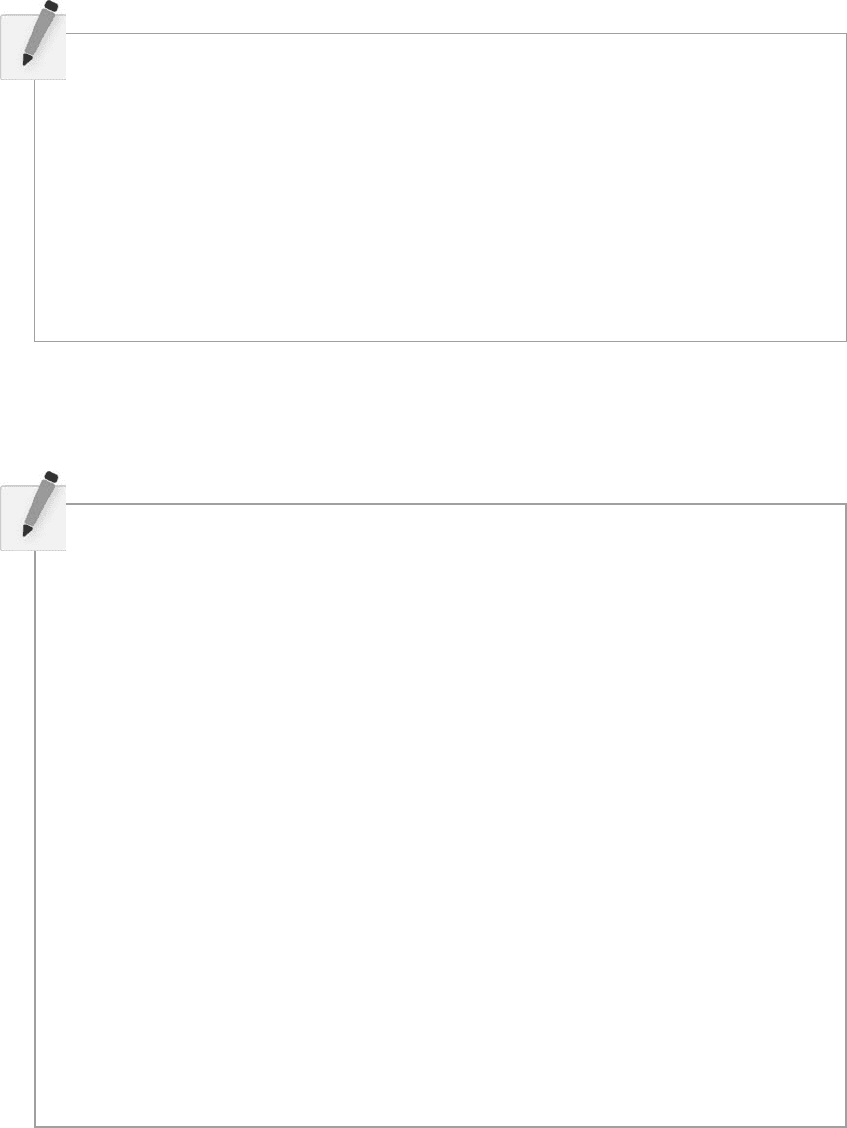
68 Learning Processing
Exercise 5-4: Are the following boolean expressions true or false? Assume variables
x 5 and y 6 .
!(x > 6) _______ ______________________________
(x = = 6& & x = = 5)_____________________________________
(x = = 6 || x = = 5)_____________________________________
(x > -1 & & y < 10)_______ _______________________________
Although the syntax is correct, what is fl awed about the following boolean expression?
(x > 10 & & x < 5) ________________________________
E x e rcise 5-5: Write a program that implements a simple rollover. In other words, if the
mouse is over a rectangle, the rectangle changes color. Here is some code to get you started.
int x = 50;
int y = 50;
int w = 100;
int h = 75;
void setup() {
size(200,200);
}
void draw() {
background(0);
stroke(255);
if (_______ & & _______ & & _______ & & _______) {
_______
} _______ {
_______
}
rect(x,y,w,h);
}
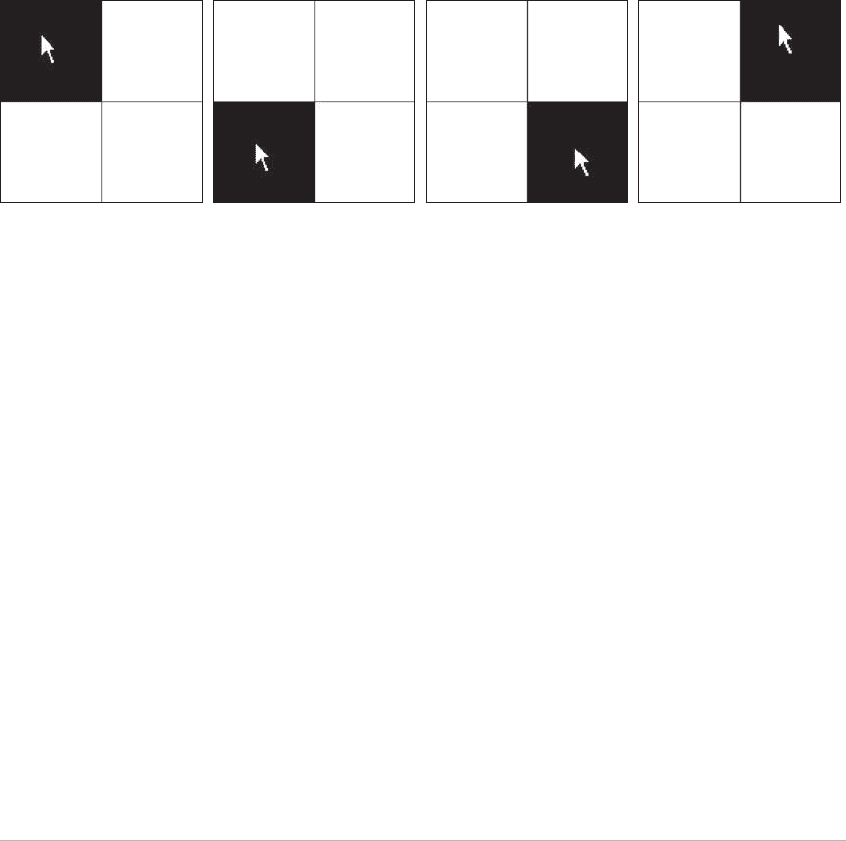
Conditionals 69
5.5 Multiple Rollovers
Let’s solve a simple problem together, a slightly more advanced version of Exercise 5-5. Consider the
four screenshots shown in Figure 5.7 from one single sketch. A white square is displayed in one of four
quadrants, according to the mouse location.
fi g. 5.7
Let’s fi rst write the logic of our program in pseudocode (i.e., English).
Setup:
1 . Set up a window of 200 200 pixels .
D r a w :
1. Draw a white background.
2 . Draw horizontal and vertical lines to divide the window in four quadrants .
3. If the mouse is in the top left corner, draw a black rectangle in the top left corner.
4. If the mouse is in the top right corner, draw a black rectangle in the top right corner.
5. If the mouse is in the bottom left corner, draw a black rectangle in the bottom left corner.
6. If the mouse is in the bottom right corner, draw a black rectangle in the bottom right corner.
For instructions 3 through 6, we have to ask ourselves the question: “ How do we know if the mouse is
in a given corner? ” To accomplish this, we need to develop a more specifi c if statement. For example,
we would say: “ If the mouse X location is greater than 100 pixels and the mouse Y location is greater
than 100 pixels, draw a black rectangle in the bottom right corner. As an exercise, you may want to try
writing this program yourself based on the above pseudocode. e answer, for your reference, is given in
Example 5-3.
Example 5-3: Rollovers
void setup() {
size(200,200);
}
void draw() {
background(255);
stroke(0);
line(100,0,100,200);
line(0,100,200,100);
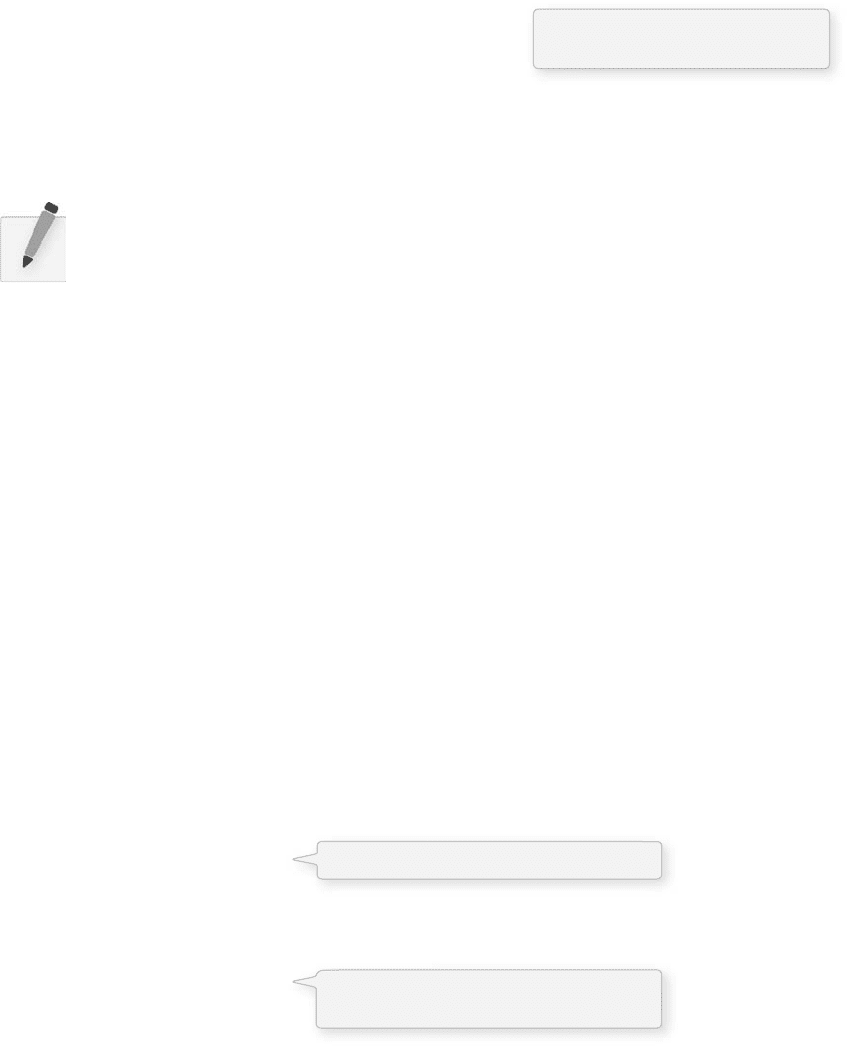
70 Learning Processing
// Fill a black color
noStroke();
fill(0);
if (mouseX < 100 & & mouseY < 100) {
rect(0,0,100,100);
} else if (mouseX > 100 & & mouseY < 100) {
rect(100,0,100,100);
} else if (mouseX < 100 & & mouseY > 100) {
rect(0,100,100,100);
} else if (mouseX > 100 & & mouseY > 100) {
rect(100,100,100,100);
}
}
Depending on the mouse location,
a different rectangle is displayed.
5.6 Boolean Variables
e natural next step up from programming a rollover is a button. After all, a button is just a rollover that
responds when clicked. Now, it may feel ever so slightly disappointing to be programming rollovers and
buttons. Perhaps you are thinking: “ Can’t I just select ‘ Add Button ’ from the menu or something? ” For us,
right now, the answer is no. Yes, we are going to eventually learn how to use code from a library (and you
might use a library to make buttons in your sketches more easily), but there is a lot of value in learning
how to program GUI (graphical user interface) elements from scratch.
For one, practicing programming buttons, rollovers, and sliders is an excellent way to learn the basics of
variables and conditionals. And two, using the same old buttons and rollovers that every program has is
not terribly exciting. If you care about and are interested in developing new interfaces, understanding how
to build an interface from scratch is a skill you will need.
OK, with that out of the way, we are going to look at how we use a boolean variable to program a button.
A boolean variable (or a variable of type boolean) is a variable that can only be true or false. ink of it
as a switch. It is either on or off . Press the button, turn the switch on. Press the button again, turn it off .
We just used a boolean variable in Example 5-2: the built-in variable mousePressed . mousePressed is true
when the mouse is pressed and false when the mouse is not.
And so our button example will include one boolean variable with a starting value of false (the assumption
being that the button starts in the off state).
boolean button = false;
In the case of a rollover, any time the mouse hovered over the rectangle, it turned white. Our sketch will
turn the background white when the button is pressed and black when it is not.
if (button) {
background(255);
} else {
background(0);
}
Exercise 5-6: Rewrite Example 5-3 so that the squares fade from white to black when the
mouse leaves their area. Hint: you need four variables, one for each rectangle’s color.
A boolean variables is either true of false.
If the value of button is true, the
background is white. If it is false, black.

Conditionals 71
We can then check to see if the mouse location is inside the rectangle and if the mouse is pressed, setting
the value of button to true or false accordingly. Here is the full example:
Example 5-4: Hold down the button
boolean button = false;
int x = 50;
int y = 50;
int w = 100;
int h = 75;
void setup() {
size(200,200);
}
void draw() {
if (mouseX > x & & mouseX < x + w & & mouseY > y & & mouseY < y + h & & mousePressed) {
button = true;
} else
{
button = false;
}
if (button) {
background(255);
stroke(0);
} else {
background(0);
stroke(255);
}
fill(175);
rect(x,y,w,h);
}
is example simulates a button connected to a light that is only on when the button is pressed. As soon
as you let go, the light goes off . While this might be a perfectly appropriate form of interaction for some
instances, it is not what we are really going for in this section. What we want is a button that operates like
a switch; when you fl ip the switch (press the button), if the light is off , it turns on. If it is on, it turns off .
For this to work properly, we must check to see if the mouse is located inside the rectangle inside
mousePressed( ) rather than as above in draw( ) . By defi nition, when the user clicks the mouse, the code
inside mousePressed( ) is executed once and only once (see Section 3.4). When the mouse is clicked, we
want the switch to turn on or off (once and only once).
We now need to write some code that “ toggles ” the switch, changes its state from on to off , or off to on.
is code will go inside mousePressed( ) .
If the variable “ button ” equals true, we should set it to false. If it is false, we should set it to true.
The button is pressed if (mouseX, mouseY) is
inside the rectangle and mousePressed is true.
