Simon Benninga. Financial Modelling 3-rd edition
Подождите немного. Документ загружается.

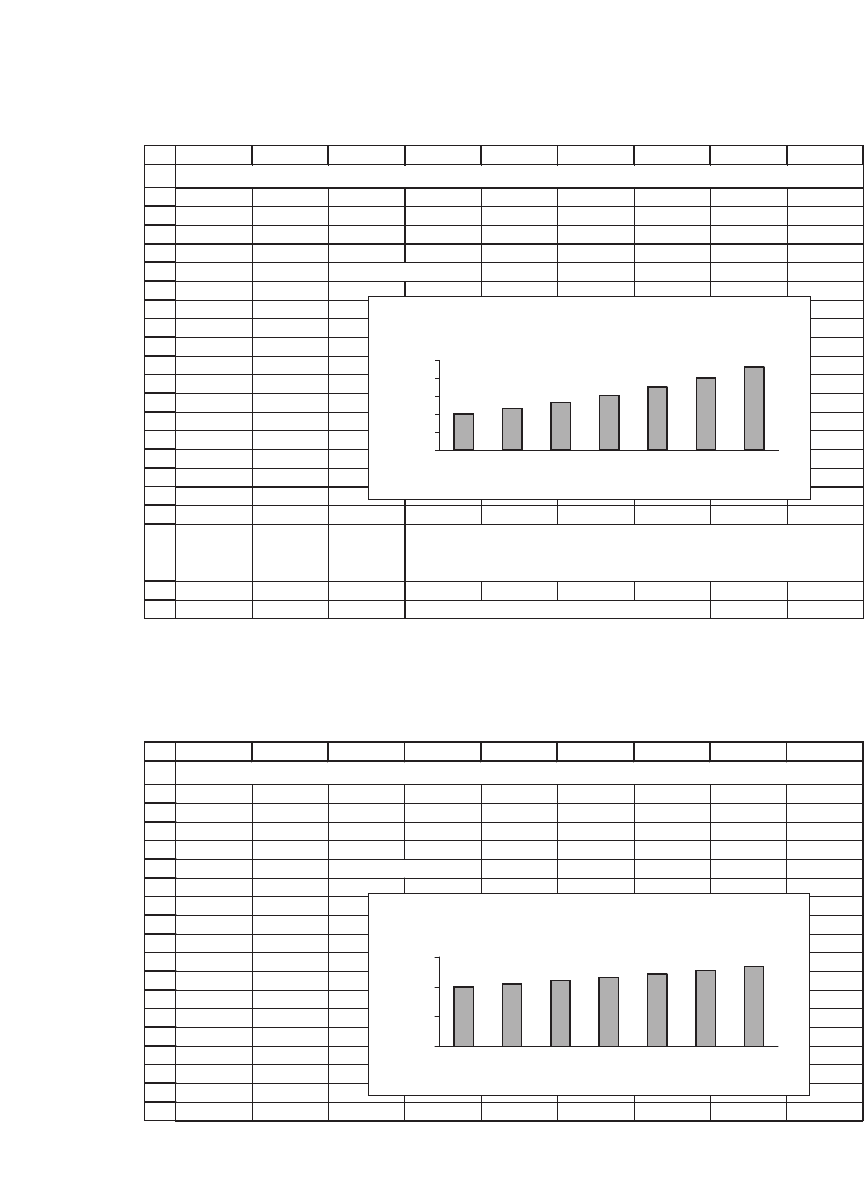
848 Chapter 35
1
2
3
4
5
6
7
8
9
10
11
12
13
14
15
16
17
18
19
20
21
22
ABCDEFGH I
Growth 15%
Year Cash flow
1 100.00
2 115.00 <
--
=B5*(1+$B$2)
3 132.25
4 152.09
5 174.90
6 201.14
7 231.31
Cash Flow Graph When Growth = 15.0%
CHART TITLES THAT UPDATE AUTOMATICALLY
Chart title that follows contains text function
="Cash Flow Graph When
Growth = "&TEXT(B2,"0.0%")
Cash Flow Graph When
Growth = 15.0%
0
50
100
150
200
250
1234567
Year
Cash flow
1
2
3
4
5
6
7
8
9
10
11
12
13
14
15
16
17
18
19
ABCDEFGH I
Growth 5%
Year Cash flow
1 100.00
2 105.00 <
--
B6*(1+$B$3)
3 110.25
4 115.76
5 121.55
6 127.63
7 134.01
CHART TITLES THAT UPDATE AUTOMATICALLY
Cash Flow Graph When
Growth = 5.0%
0
50
100
150
1234567
Year
Cash flow
Once we have completed the necessary steps, changing the growth rate
will change both the graph and its title:
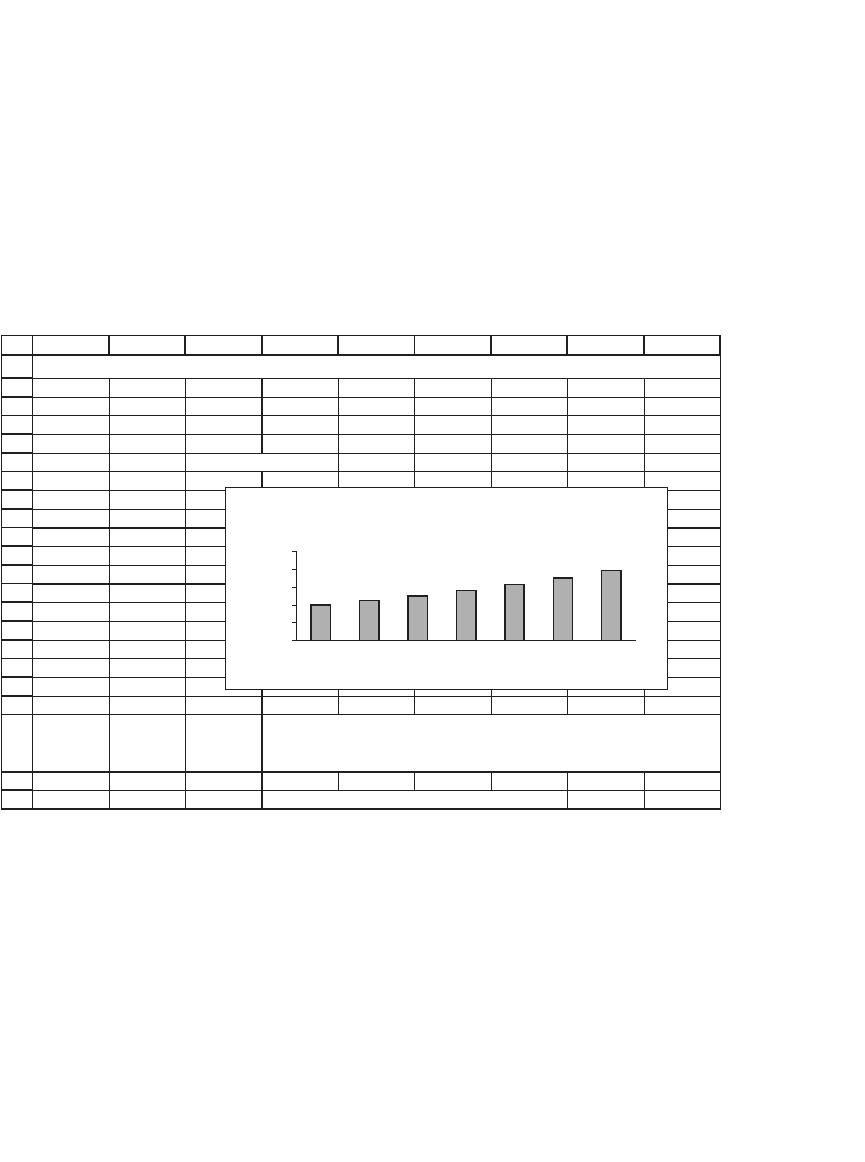
849 Some Excel Hints
To make graph titles update automatically, carry out the following
steps:
•
Create the graph you want in the format you want. Give the graph a
“proxy title.” (It makes no difference what, you’re going to eliminate it
soon.) At this stage your graph might look like this:
1
2
3
4
5
6
7
8
9
10
11
12
13
14
15
16
17
18
19
20
21
22
ABCDEFGH I
Growth 12%
Year Cash flow
1 100.00
2 112.00 <
--
=B5*(1+$B$2)
3 125.44
4 140.49
5 157.35
6 176.23
7 197.38
Cash Flow Graph When Growth = 12.0%
CHART TITLES THAT UPDATE AUTOMATICALLY
Chart title that follows contains text function
="Cash Flow Graph When
Growth = "&TEXT(B2,"0.0%")
asdfasdf
0
50
100
150
200
250
1234567
Year
Cash flow
•
Create the title you want in a cell. In this example, cell D21 contains
the following formula: =“Cash Flow Graph When Growth =
“&TEXT(B3,“0.0%”)
•
Click on the graph title to mark it, and then go to the formula bar and
insert an equal sign to indicate a formula. Then point at cell D22 with
the formula and click [Enter]. In the next picture, you see the chart title
highlighted and in the formula bar “=Changing chart titles!$D$22” indi-
cating the title of the graph.
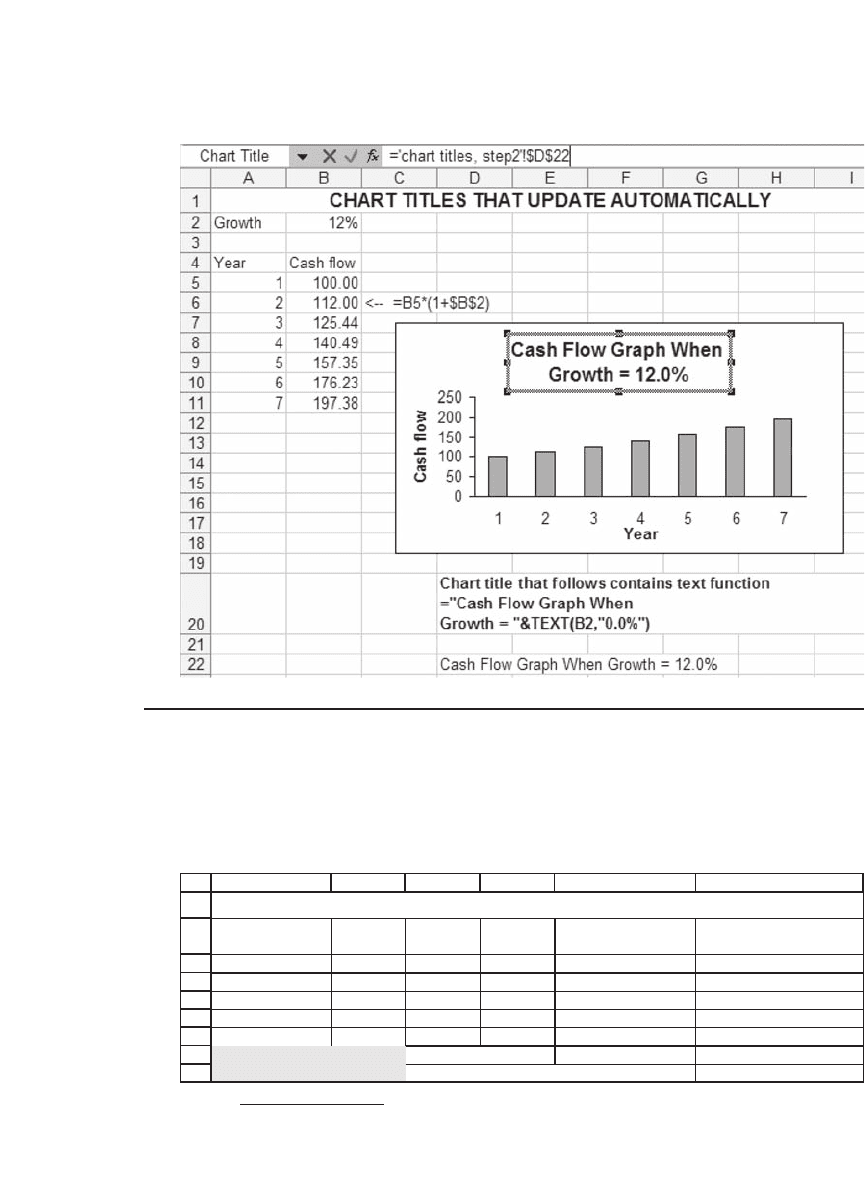
850 Chapter 35
35.7 Getformula: A Useful Way of Annotating Spreadsheets
Throughout this book we have used a homemade Excel function to
annotate our spreadsheets by showing the formulas inside cells. The
formula, called Getformula,
1
is illustrated in the next spreadsheet:
1. I thank Maja Sliwinski and Benjamin Czaczkes for helping develop this formula.
1
2
3
4
5
6
7
8
9
ABCD E F
Year Cash flow
Discount
rate
Present
value
1 100 5% 95.24 <
--
=B3/(1+C3)^A3 <
--
=getformula(D3)
2 200 6% 178.00 <
--
=B4/(1+C4)^A4 <
--
=getformula(D4)
3 300 7% 244.89 <
--
=B5/(1+C5)^A5 <
--
=getformula(D5)
4 500 8% 367.51 <
--
=B6/(1+C6)^A6 <
--
=getformula(D6)
Present value 885.64 <
--
=SUM(D3:D6) <
--
=getformula(B8)
885.64 <
--
{=SUM(B3:B6/(1+C3:C6)^A3:A6)} <
--
=getformula(B9)
USING GETFORMULA IN A SPREADSHEET
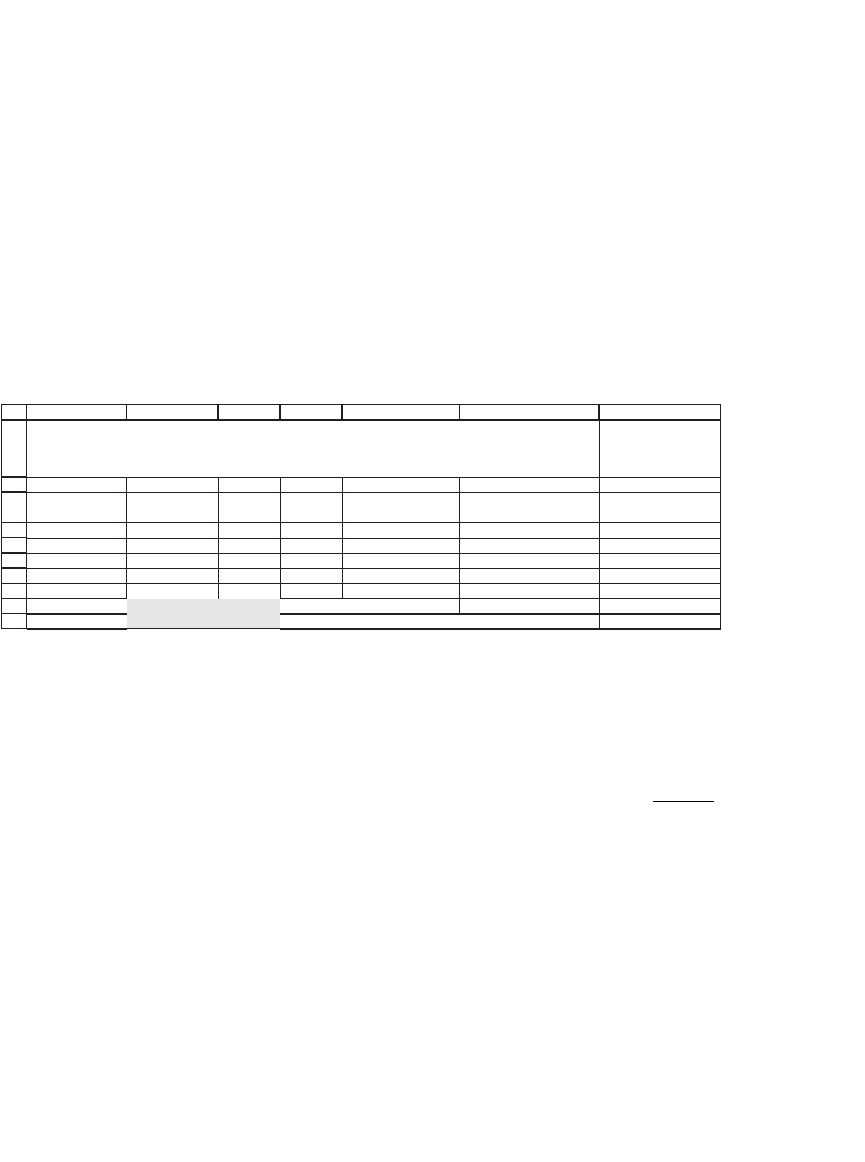
851 Some Excel Hints
The annotation in cell E3 is generated by the formula Getformula(D3),
and the annotations in other cells are similarly generated.
Getformula has two interesting properties:
•
It is dynamic: If you change something in your spreadsheet, Getfor-
mula adjusts automatically. As a result, you will never have to worry
about showing the correct cell contents! Here’s an example: In the
following spreadsheet, we’ve added a column and a row to the
computations:
1
2
3
4
5
6
7
8
9
10
ABCDE F G
Year Cash flow
Discount
rate
Present value
1 100 5% 95.24 <
--
=C4/(1+D4)^B4 <
--
=getformula(E4)
2 200 6% 178.00 <
--
=C5/(1+D5)^B5 <
--
=getformula(E5)
3 300 7% 244.89 <
--
=C6/(1+D6)^B6 <
--
=getformula(E6)
4 500 8% 367.51 <
--
=C7/(1+D7)^B7 <
--
=getformula(E7)
Present value 885.64 <
--
=SUM(E4:E7) <
--
=getformula(C9)
885.64 <
--
{=SUM(C4:C7/(1+D4:D7)^B4:B7)} <
--
=getformula(C10)
USING GETFORMULA IN A SPREADSHEET
We've added a column and a row--Getformula automatically shows the adjusted
cell formulas
•
Getformula automatically adds curly brackets { } to array formulas. The
contents of cell C10 (which was cell B9 in the original example) illustrate
an array technique discussed in Chapter 34 for computing the present
value where each cash fl ow has a separate discount rate:
CF
r
t
t
t
()
.
1+
∑
Getformula senses that this is an array formula and puts in the
brackets.
35.7.1 Adding Getformula to Your Spreadsheet
Getformula is a VBA user-defi ned formula, a topic discussed in Chapter
36. To add such a formula to your spreadsheet, fi rst open the spreadsheet
in which you want the formula to work. Push [Alt] + F11. This action will
open the VBA editor. The screen will look something like the
following:
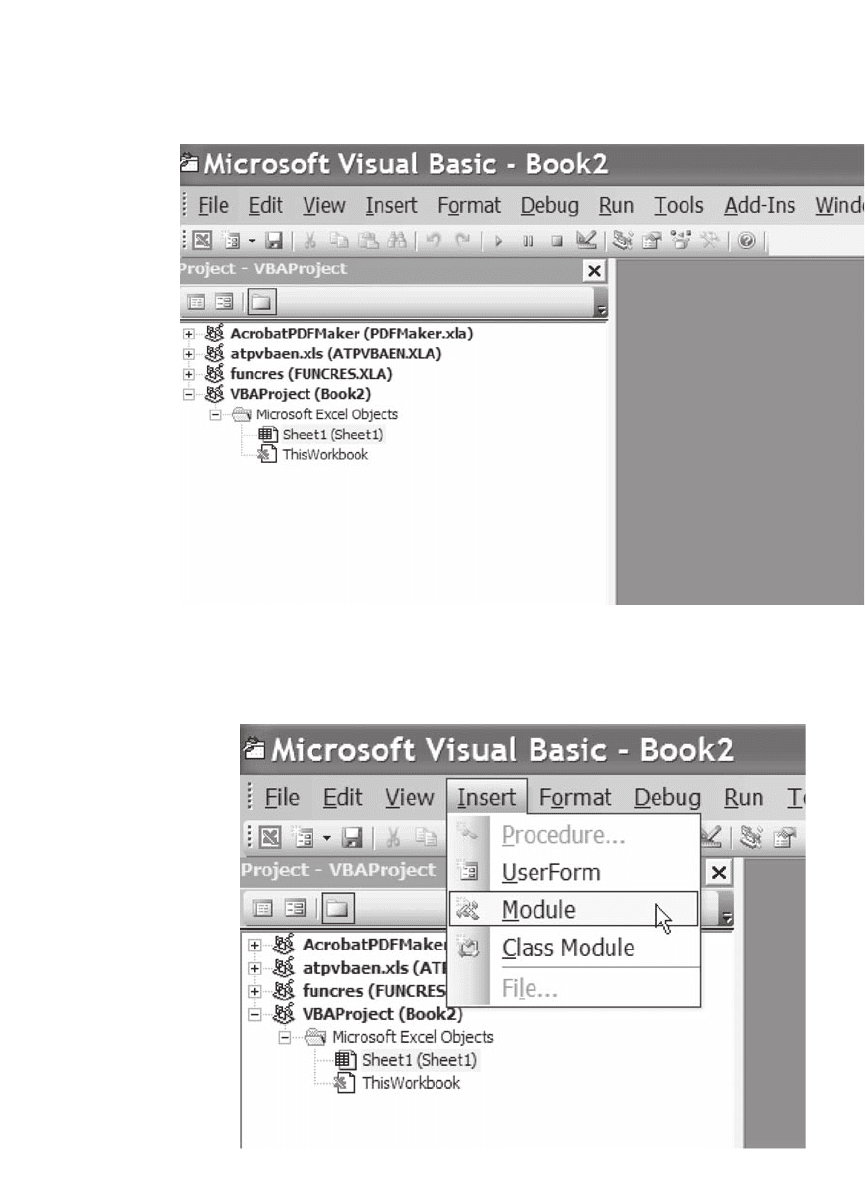
852 Chapter 35
(Depending on all kinds of things, your screen may look different. Don’t
worry about the differences.)
Hit Insert|Module:

853 Some Excel Hints
Now insert the following text into the module window. You can copy this
text from any of the spreadsheets attached to this book.
Function getformula(r As Range) As String
Application.Volatile
If r.HasArray Then
getformula = “<– ” & “ {“ & _
r.FormulaArray & “}”
Else
getformula = “<– ” & “ ” & r.FormulaArray
End If
End Function
Function ggetformula(r As Range) As String
Application.Volatile
If r.HasArray Then
ggetformula = “ {“ & r.FormulaArray & ”}”
Else
ggetformula = r.FormulaArray
End If
End Function
Close VBA window (no need to save). The formula is now part of the
spreadsheet and will be saved along with it.
35.8 Putting Greek Symbols in Cells
How do we type Greek letters in a spreadsheet?
1
2
3
4
5
AB
Initial stock price 30
Mean,
μ
15%
Standard deviation,
σ
20%
Delta,
Δ
t
0.004
GREEK AND SYMBOLS
IN CELLS
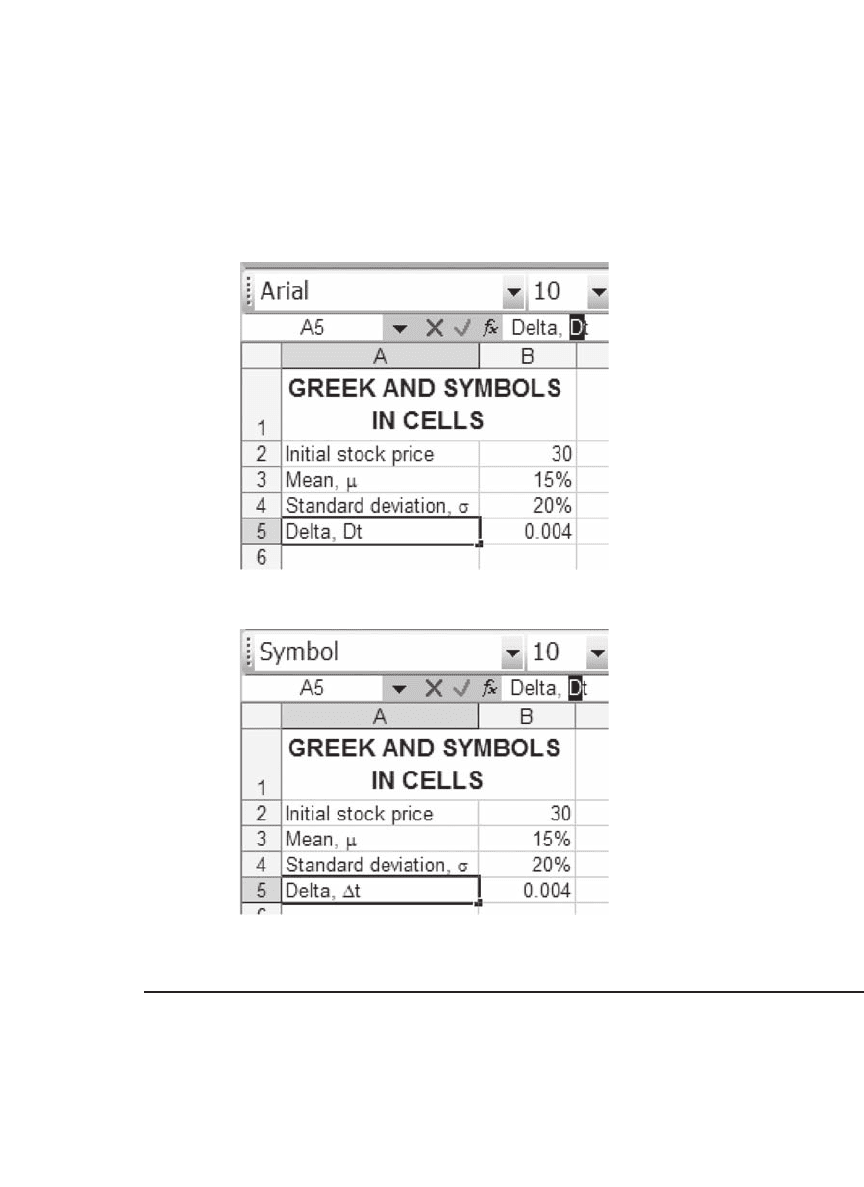
854 Chapter 35
This task is fairly simple, if you know the Latin = alphabet equivalents
for the Greek letters. (For example, m and s are lowercase m and s,
respectively; Σ and Δ are uppercase S and D.) For example, we fi rst typed
“Deltat, Dt” into cell A5 and then marked the D in the formula bar:
We then changed the font from “Arial” to “Symbol”:
Pressing [Enter] produces the desired result.
35.9 Superscripts and Subscripts
It is not a problem to type subscripts or superscripts in Excel. Enter text
into a cell, and then mark the letters you want to turn into a subscript
or superscript:
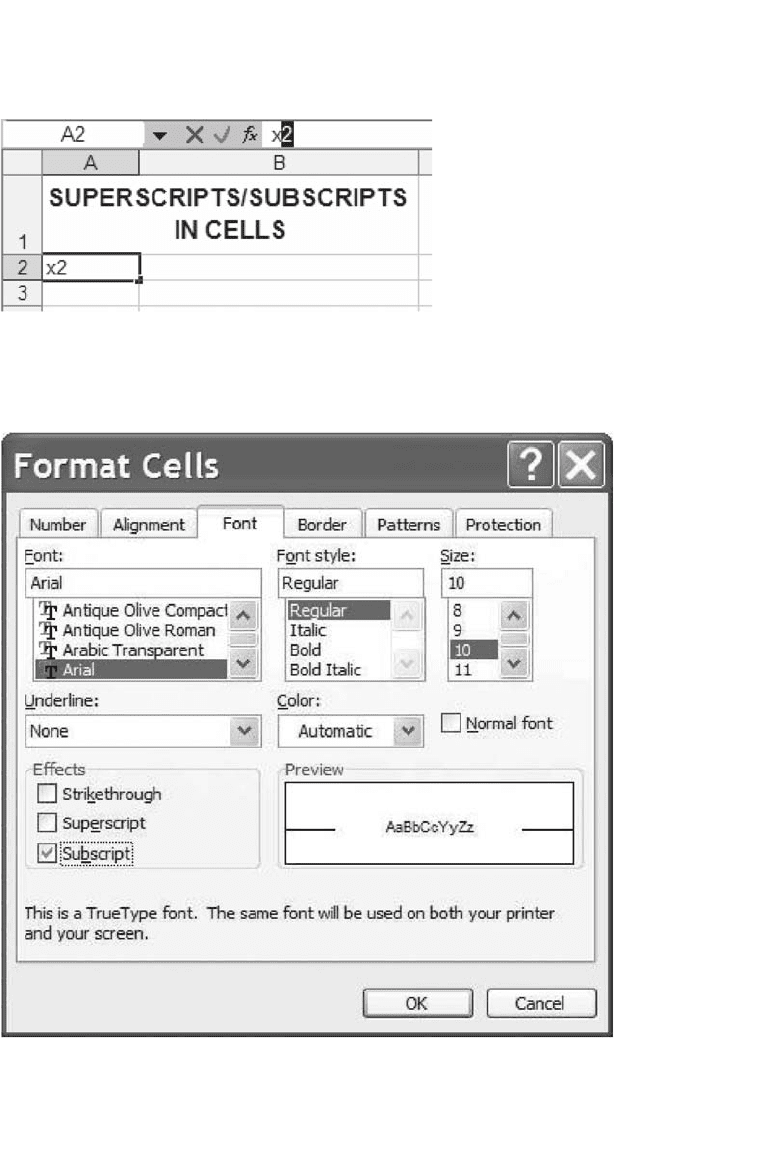
855 Some Excel Hints
Now go to Format|Cells and mark the Superscript box:
Here’s the result:
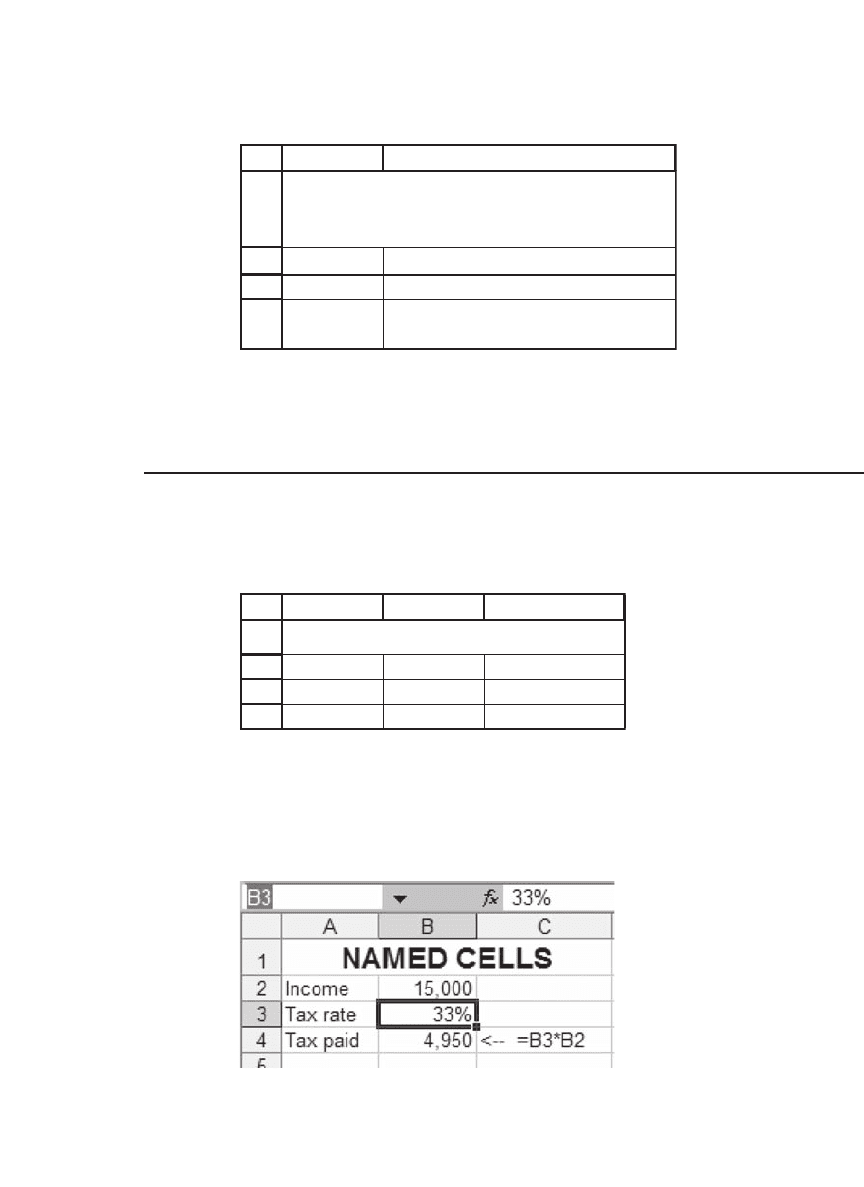
856 Chapter 35
1
2
3
4
AB
x
2
x
2
i
Cannot put superscript and
subscript one above the other
SUPERSCRIPTS/SUBSCRIPTS IN
CELLS
As you can see in cell A4, you cannot put a subscript and a superscript
on the same letter. That is, you cannot create x
2
i
.
35.10 Named Cells
It is sometimes useful to give a name to a cell. Here’s an example:
1
2
3
4
AB C
Income 15,000
Tax rate 33%
Tax paid 4,950 <-- =B3*B2
NAMED CELLS
We want to be able to refer to cell B3 by the name “tax.” To achieve
this purpose, we mark the cell and then go to the name tab on the
toolbar:
Typing in the word “tax” on the highlighted “B3” allows us to reference
cell B3 by this name anywhere in the Excel notebook:
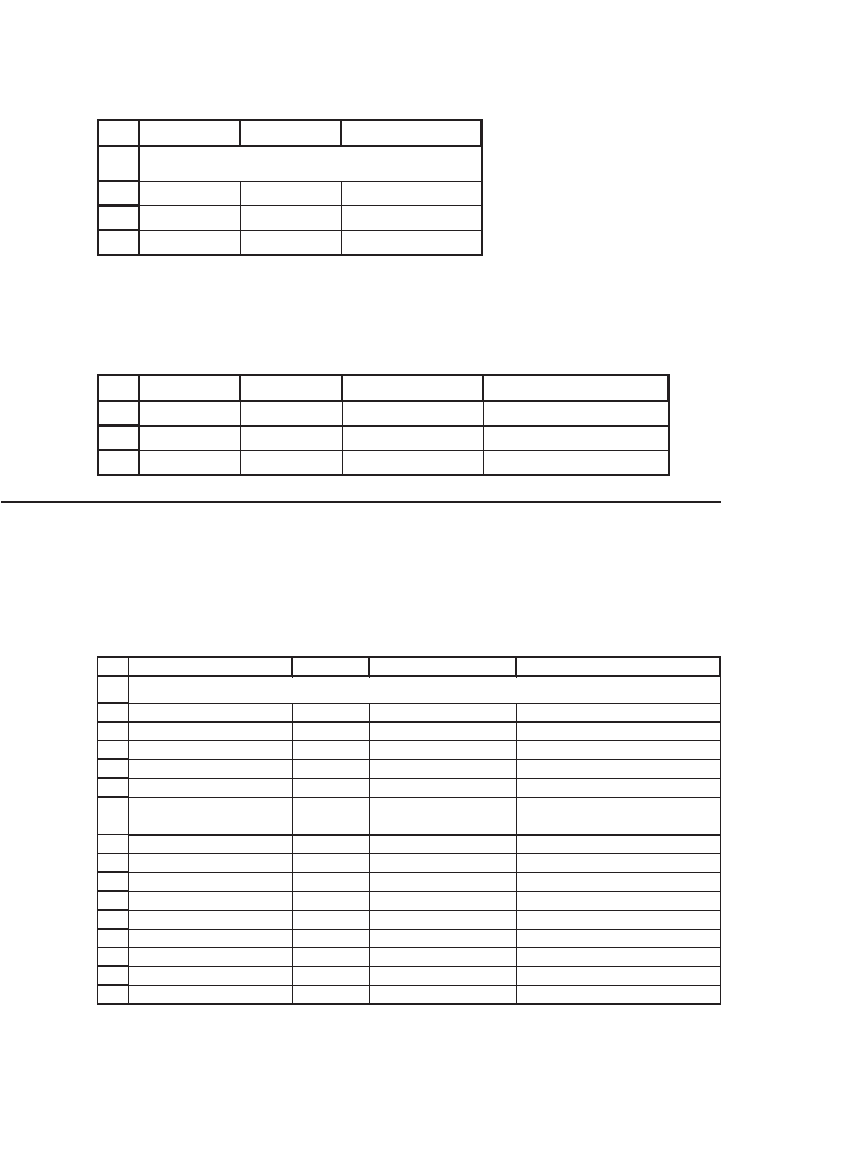
857 Some Excel Hints
1
2
3
4
AB C
Income 15,000
Tax rate 33%
Tax paid 4,950 <
--
=tax*B2
NAMED CELLS
Sometimes Excel lets us use cell names without ever actually going
through the procedure just described. In the next example, Excel lets us
use the column headers as cell names:
7
8
9
AB C D
Sales Margin Profit
1000 20% 200 <
--
=Sales*Margin
5000 30% 1500 <
--
=Sales*Margin
35.11 Hiding Cells
In this text we have often hidden the cell contents of data table headers.
(This topic is discussed in detail in Chapter 30.) Here’s a simple data
table:
1
2
3
4
5
6
7
8
9
10
11
12
13
14
15
16
DCBA
Payment 100
Number of payments 15
Discount rate 15%
Present value $584.74 <
--
=PV(B4,B3,-B2)
PV of
payments
Data table
584.74 <
--
=B5 , data table header
0% 1,500.00
3% 1,193.79
6% 971.22
9% 806.07
12% 681.09
15% 584.74
18% 509.16
21% 448.90
HIDING CELLS
The data table header in cell C8 is necessary for the table to work, but
it is ugly and may be confusing if the table is copied into other docu-
ments. To hide the contents of C8, mark the cell and go to the Format|Cells
menu (or click on the right mouse button):
