Tidwell J. Designing Interfaces (Second Edition)
Подождите немного. Документ загружается.

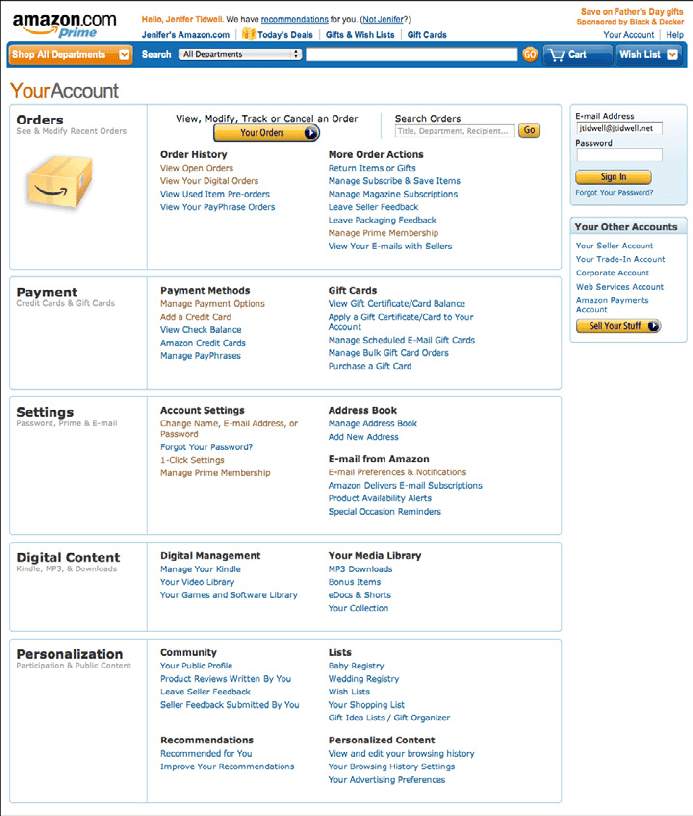
The Patterns 63
Amazon has one single link for all account-related information: “Your Account” (see
Figure 2-32). This
Menu Page (Chapter 3) lists account settings alongside order informa-
tion, credit card management, digital content, and even community and wish-list activ-
ity. The clean, tight page organization is terrific—if I have any questions about what’s
going on with my relationship to Amazon, I know I can find it somewhere on this page.
(Contrast this to Facebook, which habitually obscures certain profile information behind
complicated design.)
Figure 2-32.
Amazon account settings
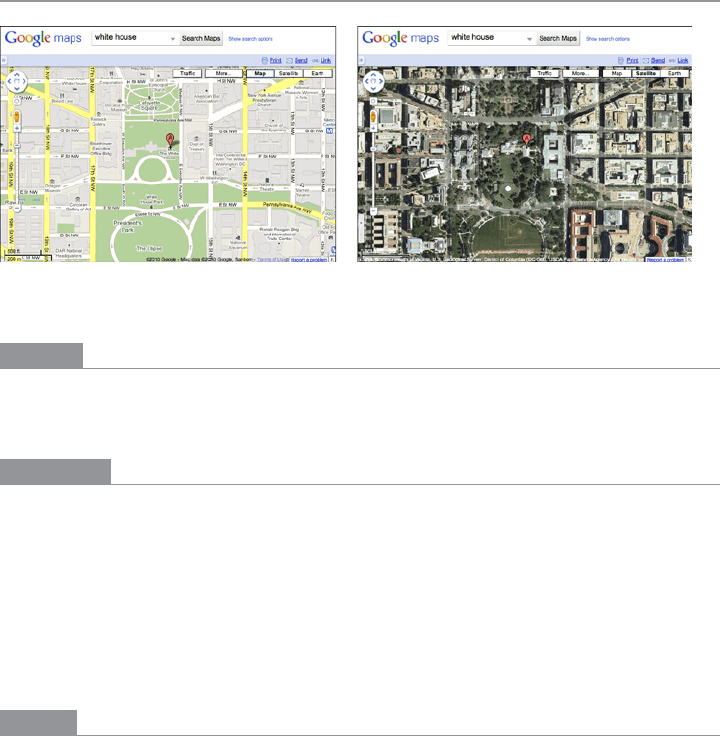
64 Chapter 2: Organizing the Content: Information Architecture and Application Structure
Alternative Views
Figure 2-33.
Google Maps
What
Let the user choose among alternative views that are substantially different from the de-
fault view.
Use when
You’re building something that views or edits a complex document, list, website, map, or
other content. Maybe you already provide some customizability—font size, language, sort
order, zoom level, and so forth—but those lightweight changes don’t go far enough to ac-
commodate all the things people typically do with it.
You may face design requirements that directly conflict with each other. You can’t find a
way to show both feature set A and feature set B at the same time, so you need to design
both separately and let the user choose between them.
Why
Try as you might, you can’t always accommodate all possible usage scenarios in a single
design. For instance, printing is typically problematic for websites because the informa-
tion display requirements differ—navigation and interactive gizmos should be removed,
for instance, and the remaining content reformatted to fit the printer paper.
There are several other reasons for
Alternative Views:
• Users have preferences with regard to speed, visual style, and other factors.
• A user might need to temporarily view data through a different “lens” or perspec-
tive in order to gain insight into a problem. Consider a map user switching between
views of street information and topographic information (see Figure 2-33 at the top
of the pattern).
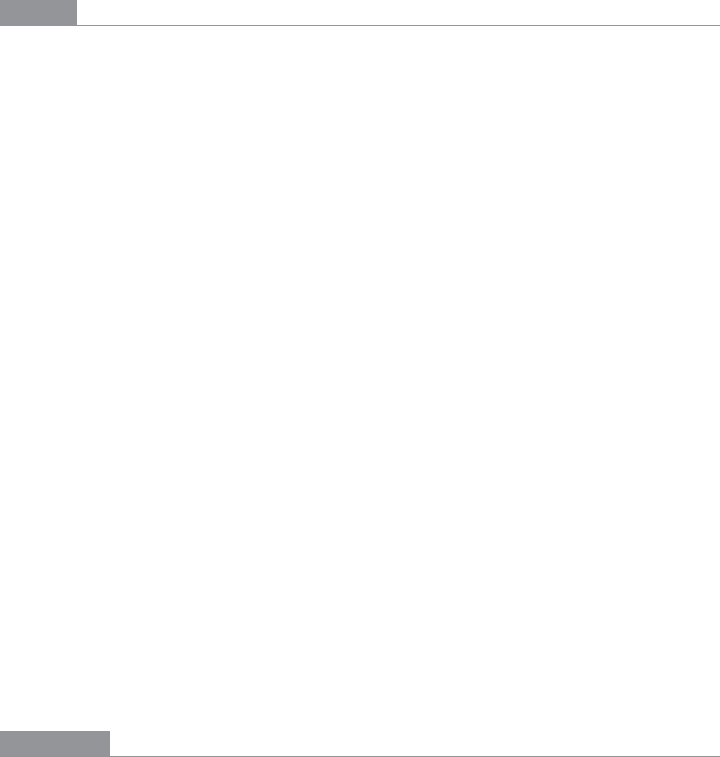
The Patterns 65
• If a user is editing a slideshow or website, for instance, he may do most of his editing
while using a “structural” view of the document, containing editing handles, markers
for invisible content, layout guides, private notes, and so on. But sometimes he will
want to see the work as an end user would see it.
How
Choose a few usage scenarios that cannot easily be served by the application’s or site’s nor-
mal mode of operation. Design specialized views for those scenarios, and present them as
alternatives within the same window or screen.
In these alternative views, some information might be added and some might be taken
away, but the core content should remain more or less the same. A common way to switch
views is to change the rendering of a list; file finders in both Windows and Mac OS let
users switch from lists to
Thumbnail Grids to Tree Tables to Cascading Lists to Carousels, for
instance.
If you need to strip down the interface—for use by a printer or screen reader, for instance—
consider removing secondary content, shrinking or eliminating images, and cutting out
all navigation but the most basic.
Put a “switch” for the mode somewhere on the main interface. It doesn’t have to be promi-
nent; PowerPoint and Word used to put their mode buttons in the lower-left corner, which
is an easily overlooked spot on any interface. Most applications represent the alternative
views with iconic buttons. Make sure it’s easy to switch back to the default view, too. As
the user switches back and forth, preserve all of the application’s current state—selections,
the user’s location in the document, uncommitted changes, undo/redo operations, and so
on—because losing them will surprise the user.
Applications that “remember” their users often retain the user’s alternative-view choice
from one use to the next. In other words, if a user decides to switch to an alternative view,
the application will just use that view by default next time. Websites can do this by using
cookies; desktop applications can keep track of preferences per user; an app on a mobile
device can simply remember what view it used the last time it was invoked. Web pages
may have the option of implementing
Alternative Views as alternative CSS pages. This is
how some sites switch between ordinary pages and print-only pages, for example.
Examples
In Figures 2-34 and 2-35, two graphic editors, Microsoft PowerPoint and Adobe Illustrator,
show different views of a work product. In the slideshow, the user normally edits one slide
at a time, along with its notes, but sometimes the user needs to see all the slides laid out
on a virtual table. (Not shown is a third view, in which PowerPoint takes over the screen
and actually plays the slideshow.) In the website example, Illustrator shows an “outline”
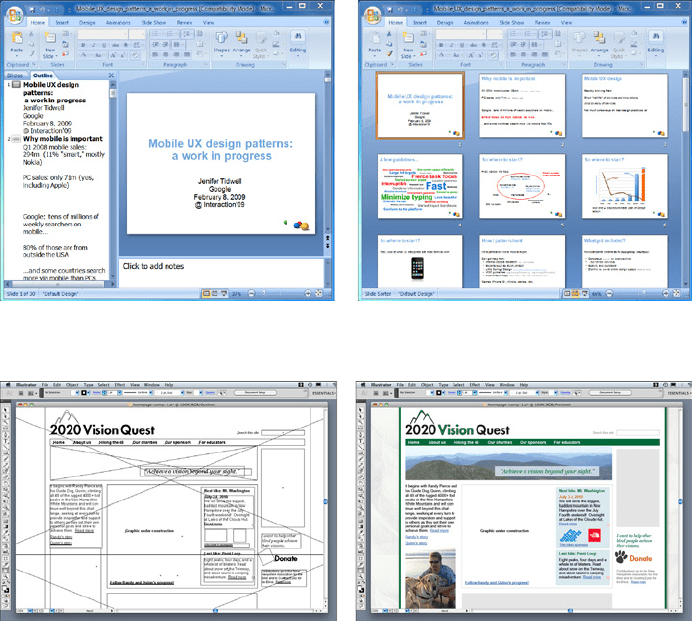
66 Chapter 2: Organizing the Content: Information Architecture and Application Structure
view of the graphic objects in the document—most useful if you have a lot of complex and
layered objects—and the normal, fully rendered view of the artwork. The outline view
speeds up work considerably.
Figure 2-34.
PowerPoint alternative views
Figure 2-35.
Illustrator alternative views
News sites and blogs often show lots of “extras” in the margins around an article, many of
which are animated or interactive. But some sites considerately provide a print view—a
version of the article that has none of that extra stuff. The formatting is simple, and the
branding is minimal. The example in Figure 2-36 is from CNN.
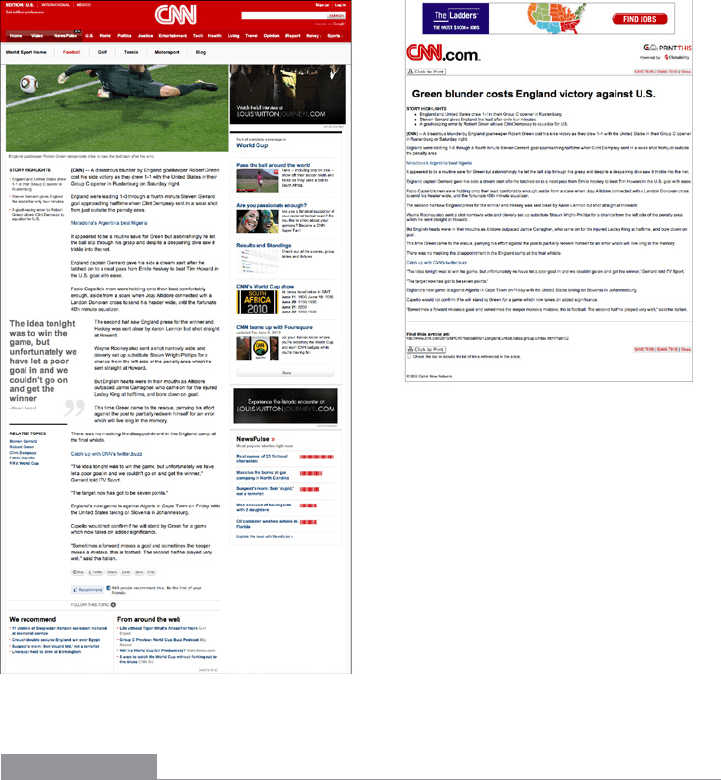
The Patterns 67
Figure 2-36.
CNN web and print views of an article
In other libraries
http://quince.infragistics.com/Patterns/Alternative%20Views.aspx
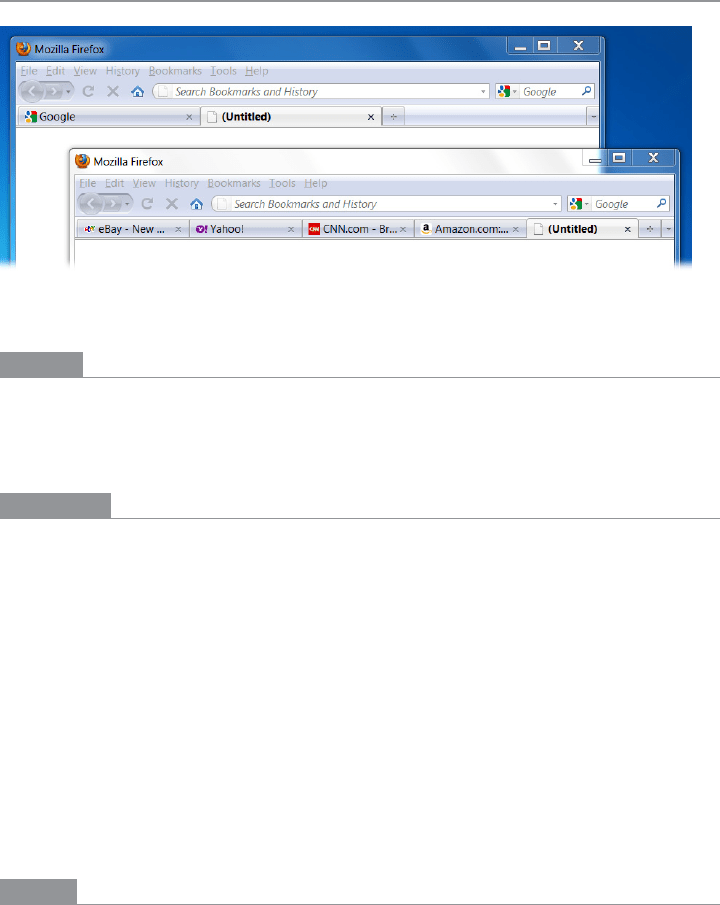
68 Chapter 2: Organizing the Content: Information Architecture and Application Structure
Many Workspaces
Figure 2-37.
Firefox windows and tabs
What
Use multiple top-level tabs, tab groups, and windows so that users can view more than
one page, project, file, or context at a time. Let users place these workspaces side by side
if possible.
Use when
You’re building an application that views or edits any type of content—websites, docu-
ments, images, or entire projects that include many files.
Designers of conventional websites don’t generally need to think about this. All the com-
mon browsers supply perfectly good implementations of this pattern, using tabs and
browser windows (as shown in Figure 2-37 at the top of the pattern).
Applications whose central organizing structure is a personal
News Stream may not need
Many Workspaces, either. Email clients, personal Facebook pages, and so forth only show
the one
News Stream that matters to the user; multiple windows don’t add much value.
That being said, email clients often let a user launch multiple email messages in different
windows. Some Twitter applications can show several filtered streams side by side—they
might show a search-based feed, then a feed from a custom list, then a feed of popular
retweets, for instance. (See the TweetDeck example in Figure 2-38.)
Why
People multitask. They go off on tangents, abandon trains of thought, stop working on
task A to switch to task B, and eventually come back to something they left hanging. One
way or the other, they will multitask, so you might as well support it directly with a well-
designed interface for doing so.
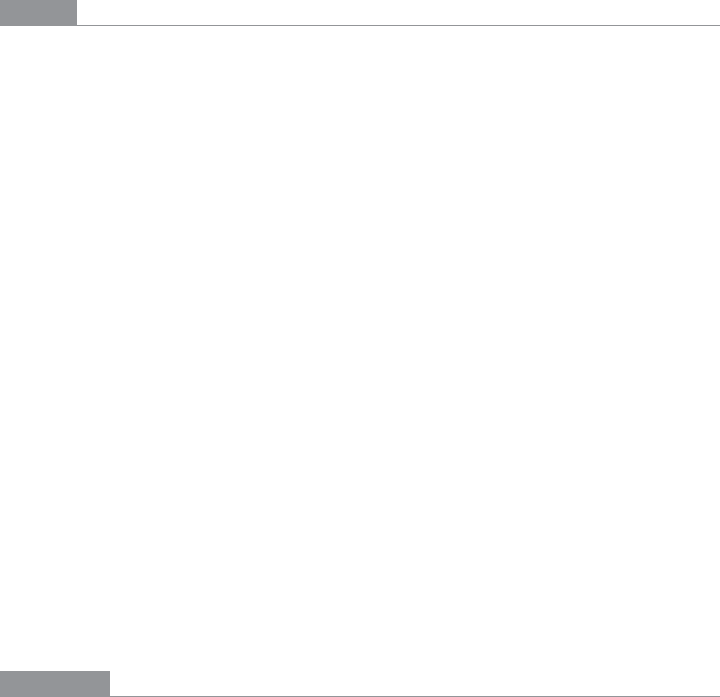
The Patterns 69
Side-by-side comparisons between two or more items can help people learn and gain
insight. Let users pull up pages or documents next to each other without having to labori-
ously switch context from one to another.
This pattern directly supports some Chapter 1 patterns, such as
Prospective Memory (a
user may leave a window open as a self-reminder to finish something) and
Safe Exploration
(because there’s no cost in opening up an additional workspace while leaving the original
one where it is).
How
Choose one or more ways to show multiple workspaces. Many well-known applications
use the following:
• Tabs
• Separate operating-system windows
• Columns or panels within a window
• Split windows, with the ability to adjust the splitters interactively
If you deal with fairly simple content in each workspace—such as text files, lists, or
News
Streams
—split windows or panels work fine. More complex content might warrant entire
tab pages or windows of their own so that a user can see a larger area at once.
The most complicated cases that I’ve seen involve development environments for entire
coding projects. When a project is open, a user might be looking at several code files,
stylesheets, command windows (where compilers and other tools get run), output or log-
files, or even visual editors. This means that many, many windows or panels can be open
at once.
(And then, perhaps, the user might temporarily switch to another project, with another
set of open files and editors! Some development environments can support that.)
When users close some web browsers, such as Chrome, the set of workspaces (all open
web pages, in tabs and windows) gets automatically saved for later use. Then when the
user restarts the browser, her entire set of previously opened web pages is restored, almost
as she left it. This is especially nice when the browser or machine has crashed. Consider
designing in this feature, as it would be a kindness to your users.
Examples
TweetDeck is a News Stream–type application that can show many streams at once: filtered
Twitter feeds, non-Twitter sources, and so on. The example in Figure 2-38 shows several
typical TweetDeck columns. This maintains the spirit of a
News Stream by keeping all
the updates visible at once; had these columns been in different tabs or windows, a user
wouldn’t be able to see all the updates as they happen.
Do wnl oa d fr om W ow! e Bo ok < ww w.w ow eb oo k. co m>
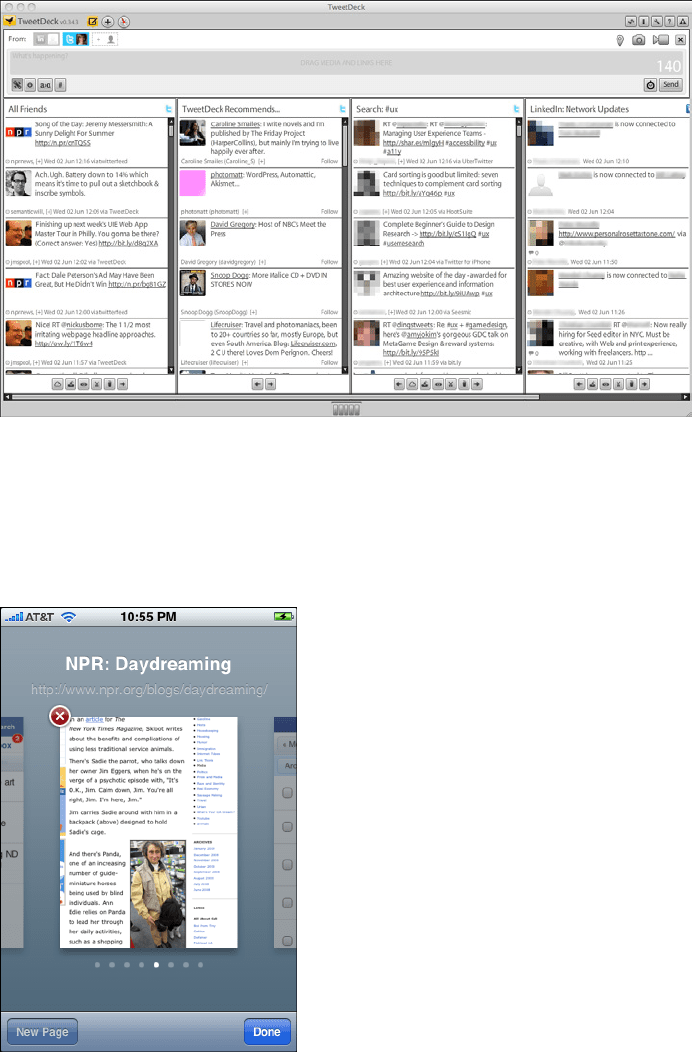
70 Chapter 2: Organizing the Content: Information Architecture and Application Structure
Figure 2-38.
TweetDeck
On tiny mobile screens, you don’t have room to show anything side by side. Safari on the
iPhone has solved this problem by letting the user open up to eight websites at a time, then
using a
Carousel to shuffle between them (see Figure 2-39). A user swipes to the right and
left to reach the other windows.
Figure 2-39.
Safari’s browser windows on the iPhone
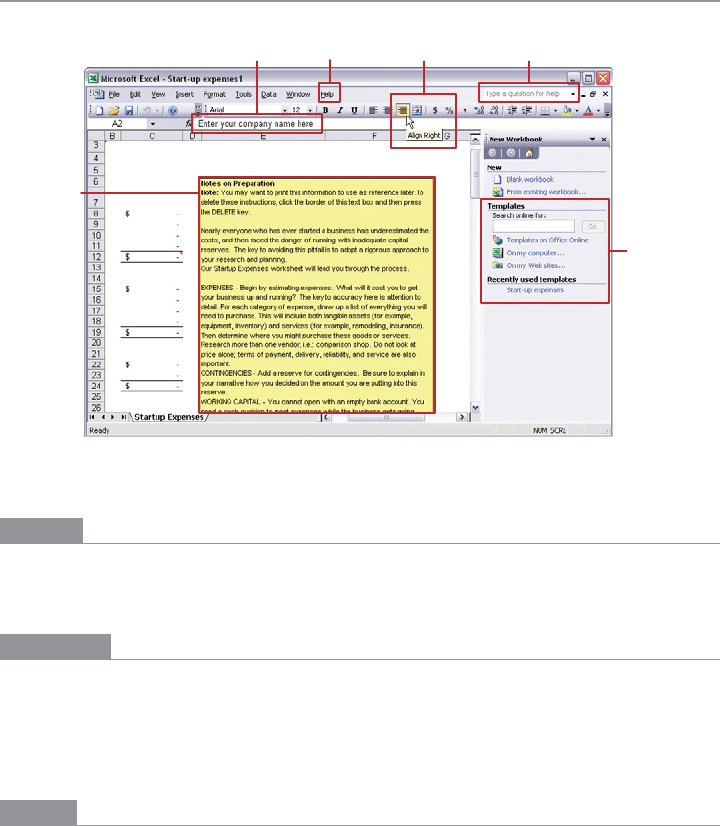
The Patterns 71
Multi-Level Help
Traditional
help menu
Input
prompt
Content-specific
help
Online
resources
Tooltips Help queries
Figure 2-40.
Many types of help in Excel
What
Use a mixture of lightweight and heavyweight help techniques to support users with vary-
ing needs.
Use when
You’re designing a complex application. Some users may need a full-fledged help system,
but you know most users won’t take the time to use it. You want to support the impatient
or occasional user too, to the extent you can. In particular, you might need to tailor your
design for intermediate-to-expert users—but how will you help beginners become experts?
Why
Users of almost any software artifact need varying levels of support for the tasks they’re
trying to accomplish. Someone approaching it for the first time ever (or the first time in
a while) needs different support than someone who uses it frequently. Even among first-
time users, enormous differences exist in commitment level and learning styles. Some
people want to read a tutorial, some won’t; most find tool tips helpful, but a few find them
irritating.

72 Chapter 2: Organizing the Content: Information Architecture and Application Structure
Help texts that are provided on many levels at once—even when they don’t look like tra-
ditional “help systems”—reach everyone who needs them. Many good help techniques
put the help texts within easy reach, but not directly in the user’s face all the time, so users
don’t get irritated. However, the techniques need to be familiar to your users. If they don’t
notice or open a
Collapsible Panel, for instance, they’ll never see what’s inside it.
How
Create help on several levels, including some (but not necessarily all) of the help types in
the following list. Think of it as a continuum: each requires more effort from the user than
the previous one, but can supply more detailed and nuanced information.
• Captions and instructions directly on the page, including patterns such as
Input Hints
and
Input Prompt (both found in Chapter 8). Be careful not to go overboard with
them. If done with brevity, frequent users won’t mind them, but don’t use entire para-
graphs of text—few users will read them.
• Tool tips. Use them to show very brief, one- or two-line descriptions of interface
features that aren’t self-evident. For icon-only features, tool tips are critical; users can
take even nonsensical icons in stride if a rollover says what the icon does! (Not that I’d
recommend poor icon design, of course.) Tool tips’ disadvantages are that they hide
whatever’s under them and that some users don’t like them popping up all the time.
A short time delay for the mouse hover—for example, one or two seconds—removes
the irritation factor for most people.
•
Hover Tools (Chapter 6). These can display slightly longer descriptions, shown dy-
namically as the user selects or rolls over certain interface elements. Set aside areas
on the page itself for this, rather than using a tiny tool tip.
• Longer help texts contained inside
Collapsible Panels (see Chapter 4).
• Introductory material, such as static introductory screens, guided tours, and videos.
When a new user starts the application or service for the first time, these materials
can immediately orient him toward his first steps (see the
Instant Gratification pattern
in Chapter 1). Users might also be interested in links to help resources. Offer a toggle
switch to turn off the introduction—users will eventually stop finding it useful—and
offer a way back to it elsewhere in the interface, in case a user wants to go back and
read it later.
• Help shown in a separate window, often in HTML via browsers, but sometimes
in WinHelp or Mac Help. The help resource is often an online manual—an entire
book—reached via menu items on a Help menu, or from Help buttons on dialog
boxes and HTML pages.
• “Live” technical support, usually via email, the Web, Twitter, or telephone.
