FitzGerald J., Dennis A., Durcikova A. Business Data Communications and Networking
Подождите немного. Документ загружается.

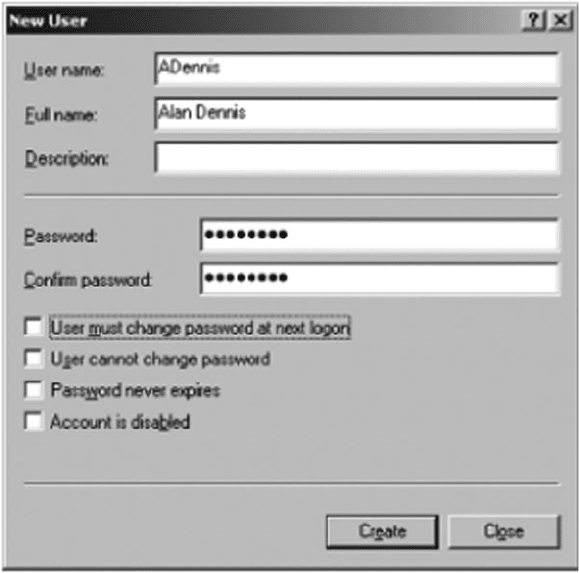
F.1 MANAGING USER ACCOUNTS 515
FIGURE F.2 Creating a
user
name and then click Properties. You can record additional information about the user,
define what groups the user belongs to (more on that in a moment), and even restrict
what hours the account can be used (See Figure F.3).
F.1.3 Creating Groups
Before you create groups, you should have a plan. Prepare a list of groups you would
like to create and determine the hierarchy of the groups you want to implement.
To create a group, click Start, Administrative Tools, Computer Management, and
then click on Groups. This will show you the list of currently defined groups which are
those automatically defined by Windows (see Figure F.4).
Right click on Groups and then choose New Group. You can then enter the infor-
mation about the group, including its name. This is very similar to creating a new
user.
F.1.4 Adding Users to Groups
To add users to a group, click Start, Administrative Tools, Computer Management, and
click on Users. This will show you the list of currently defined users as in Figure F.1.
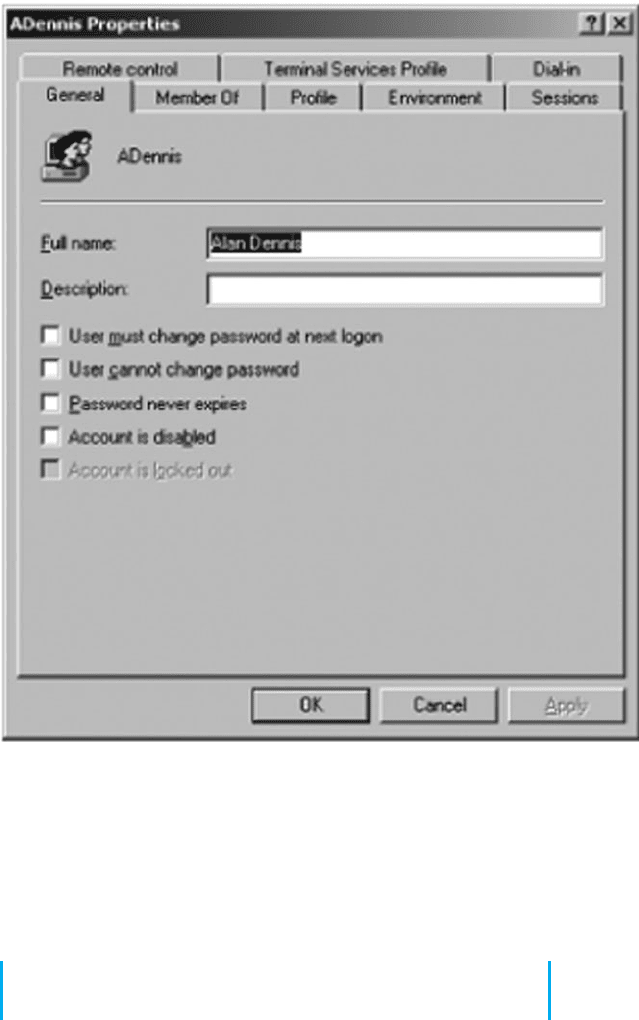
516 APPENDIX F WINDOWS SERVER
FIGURE F.3
Managing user properties
Right click on the user name you want to add into the group. Then select the
Properties.
Click on the Member Of tab (See Figure F.5). Click Add and select the name of
the group into which you want to add the user. Then click OK.
F. 2 MANAGING FILE SHARING
Any resource on the server can be shared with one or more users. Each resource (e.g.,
file, printer) has an access control list (ACL) that defines which user(s) and/or which
group(s) have access to the resource and what they can do with it—in other words,
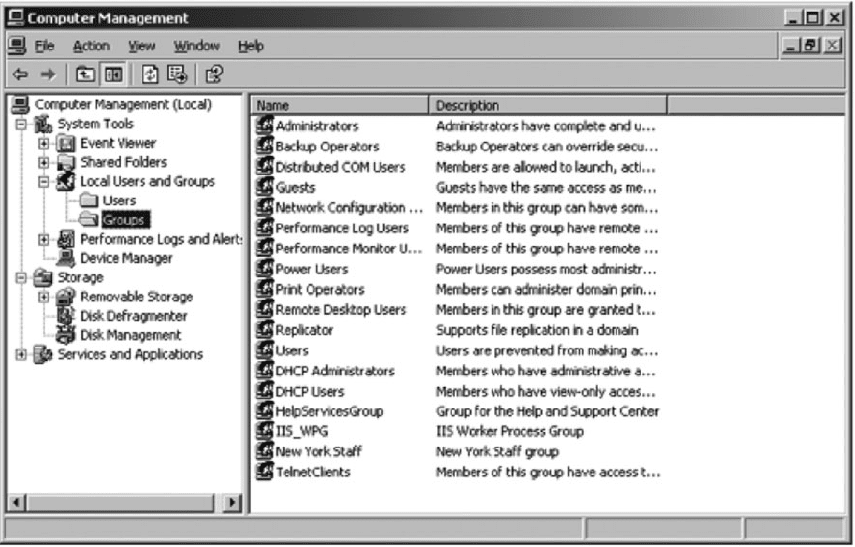
F.2 MANAGING FILE SHARING 517
FIGURE F.4 User groups
their permissions. For example, some users might have permission only to read files in
a shared directory, others might have permission only to add new files to the directory,
while others might have permission to change or delete existing files. Figure F.6 lists the
basic permissions you can set. There are also more advanced special permissions that
can be set as well.
Permissions can be assigned to folders or to files. If you assign a permission to
a folder, all the files and subfolders it contains receive the same permissions unless
you specifically change the permissions of the files and subfolders. Likewise, if you
grant a permission to a group, all users in the group and all subgroups receive the same
permissions.
F.2.1 Creating a Shared Folder
To create a shared folder, you must first create the folder exactly as you would in
Windows on your desktop computer. Open Windows Explorer (click Start, Programs,
Accessories, Windows Explorer). Click on the folder in which to place the shared folder
and click File, New, Folder. Then type the name of the folder.
There are two steps in permitting users to access the shared folder. First, you must
enable sharing for the folder and then define the security ACL. This is rather cumbersome,
but this is how Windows requires you to do it.
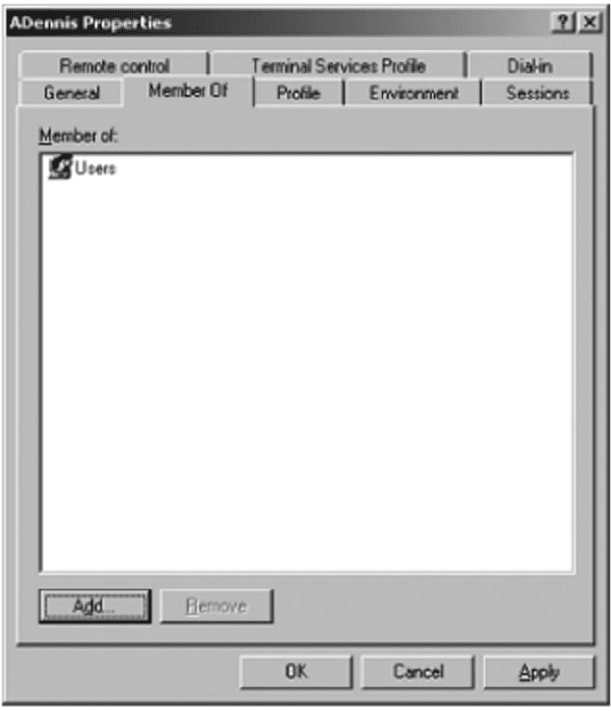
518 APPENDIX F WINDOWS SERVER
FIGURE F.5 Adding
users to groups
F.2.2 Enabling Sharing
In Windows Explorer right click on the folder and Select Properties. The click the Sharing
tab (see Figure F.7). Click the radio button to Share this folder. Then type the name that
the folder will be known as to users.
Next, click Permissions. This will show you the list of users who can access this
folder (see Figure F.8). By default, Windows permits the group named Everyone to access
all shared folders. The Everyone group is exactly what it sounds like—every user name
on the server. Typically, network managers start by removing the Everyone group and
adding in only those users or groups who should have access to the folder. Click the
Remove button to remove the Everyone group.
Click Add to grant permission to access this folder to a user (see Figure F.9). In
the window, type the name of the group or user with whom you want to share the folder
and click Check Names. Then click OK.
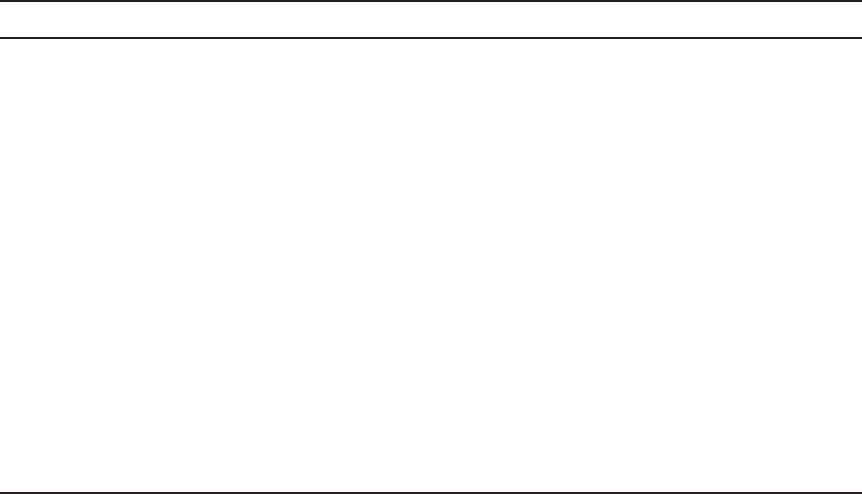
F.2 MANAGING FILE SHARING 519
Permission When Applied to a File When Applied to a Folder
List Folder Contents This applies only to folders. Permits the user to view the folder
contents, but to do nothing else.
Read Permits the user to read the file. Permits the user to view the folder
contents and to read every file in
the folder.
Read and Execute Permits the user to read a file and
execute it, if it is a program.
Permits the user to view the folder
contents and read or execute any
file it contains.
Write Permits the user to change the
contents of a file or its attributes.
Permits the user to add new files and
subfolders to the folder, but not to
change any existing files in the
folder.
Modify Permits the user to change the
contents of a file.
Permits the user to add new files and
subfolders to the folder, and to
change or delete any existing files
and their attributes in the folder.
Full Control Permits the user to do anything to
the file.
Permits the user to do anything to the
folder.
FIGURE F.6 File and folder permissions
Once the user name is found, you can then define the type of access to permit (see
Figure F.10). In this figure, you can see that we’ve granted access to the group called
New York Staff. The types of access are fewer than those shown in Figure F.6, but there
will be more options shortly. Then click OK.
At this point, the folder is now available to be shared to those users or groups to
whom you have granted permission. However, they still cannot access the folder. You
must define the security access list first.
F.2.3 Defining Security
In Windows Explorer, right click on the folder and Select Properties and then click the
Security tab (see Figure F.11). This will display all users and groups who have security
access to the folder. You will see that New York Staff does not appear in this list. Even
though they were granted sharing permission, this does not grant security permission.
Click Add and enter the New York Staff group as a permitted group.
You can then grant the types of permissions this group has (see Figure F.12). This
is the same list of options as described in Figure F.6.
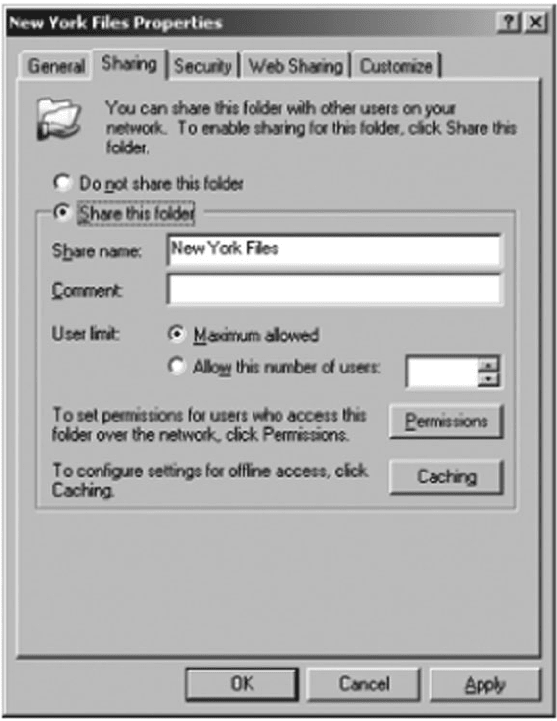
520 APPENDIX F WINDOWS SERVER
FIGURE F.7 Enabling sharing
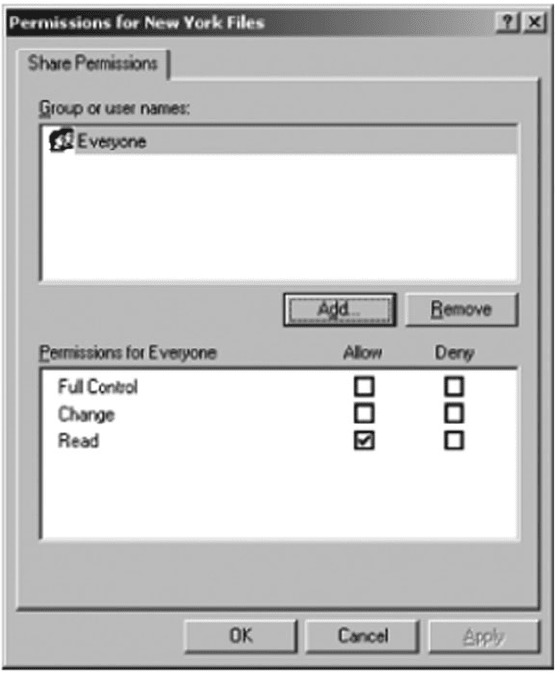
F.2 MANAGING FILE SHARING 521
FIGURE F.8 Viewing sharing
permissions
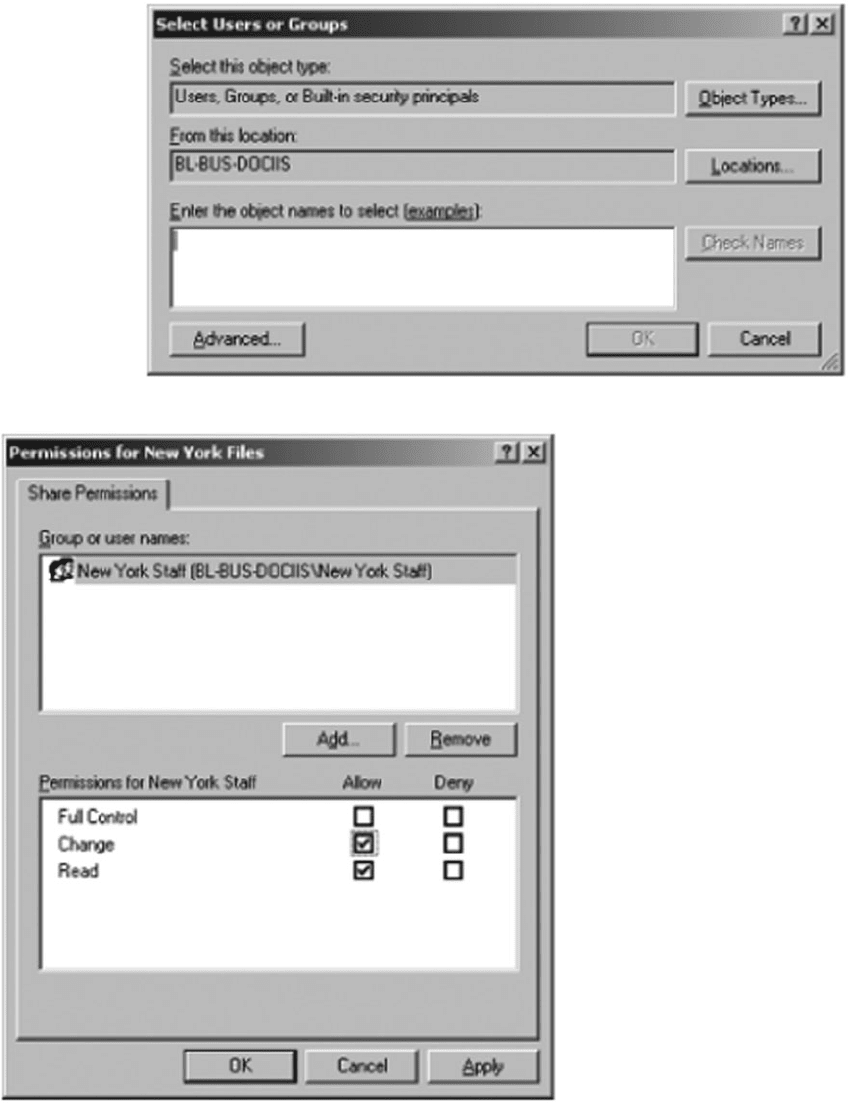
522 APPENDIX F WINDOWS SERVER
FIGURE F.9 Selecting groups for sharing permissions
FIGURE F.10 Setting
sharing permissions
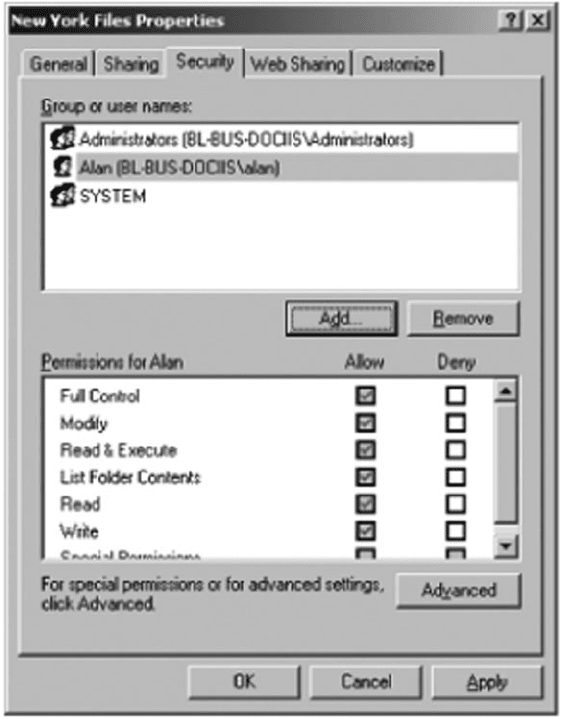
F.2 MANAGING FILE SHARING 523
FIGURE F.11 Viewing
security permissions
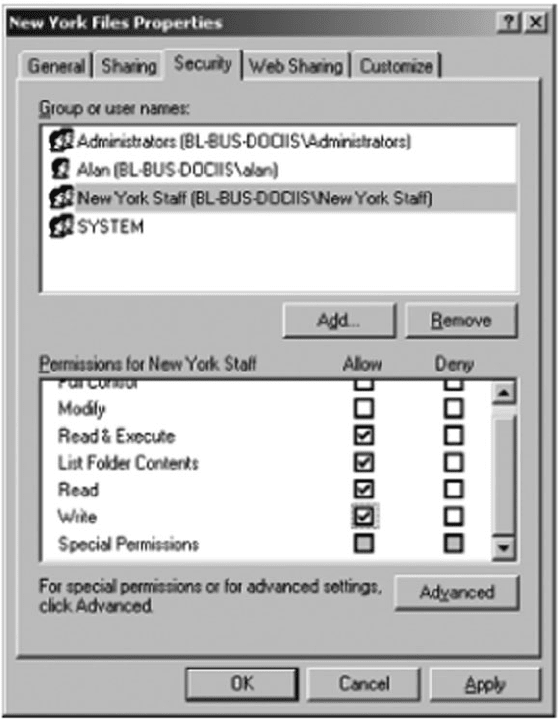
524 APPENDIX F WINDOWS SERVER
FIGURE F.12 Granting
security permissions
