Kothari D.P., Nagrath I.J. Modern Power Systems Analysis
Подождите немного. Документ загружается.

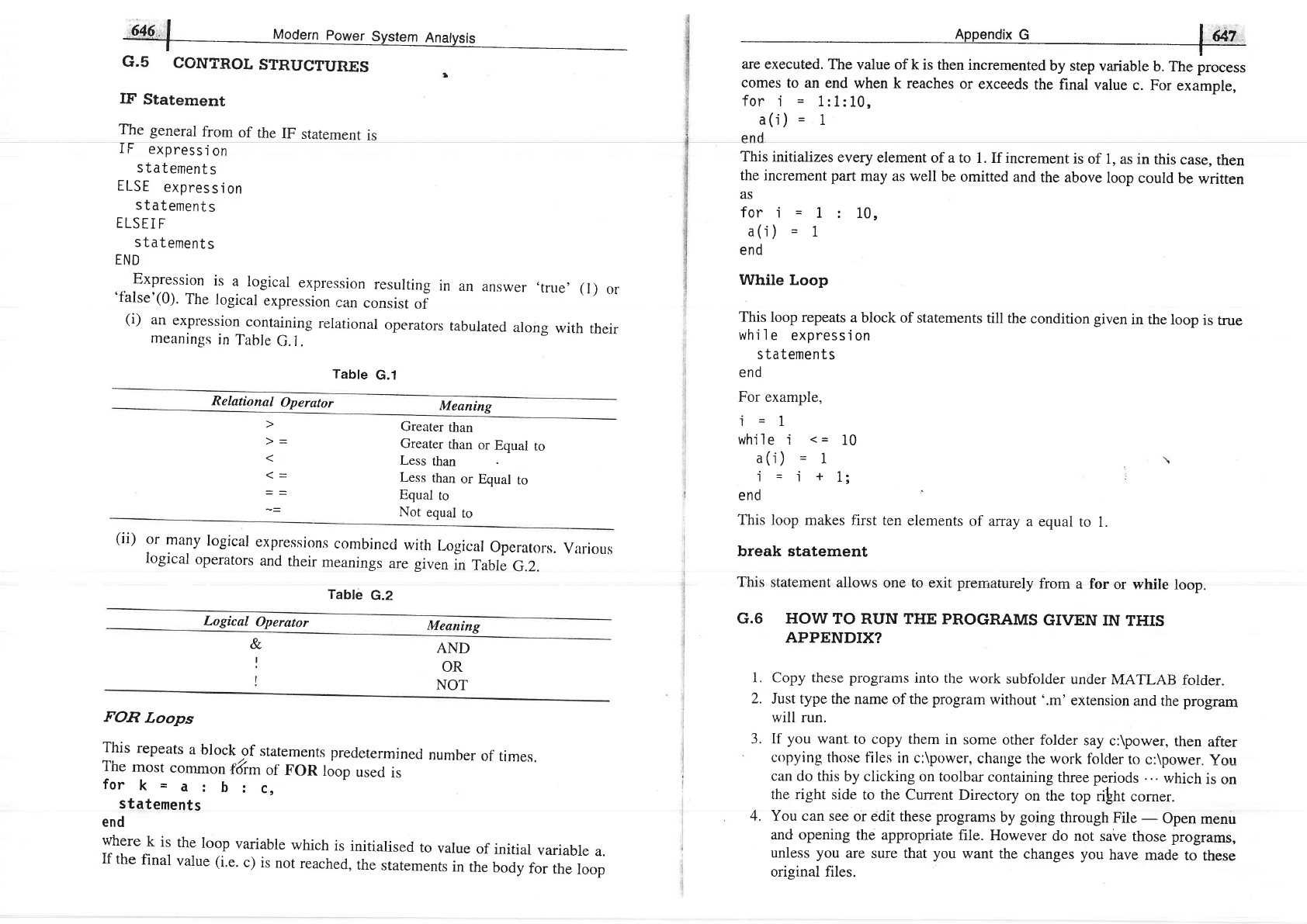
G,5
CONTROL
STRUCTURES
IF
Statement
The
general
from
of
the
IF
statement
is
IF
expression
statements
ELSE
expression
statements
ELSEIF
statements
END
Expression
is
a logical
expression
resulting
in
an
answer,true,(l)
or
'false'(0).
The
logical
expression
can
consist
of
(i)
an
expression
containing
relational
operators
tabulated
along
with
their
meanings
in
Table
G.l.
Table
G.1
Relational
Operator
Meaning
Greater
than
Greater
than
or
Equal
to
Less
than
Less
than
or
Equal
to
Equal
to
Not
equal
to
(ii)
or
many
logical
expressions
combincd
with
Logical
operators.
Various
logical
operators
and
their
meanings
are given
in
Table
G.2.
Table
G.2
Logical
Operator
Meaning
AND
OR
NOT
FOR
Loops
This
repeats
a block
of
statements
precletermined
number
of times.
The
most
common
{&m
of
FOR
loop
used
is
fork=a:btc,
statements
end
where
k
is
the
loop
variable
which
is
initialised
to
value
of
initial
variable
a.
If
the
final
value (i'e.
c)
is
not
reached,
the
statements
in
the
body
for
the
loop
&
t -'__
I 041/
comes
to an end
when k reaches
or exceeds
the
final value
c.
For
example,
for
i
-
1:1:10,
a(i)
-
1
end
This
initializes
every
element
of a to
1. If increment
is
of 1,
as in
this
case,
then
the
increment
part
may as well
be
omitted
and
the above
loop
could
be
written
AS
for
i
-
1:10,
a(i)
=
1
end
While Loop
This
loop repeats
a block of
statements
till the
condition given
in the
loop
is
true
while
expression
statements
end
For example,
j
-1
while
i
<=
10
a(i)
=
1
i
=
i
+
1;
end
'
This
loop makes
first ten
elements
of array
a equal
to
l.
break statement
This
staternent allows
one to exit
prerr'aturely
from
a for
or while
loop.
G.6 HOW
TO
RUN THE PROGRAMS
GIVEN
IN
THIS
APPENDIX?
1. Copy these programs
into
the work
subfolder
under
MATLAB
foider.
2.
Just type
the name
of
the program
without'.m'
extension
and the program
will run.
3. If
you
wanL
to copy
them
in some
other
folder
say
c:\power,
then
after
copying those
files
in c:\power.
change
the work
folder to
e
:\power.
you
can
do this
by clicking on
toolbar
containing
three
periods
...
which
is
on
the right
side
to the Current
Directory
on the
top
rilht
corner.
4.
You can see
or edit
these
programs
by
going
through
Fite
-
open
menu
and
opening
the appropriate
file. However
do
not save
those programs,
unless you
are
sure that
you
want
the
changes
you
have
made
to
these
orisinal files.
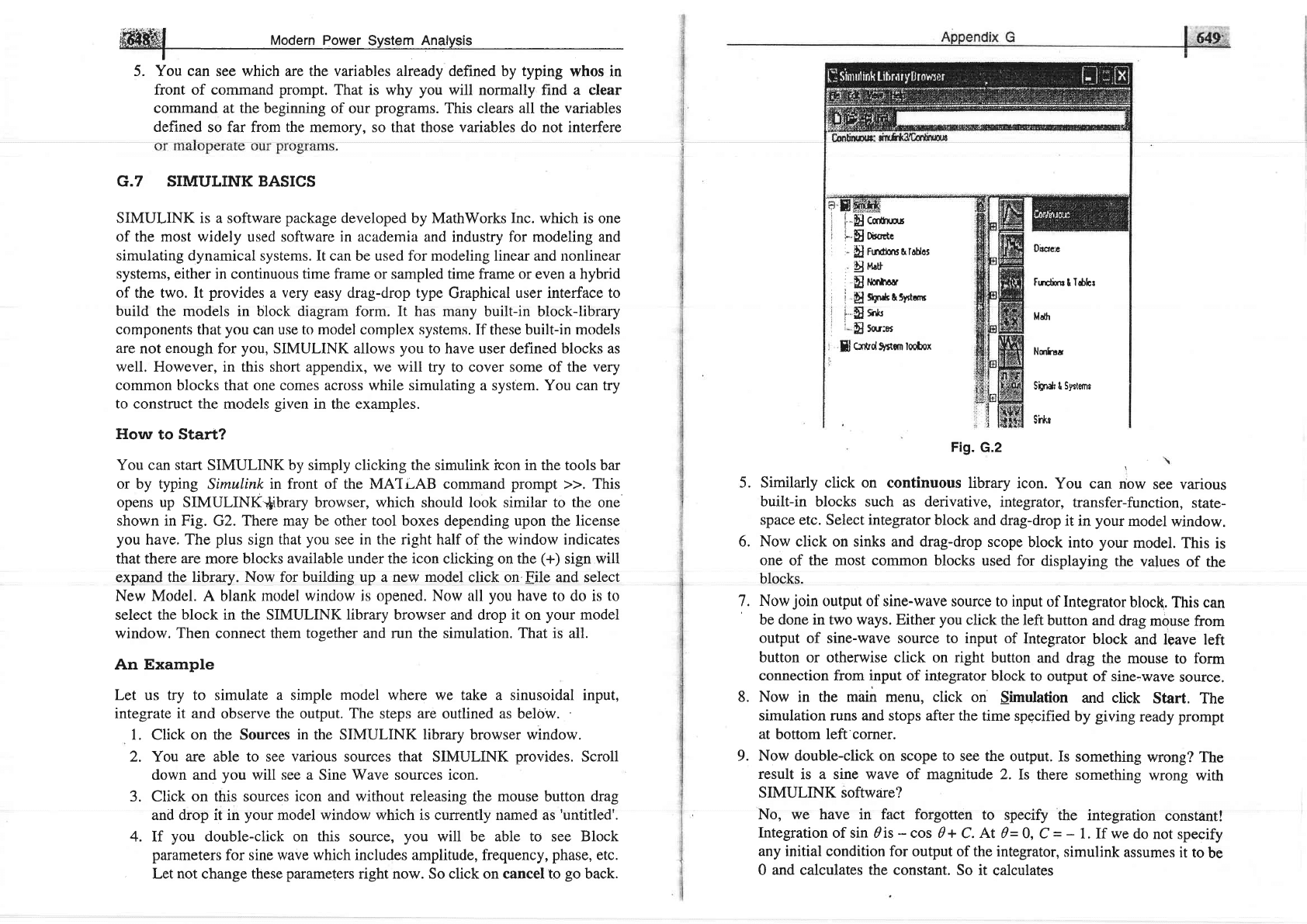
ffiffi|
Modern
Power
system
Analysis
5. You can see which are the variables already defined
by
typing
whos
in
front of command
prompt.
That is why
you
will normally find a clear
command at the beginning
of our
programs.
This clears all the
variables
defined
so far from the memory, so that those variables do not interfere
G.7 SIMULINK BASICS
SIMULINK is a software
package
developed
by MathWorks
Inc.
which is one
of the most widely
used software
in academia
and industry for modeling and
simulating dynamical
systems. It can be used for modeling linear and nonlinear
systems, either
in continuous time frame or sampled time frame or even a hybrid
of
the two. It
provides
a
very
easy drag-drop type
Graphical
user
interface
to
build
the models in block diagram form. It has many
built-in block-library
components
that
you
can
use to model complex systems.
If these
built-in
models
are
not enough for
you,
SIMULINK allows
you
to have user defined blocks as
well. However, in this short appendix,
we will try to cover some of the
very
common
blocks that one comes across while simulating
a system.
You can try
to construct the
models
given
in the examples.
How
to Start?
You can start
SIMULINK
by
simply
clicking
the simulink icon in the tools bar
or by typing
Simulink
in front of the
MATLAB
command
prompt
>>.
This
opens up SIMULINK'hbrary browser, which should look similar
to
the
one
shown in Fig.
G2.
There may be other tool boxes
depending
upon
the license
you
have, The
plus
sign
that
you
see in
the
right half of
the
window indicates
that there
are
more blocks available
under
the icon clicking on the
(+)
sign will
expand the library.
Now for building up
a
new model
click on.File and select
New Model. A blank model window is opened. Now all
you
have to do is
to
select the
block
in the SIMULINK
library
browser and drop
it
on
your
model
window.
Then
connect them
together and run the simulation. That is
all.
An Example
Let us try to simulate a simple
model
where we take a sinusoidal input,
integrate
it and
observe
the
output.
The
steps
are
outlined as below.
1.
Click
on the Sources
in
the SIMULINK
library
browser window.
2. You are able to see
various
sources that SIMULINK
provides.
Scroll
down and
you
will see a Sine Wave sources icon.
3. Click on this sources
icon and without
releasing the mouse button
drag
and drop it in
your
model window which is currently named as
'untitled'.
4. If
you
double-click on
this
source,
you
will be able
to
see
Block
parameters
for sine wave which includes amplitude, frequency,
phase,
etc.
Let not change these
parameters
right now. So click on cancel to
go
back.
Fig.
G.2
Similarly click on
continuous library
icon.
You can
now
see various
built-in
blocks such as derivative,
integrator,
transfer-function,
state-
space etc.
Select
integrator
block
and drag-drop
it
in
your
model window.
Now click on sinks and drag-drop
scope
block
into
your
model.
This
is
one of the most common blocks
used for
displaying
the
values
of
the
blocks.
7.
Now
join
output of
sine-wave source to input
of
Integrator
bloc(.
This can
'
be done in two ways.
Either
you
click
the left
button and
drag
mouse from
output
of sine-wave source to input of
Integrator
block
and
leave left
button or otherwise click
on
right
button
and
drag the
mouse
to
form
connection
from input of integrator
block to
output
of sine,wave
source.
8. Now in the main menu, click
on
Simulation
and click
Start. The
simulation runs and stops after the
time specified
by
giving
ready
prompt
at
bottom left'corner.
9.
Now double-click on
scope
to
see the
output.
Is something
wrong?
The
result
is a sine wave of magnitude 2.
Is there
something
wrong with
SIMULINK software?
No, we have in fact forgotten
to
specify
the integration
constAnt!
Integration
of sin ?is
-
cos d+
C.
At
0=0,
C
-
-
1. If we
do
not specify
any
initial condition for output of
the integrator,
simulink
assumes
it to
be
0 and calculates the constant.
So it
calculates
flH
i
U
ccrlrnn
i".Sl
oircrctc
'.
S
furtmsaroUos
Unu
,
H
nmr'oer
i
.fi
sgn*aryrtan
iHs*'
:.
fl
sar:er
f,l
crrtrd 9y*en tooDox
Dbcret
Fqdin
t
l$hr
Ma['
Nmlle
Sign*
t SJ,s{emt
Si*r
1
:l
5.
6.
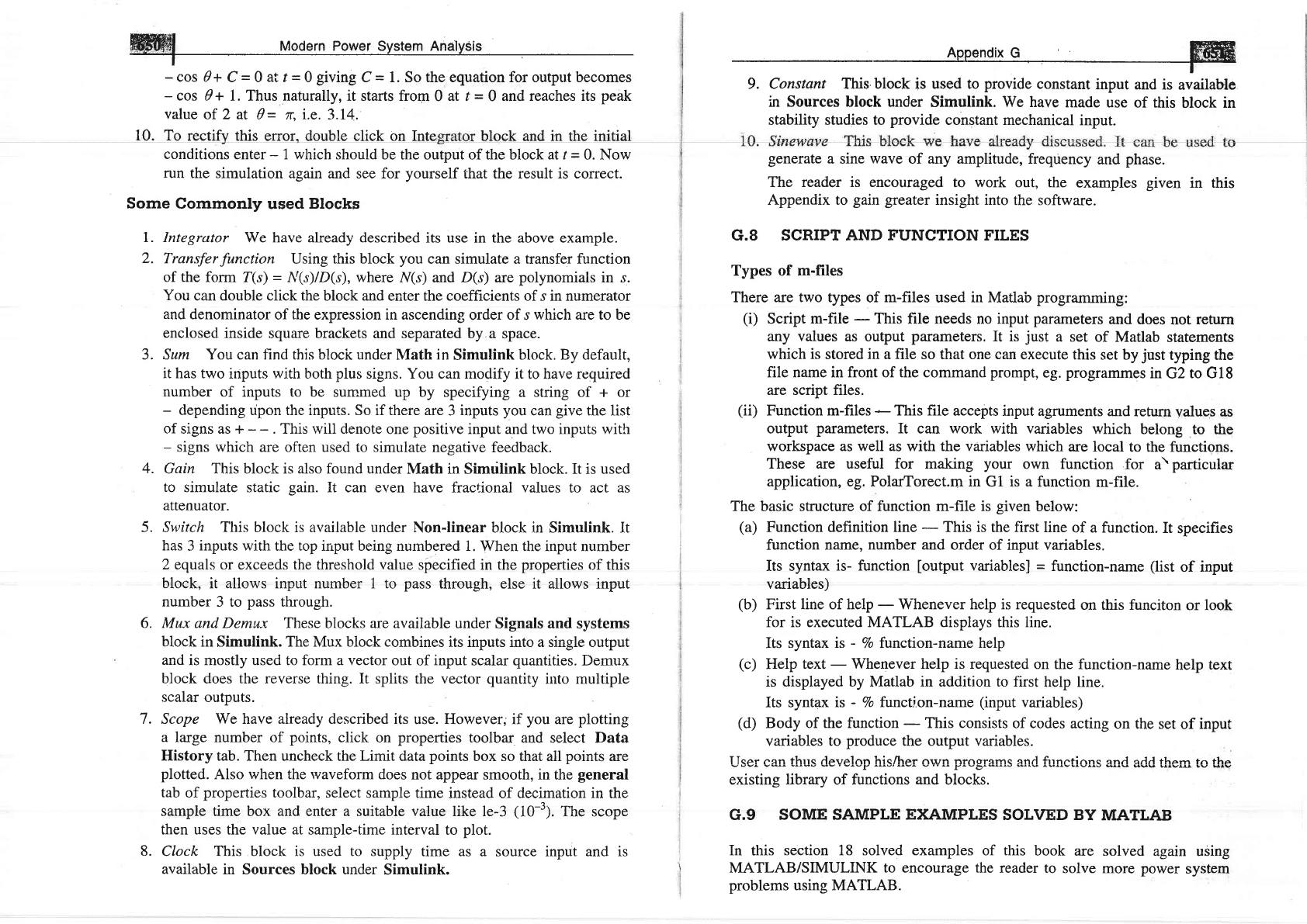
ffi
Modern Po
-
cos 0+
C
=
0
at
r
=
0
givinl
C
=
1. So the equation for output becomes
-
cos 0 +
l. Thus naturally, it starts from
0 at t
=
0 and
reaches its
peak
value
of 2 at
0= n,
i.e.
3.I4.
10. To
rectifv
this error. double click on Inte block and in the initial
conditions
enter
-
1 which should
be the output of the block at t
=
0. Now
run the simulation
again and see for
yourself
that
the
result is correct.
Some
Commonly
used
Blocks
1. Integrator
We have already described
its use in the above example.
2.
Transfer
function
Using
this block
you
can simulate a transfer function
of the
form Z(s)
=
N(s)/D(s), where
N(s) and D(s) are
polynomials
in s.
You
can double click the
block and enter the coefficients of s in numerator
and denominator
of the expression in ascending
order
of
s
which are to
be
enclosed
inside
square brackets and separated by.a
space.
3. Sum You can find this block under
Math
in
Simulink
block. By default,
it has two
inputs with both
plus
signs.
You
can
modify it to have required
number
of inputs to be
surnmed up by specifying a string of + or
-
depending
upon the inputs. So if there are
3
inputs
you
can
give
the list
of signs as +
- -
. This
will
denote
one
positive
input and two inputs
with
-
signs which
are often used to simuiate negative
feedback.
4.
Gain This block is also found under
Math in Simdlink block. It is used
to
simulate
static
eain.
It can even have fractional
values to act
as
attenuator.
5.
Switch This block is available under
Non-linear block in Simulink. It
has
3
inputs
with the top irrput being numbered
1. When the input number
2 equals or exceeds the threshold value
specified in the
properties
of this
block, it allows input number 1 to
pass
through, else it allows input
number
3 to
pass
through.
6. Mux
and Demux These blocks are available under
Signals and systems
block in
Simulink.
The Mux block combines
its inputs into a single
output
and
is mostly used to form a vector
out of
input
scalar
quantities.
Demux
block
does the reverse thing. It splits
the vector
quantity
into multiple
scalar outputs.
7. Scope We have already described its
use. However; if
you
are
plotting
a
large number of
points,
click on
properties
toolbar
and select Data
History
tab. Then uncheck the Limit
data
points
box so that all
points
are
plotted.
Also when the rvaveform does
not appear smooth, in the
general
tab
of
properties
toolbar, select
sample time instead
of
decimation
in the
sample
time box
and
enter a suitable value like
le-3
(10-3).
The scope
then uses the value at sample-time interval
to
plot.
8.
Clock This block is used to supply
time as a source input and is
available
in Sources block under
Simulink.
,*rr-rr r^t
in Sources block under
Simulink. We have
made
use of this
block in
stability studies to
provide
constant mechanical
input.
generate
a sine
wave
of any amplitude, frequency
and
phase.
The
reader is encouraged
to
work
out, the
examples given
in this
Appendix to
gain greater
insight into
the software.
G.8 SCRIPT AND FUNCTION FILES
Types of m-files
There are two types
of
m-files
used in Matlab
programming:
(i)
Script
m-file
-
This
file needs no input
parameters
and
does
not
return
any values as output
parameters.
It is
just
a set
of Matlab
statements
which
is
stored in a file so that one can
execute this
set by
just
typing the
file name in front of the command
prompt,
eg.
prograrnmes
in
G2
to Gl8
are script files.
(ii)
Function m-files
-
This file
accepts input agruments
and
return
values as
output
parameters.
It
can
work
with
variables
which
belong to the
workspace
as well as
with
the
variables which
are local
to the
functions.
These are useful for making
your
own function
for
a\
particular
application, eg. PolarTorect.m in
Gl
is a
function
m-file.
The basic
structure
of
function m-file is
given
below:
(a)
Function definition line
-
This is
the first line
of a function.
It
specifies
function name,
number and
order of input variables.
Its syntax
is- function
[output
variables]
=
function-name
(list
of input
variables)
(b)
First line of help
-
Whenever help is requested
on this funciton
or look
for is executed MATLAB displays
this
line.
Its
syntax is
-
Vo
function-name
help
(c)
Help
text
-
Whenever help is requested
on the
function-name
help
text
is displayed by Matlab in addition to first
help line.
Its syntax is
-
Vo
function-name
(input
variables)
(d)
Body
of the function
-
This consists
of codes
acting
on the set
of
input
variables to
produce
the output variables.
Tlccr nqn fhrrs rlcwelnn hic/hcr nrrrn rtrntrrqrnc end fi'rnnfinnc
qnA qAA
fham fn fha
LarvrII
uv ulv
existing library of functions and blocks.
G.9
SOME SAMPLE EXAMPLES
SOLVED BY
MATLAB
In
this
section 18 solved examples
of
this
book
are solved
again using
MATLAB/SIMULINK
to encourage the
reader
to solve more
power
system
problems
using MATLAB.
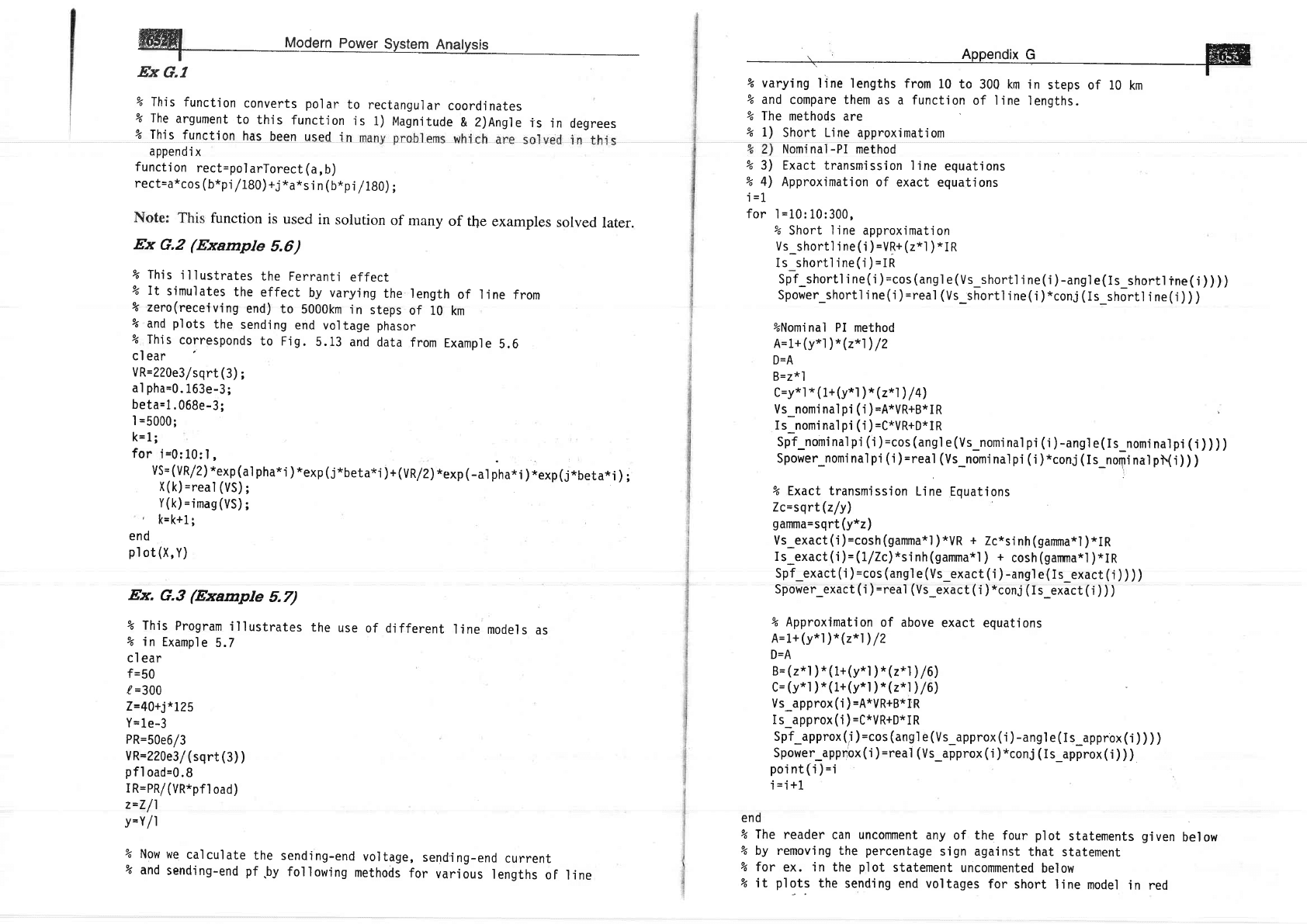
ffil
uodern
power
Systefn nnalysis
Ex
G.I
%
This
function
Yo
The
argument
% This
function
converts
po1
ar
to
this
function
has
been used i
to
rectangular
coordinates
is
1) Magnitude
& ?)Angle
is
.in
degrees
appendi
x
function
rect=polarTorect (a,b)
rect=a*cos
(b*pi/1S0)+j*a*si
n
(b*pi
/lg0);
function
is
used
in
solution
of many
of
the
examples
solved
later.
Ex
G.2
(Example
S.O)
% Thls
illustrates
the Ferranti
effect
% It
simulates
the
effect
by varying
the length
of
line from
%
zero(receiving
end)
to
5000km
in
steps
of
10
km
%
and
plots
the
sending
end voltage phasor
%
This
corresponds
to Fig.
5.13
and
data
from
Example
5.6
cl
ear
VR=220e3/sqrt
(3)
;
a1
pha=0.163e-3;
beta=1
.068e-3;
I
=5000;
k=1;
for
i=0:10:1,
VS=(VR/z)*exp(a'lpha*i)*exp(j*beta*j)+(VR/Z)*exp(-alpha*i)*exp(j*beta*j);
X(k)
=real
(VS)
;
Y(k)=imag(VS);
'
k=k+1;
end
p1
ot
(X,
Y)
Ex.
G.3
(Example
8.7)
% This
Program
illustrates
the
use
of
different
line
models
as
% in
Examp'le
5.7
cl
ear
f=50
|
=300
7=4Q+j*lZ5
Y=
I e-3
PR=50e6/3
YR=?20e3/
(sqrt
(3)
)
pf1
oad=0.8
IR=PR/(VR*pf1
oad)
z=7/1
y=Y
l1
%
Now we
calculate
the
sending-end
voltage,
send.ing-end
current
%
and
sending-end pf.by
following
methods
for
various
lengths
oF Iine
'
Appendix
G
ffi
T-
% varying
line lengths
from
10
to
300 km in
steps
of 10
km
% and
compare them
as a function
of line
lengths.
% The
methods
are
% l)
Short Line
approximatiom
Nominal-PI method
%
3) Exact transmission
line
equations
% 4)
Approximation
of
exact equations
i
=1.
for
I
=10:10:300,
%
Short
Iine
approximation
Vs_shortl'i ne
(i
)
=Yq+
(2*1
)
*I
R
Is shortline(i)=1P
spf_shortl i ne
(
i
)
=cos
(ang1
e
(vs_shortl
i ne
(i
)
-angl
e
(
I
s_shortl
ine
(
i
) ) ) )
Spower_shortl'i
ne
(i
)
=real
(Vs
shortl i ne
(
j
)
*conj
(
Is_shortl
i ne
(
i
)
) )
%Nomi nal PI
method
4=1+
(y*1
)*
(z*1)
/Z
D=A
B=z*l
C=y*t
*
(
l+
(y*1
)*
(z*1)
/
a)
Vs_nomi nal
pi
(
i
)
=A*VR+B*I
R
I
s_nom'i na'l
pi
(i
)
=C*VR+D*l
R
Spf_nominalpi(i)=cos(ang1e(Vs_nominalp'i(i)-angte(Is_nominalpi(i))))
Spower_nomi na'l
pi
(
i
)
=real
(Vs_nomi
nal
pi
(
i
)
*conj
(
I s_norpi
na I
pN.i
)
) )
% Exact transmjssion
Line Equatjons
Lc=sqrt(z/y)
garnma=sqrt (y*z)
Vs_exact(i)=cosh(gamma*l
)*VR
+
Zc*sinh
(ganrma*1
)*IR
Is_exact
(i)=(Illc)*sinh(gamma*1
)
+
cosh(gamma*l
)*IR
Spf_exact
(
i
)
=cos
(ang1
e
(Vs_exact
(
i
)
-ang1
e
(
I s_exact
(
j
)
) ) )
Spower_exact
(i
)
=real
(Vs_eiact
(i
)
*conj
(Is_exlct
(i
) ) )
% Approximation
of above
exact equations
4=1+(y*l
)*(z*t)
/Z
D=A
g=(z*1
)*(t+(y*l
)*(z*t
)/6)
C=
(y*l
)*(1+(y*l
)*
(z*1)
/6)
Vs_aPProx
(i
)
=A*VR+B*IR
I
s_approx
(
i
)
=[*!P+P*
1 P
Spf_approx
(i
)
=cos
(ang1
e
(Vs_approx
(
I
)
-ang
I e
(
I
s_approx
(i
) ) ) )
Spower_appnox(i
)
=rea1
(Vs_approx
('i
)*conj
(Is_approx(i
) ) )
point(j)=i
i=i+L
end
% The
reader
can uncomment
any
of
the
four
plot
statements
given
below
%
by removing the
percenlage
sign against
that
statement
% for
ex. in the
plot
statement
uncommented
below
% it
plots
the
sending end vo'ltages
for
short line
model
in red
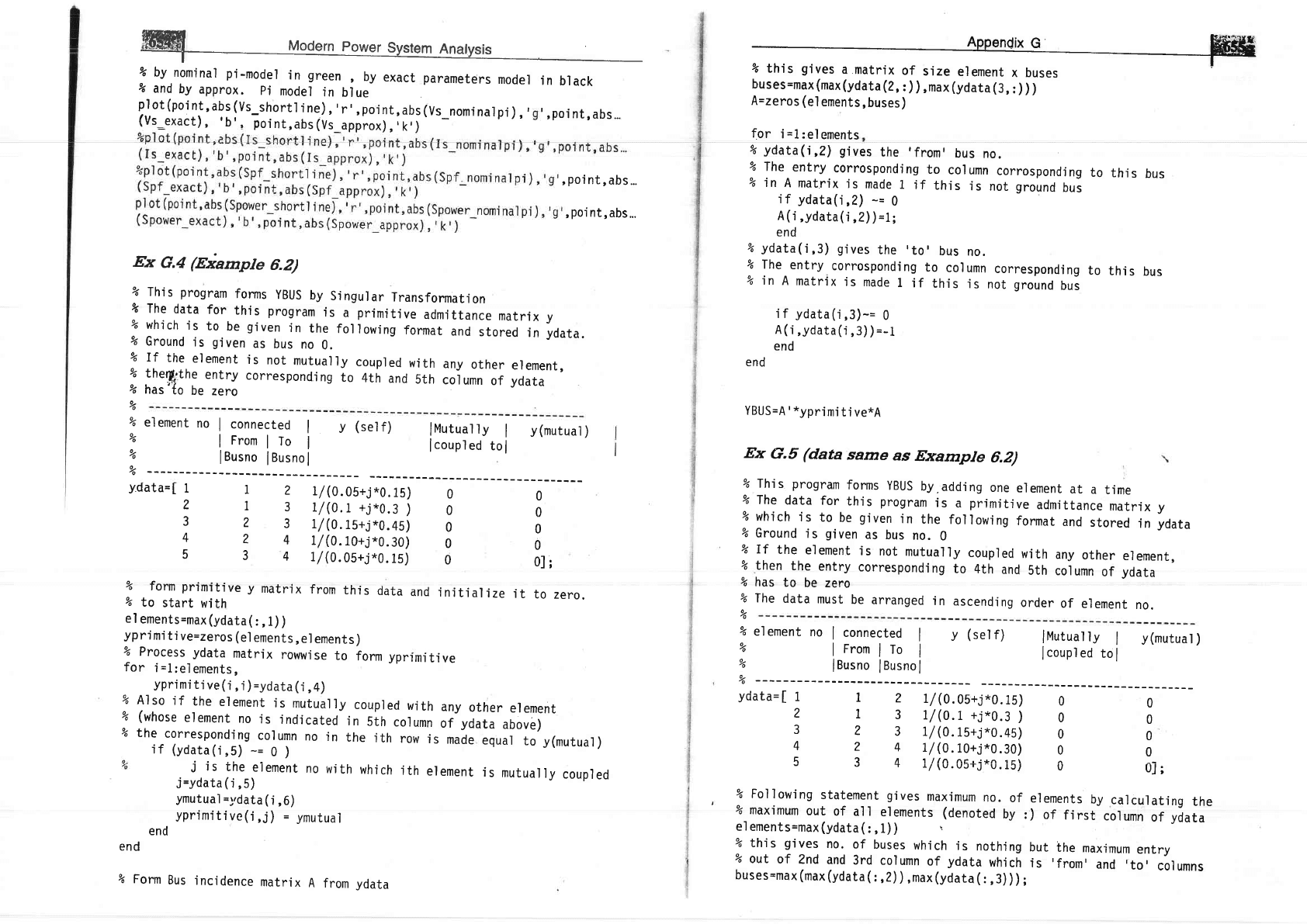
%
by
nominal
pi-mode1
in
green
,
by
exact parameters
moder
%
and
by
approx.
pi
model
in
blue
pl
ot
(po'int,
abs
(Vs_shortl
i
ne)
,
'
r'
,
poi
nt,
abs
(Vs_nomi
na.lpi
)
,
,
(Vs_exact),
'b',
D
poi
nt,
abs
(Vs_approx)
,
,
k
,)
,
poi
nt,
abs...
,
poi
nt,
abs...
Ex
G.4
(Eiample
6,2)
%
This program
forms
yBUS
by
Singular
Transformation
&
The
data
for
this
program
is
a
primitive
admittance
matrix
y
%
which
is
to
be
given
in
the
foilowing
format
and
stored
in
ydata.
%
Ground
is
given
as
bus
no
0.
%
If
the
element
is
not
mutual]y
coupled
with
any
other
element,
%
the('the
entry
correspondi
ng
to
4th
and
5th
coi
umn
of
ydata
%
has'Io
be
zero
in
black
'
,
poi
nt,
abs...
%
%
element
no
I
connected
I
y (self)
lMutually
I
v(mutual)
?
|
From
I
To
I
tcoupled
tol
%
|
Busno
I
Busno
I
%
ydata=[
I
2
3
4
5
%
form
primitive
%
to
start
with
t
2
L/(0.05+;*9.15;
I
3
t/(0.1
+j*0.3
)
2
3
t/
(0.1s+j*0.4s)
?
4
1/
(0.10+j*9.39;
3
4
1/
(O
.05+j
*0.
15)
y
matrix
from
this
data
and
initialize
it
to
zero.
0
0
0
0
ol;
0
0
0
0
0
%
%
%
%
%
%
%
%
%
%
yo
%
el
ements=max (ydata
(
:
,
1)
)
ypri
mi
t i
ve=zeros
(e1
ements
,
e1
ements
)
%
Process
ydata
matr.ix
rowwjse
to
form
el
ement
no
I
connected
I
lFromlTo
I
I
Busno
I
eusno
I
y (sel
f)
1
2
L/
(O
.Os+j
*0.
15)
0
1
3
r/(o.i+j*0.3)
0
2
3
t/(0.r5+j*0.45)
0
2
4
t
/
(o
.19+3
*0
.30)
0
?, A 1 lln nc':+^ 1r\
v
r
r/\v.s3r..;"U.IC,f
U
lMutual
ly
I
y(mutual
)
I
coupl
ed
to
I
0
0
0
0
oj;
yprimi
ti ve
coupl
ed
wi
th
any
other
el
ement
i n
5th
col
umn
of
ydata
above)
the
i
th
row
i
s
made
equal
to
y(mutua.l
)
no
with
which
jth
element
is
mutually
coupled
for
i=1:elements,
ypri
mi
ti
ve
(i
,
.i)
=ydata
(i
,4)
%
Also
'if
the
element
is
mutually
eo
(whose
element
no
is
indicated
%
the
corresponding
column
no
in
t5
ydata=[
1
2
3
4
5
if
(ydata(i,S)
-=
g
;
j
is
ihe
element
j=ydata
(j
,5)
Ymutuai
=;'data(i,6)
yprimitive(i,j)
=
ymutual
end
end
% Form
Bus
'incidence
matrix
A
from
ydata
% Fol1owjng
statement gives
maximum
no.
of
elements
by
calculating
the
% maximum
out
of
all
elements
(denoted
by
:) of
first
column
of
yaata
el ements=max
(ydata
(:
,
l)
)
\
%
this
gives
no.
of
buses
which
is
nothing
but
the
maximum
entry
%
out
of
?nd
and
3rd
column
of
ydata
which
is
'from'
and
,to'
aolrrn,
buses=max
(max
(ydata
(z
,Z)),max
(ydata
(
:
,3)
) ) ;
ffi
__f--
buses=max(max(ydata
(2,
:)),max
(ydata
(3,
:
) )
)
A=zeros
(e'l
emen
t
s
,
bu
ses
)
for
i
=1:el
ements
%
ydata(i,?)
gives
the
,from'
bus
no.
%
fhe
entry
corrosponding
to
column
corrosponding
to
this
bus
%
in
A
matrix
is
made
1
if
this
is
not
ground
bui
if
ydata(i,21
-=
g
A(i,ydata(i,Z;;=1.
end
%
ydata(i,3)
gives
the
'to'
bus
no.
% The
entry
corrosponding
to
column
corresponding
to
this
bus
% in
A
matrix
is
made
1
if
this
is
not
ground
bus
i f
ydata
('i
,3;-=
9
A(i,ydata(i,3;;=-i
end
end
YBUS=A'*yprimitive*A
Ex
G.5
(data
same
as
Example
6.2)
This
program
forms
yBUS
by,adding
one
erement
at
a
t.ime
The
data
for
this
program
is
a
primitive
admittance
matrix y
which
is
to
be
given
in
the
following
format
and
stored
in
ydata
Ground
is
given
as
bus
no.
0
If
the
element
is
not
mutually
coupled
with
any
other
element,
then
the
entry
corresponding
to
4th
and
5th
coiumn
of
ydata
has
to
be
zero
The
data
must
be
arranged
in
ascending
order
of
element
no.
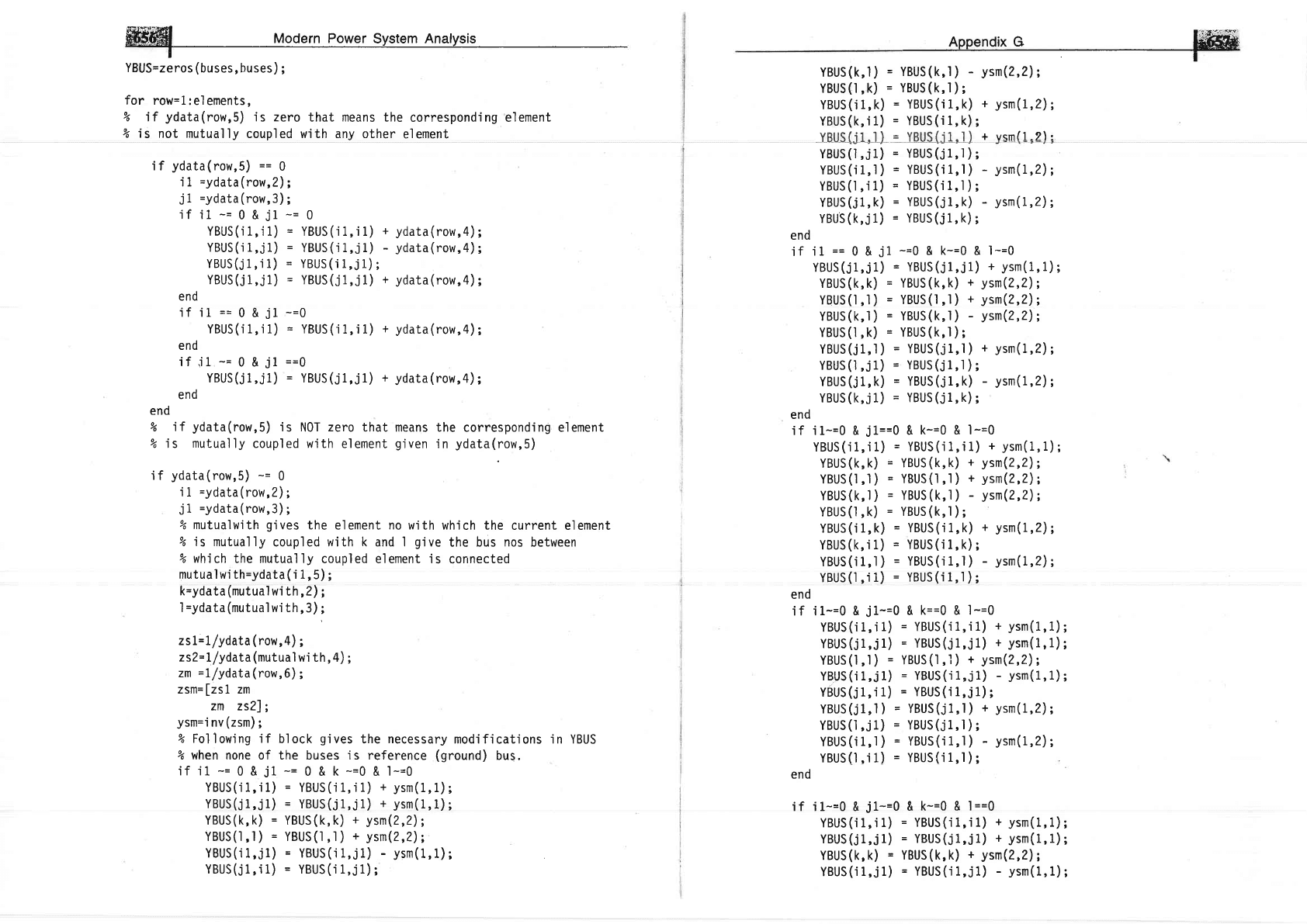
ffi,W
uooern Power
System nnavsis
YBUS=zeros
(buses,
buses)
;
for
row=1:elements,
% if
ydata(row,5)
is zero
that means the
corresponding element
% is not mutually
coupled with any other
element
nppencix o
Hffi
-
YBUS(k,l)
=
YBUS(k,l)
-
ysm(2,2);
YBUS(l,k)
=
YBUS(k,l);
YBUS
(i
1
,
k)
=
YBUS
(i
1,
k)
YBUS
(k,
i 1)
=
YBUS
(i
1, k)
;
YBUS(II,I)
=
YBtll(j!,L)
YBUS
(l
,j
1)
=
YBUS
(j
1, I
)
;
YBUS(i1,.|)
=
YBUS(i1,1)
YBUS
(.|
,
i 1)
=
YBUS
(j
1,.|
)
;
YBUS(j1,k)
=
YBUS(j1,k)
YBUS(k,jl)
=
YBUS(j1,k)
;
end
if
i1
==
0 &
j1
-=0
& k-=0 &
l-=0
YBUS(j1,j1)
=
YBUS(i1,i1)
+
ysm(1,1);
YBUS(k,k)
=
YBUS(k,k)
+
ysm(2,2);
YBUS(l
,l)
=
YBUS(1,.|)
+
ysn(?,2);
YBUS(k,l)
=
YBUS(k,l)
-
ysm(2,2);
YBUS(l
,k)
=
YBUS(k,l
)
;
YBUS(j1,.|)
=
YBUS(i1,1)
+
ysm(1,2);
YBUS(.l,j1)
=
YBUS(il,l)
;
YBUS(j1,k)
=
YBUS(i1,k)
-
ysm(1,2)
;
YBUS(k,j1)
=
YBUS(i1,k)
;
end
if i1-=0 &
jl==Q
&
k-=0 & l-=0
YBUS(i1,
j1)
=
YBUS(i1,'i1)
+
ysm(1,1);
YBUS(k,k)
=
YBUS(k,k)
+
ysn(2,2);
YBUS(l,l)
=
YBUS(1,'l)
+
ysn(z,2);
YBUS(k,l)
=
YBUS(k,l)
-
ysm(2,2);
YBUS(l,k)
=
YBUS(k,l);
YBUS(i1,k)
=
YBUS(i1,k)
+
ysm(1,2);
YBUS(k,i
1)
=
YBUS('il,k)
;
YBUS(i1,.|)
=
YBUS(i1,1)
-
ysm(1,2);
YBUS
(l
,'i
1)
=
YBUS
(i
1,.|
)
;
end
jf
i1-=0
&
j1-=Q
&
k==0
&
l-=0
YBUS
(i
1, i
1)
=
YBUS
(i
1, i 1)
+
ysm(1,l.)
;
YBUS(j1,i1)
=
YBUS(i1,i1)
+ ysm(1,1);
YBUS(l,l)
=
YBUS(1,.|)
+
ysm(2,2);
YBUS
(i
1,
j
1)
=
YBUS
(i
1,i 1)
-
ysm(1,l.)
;
YBUS(j1,j1)
=
YBUS(i1,i1)
;
YBUS(j1,1)
=
YBUS(j1,1)
+
ysm(I,2);
YBUS(.l,j1)
=
YBUS(i1,1)
;
YBUS(i1,.|)
=
YBUS(i1,.|)
-
ysm(1,2);
YBUS(l,jl)
=
YBUS(i1,1);
end
if i1-=0 &
jl-=Q
&
k-=0 & l==0
YBUS(i1,i1)
=
YBUS(i1,i1)
+
ysm(1,1);
YBUS(j1,jl)
=
YBUS(j1,i1)
+
ysm(1,1);
YBUS(k,k)
=
YBUS(k,k)
+
ysm(2,2);
YBUS(i1,j1)
=
YBUS(i1,j1)
-
ysm(1,1);
+
ysm(1,2);
+
vsm(1.2):
jf
ydata(row,5)
==
0
i 1
=ydata(row,2);
j1
=ydata(row,3);
if i1
-=
0 &
jl
-=
0
YBUS(i1,'i1)
=
YBUS(j1,j1)
+
ydata(row,4);
YBUS(i1,jl)
=
YBUS(i1,j1)
-
ydata(row,4);
YBUS(j1,i1)
=
YBUS(i1,jl);
YBUS(j1,j1)
=
YBUS(j1,j1)
+
ydata(row,4);
end
if il
==
0
&
jl
-=Q
YBUS(i1,j1)
=
YBUS(i1,i1)
+
ydata(row,4);
end
if
il
-=
0 &
jl
==Q
YBUS(j1,j1)
=
YBUS(j1,j1)
+
ydata(row,4);
end
end
eo
if
ydata(row,5)
is
NOT
zero
that means the
corresponding element
% is
mutually
coupled with
element
given
in
ydata(row,5)
if
ydata(row,5)
-=
g
i 1
=ydata(row,2);
j
1
=ydata(row,3)
;
%
mutualwith
gives
the
element
no
with which the
current element
% is mutually
coupled wjth k and 1
glve
the bus nos between
%
which
the mutually
coupled element is
connected
mutual *.i11=ydata
(
i 1,5)
;
;q=ydata
(mutual
wi th
,2) ;
1
=ydata
(mutual
wi th,3)
;
zsI=I/ydata(row,4);
zs?=L/ydata
(mutual
w'ith,4)
;
zm
=l/ydata(row,6);
756=
[zs
1 zm
zn zs?l;
ysm='i
nv
(zsm)
;
% Fol'lowing if
block
gives
the
necessary
modifications in YBUS
% when none of the buses is reference
(ground)
bus.
if il
-=
0 &
jl
-=
0 &
k
-=0
&
l-=0
YBUS('i1,i1)
=
YBUS(i
i,i
1)
+
ysm(1,1);
YBUS(j1,jl)
=
YBUS(j1,jl)
+
ysm(1,1);
YBUS(k,
k)
=
YBUS(k, k)
+
ysm(2,2);
YBUS(l,l)
=
YBUS(l
,l)
+
ysn(Z,2);
YBUS(i I,j1)
=
YBUS(i 1,j1)
-
ysm(1,1);
YBUS(j1,i1)
=
YBUS(i 1,j1)
;
-
ysm(1,2);
-
ysm(1,2);
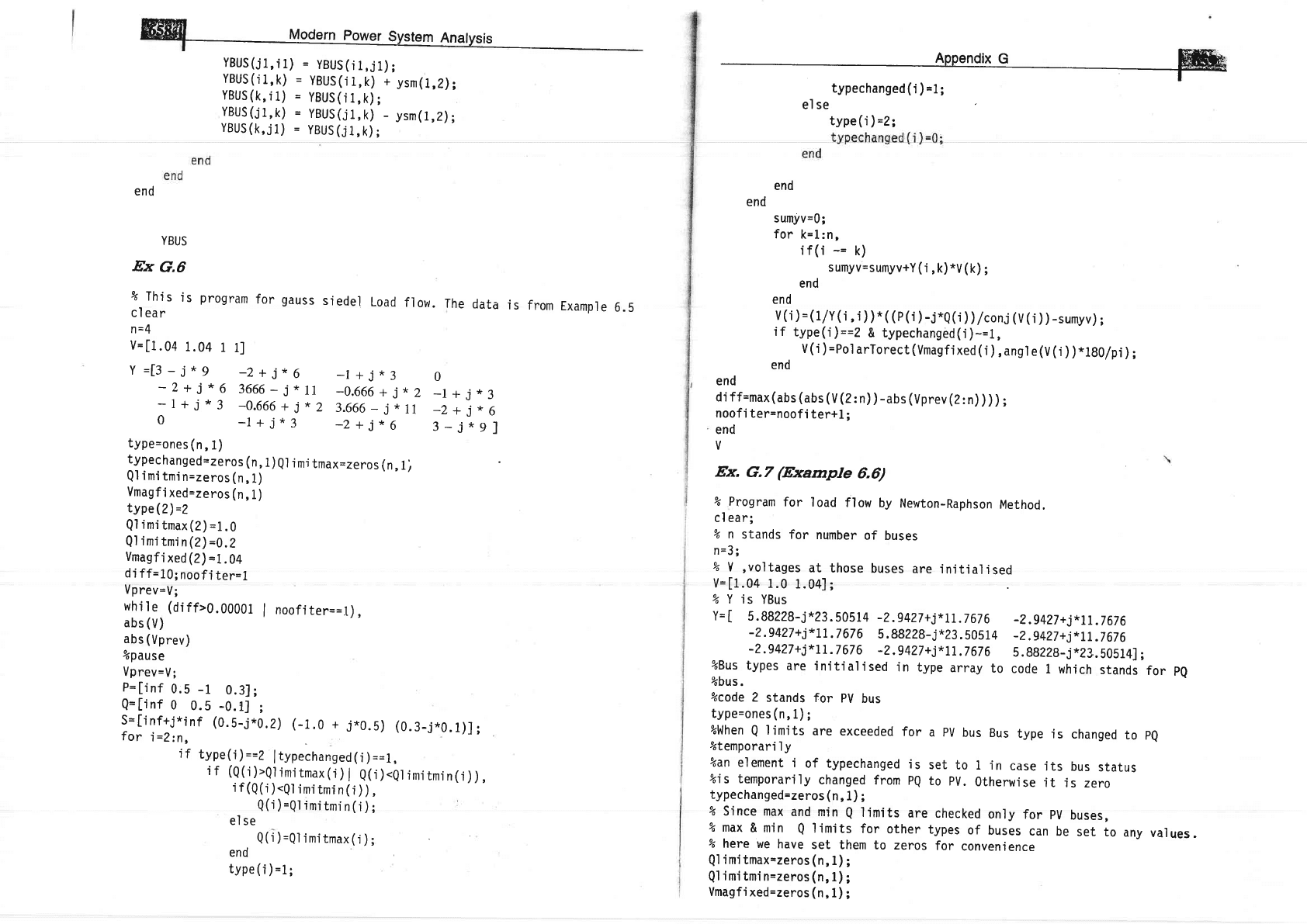
W
Mooern
power
system
A_nalysis
YBUS(j1,i1)
= yBUS(it,jt);
YBUS(i1,k)
=
YBUS(i1,k)
+
ysm(1,2);
YBUS
(k,
i
1)
=
YBUS
(i
1,
k)
;
YBUS(i1,k)
= yBUS(i1,k)
_
ysm(1,2);
YBUS(k,il)
=
YBUS(j1,k)
;
end
YBUS
Ex
G.6
%
This'is
program
for
gauss
sieder
Load
frow.
The
data
is
cl
ear
n=4
V=[1.04
1.04
1
t]
Y=[3-i*9
-2+i*6
-l+5*3
0
-2+i*6
3666_j*11
_0.666+
j*2
_t+3*3
-1+;*3
-0.666+
j*2
3.666-
j*11
_Z+i*6
0
-1
+3'*3
-2+tr*6
3-j"91
type=ones
(n,1)
typechanged=zeros
(n,
1
)
Ql
i
mi
tmax=zeros
(n,
1
i
Ql
imi
tmi
n=zeros
(n,
l)
Vmagfi
xed=zeros
(n
,
1
)
tYpe(2)=2
Ql
i
mi
tmax
(2)
=1
.
g
Q1
i
mi
tmi
n
(2)
=9.
2
Vmagfi
xed(2)
=1.04
di
ff=10;
noofi
ter=1
Vprev=V;
while (diff>O.00001
|
noofiter==1),
abs
(V)
abs
(Vprev)
%pause
Vprev=V;
P=[inf
0.5
-1
0.3];
Q=[inf
0
0.5
-0.1]
;
$=[inf+j*inf
(0.5-j*0.2)
(-1.0
+
j*0.5)
(0.1-1*g.1)];
for
i
=Zin,
if
type(i)==2
ltypechanged(i;==1,
",llilil;:il;l#ii#ll,
ill
).Q,
imi
tmi
n(i
) ),
Q(j
)
=Ql
imi
tmi
n
(i
) ;
el
se
Q('i)=Qlimitmax(i);
end
tYPe
(i
)
=1;
from
Example
6.5
lFitlilE4lq.
ffi.
Appendix
c
NilFffi
T-
typechanged
(i
)
=1
t
el se
type
(i
)
=2;
end
end
sumyv=0;
for
k=L:n,
if(i
-=
k)
sumyv=sumyv+Y
(i,
k)
*V
(k)
;
end
end
v
(i
)
=
(1/Y
(i,
i
) )
*
(
(p (i
)
-j*Q(i
) )
/conj
(v
(i
)
)
-sumyv)
;
if
type(i
;==2
& typechanged(i)-=1,
V(i
)=pe1
arTorect(Vmagfixed(i
),ang1
e(V(i
)
)*1g0/pi
) ;
end
end
di ff=max
(abs
(abs
(U
(Zzn)
)
-abs
(Vprev
(Z:
n)
) ) ) ;
noofi ter=noofi
ter+l;
end
V
Ex.
G.7
(Example
6.6)
% Program
cl ear;
% n
stands
for
load
flow
by
Newton-Raphson
Method.
for
number
of
buses
n=3;
%
Y
,voltages
at
those
buses
are initjaljsed
v=[1.04
1.0
1.04];
% Y is
YBus
Y=[
5.88228-j't23.50514
-2.9427+j*Lt.t6t6
-2
.9427
+j*Lt
.7
67 6
5 .88228_j*23
.505L4
-?
.9427
+
j*Ll
.7
67 6
-2.9427
+
j*tt
.7 6t6
%Bus
types
are
jnitialjsed
in
type
array
to
%bus.
%code
2
stands
for
PV
bus
type=ones(n,1);
%when
Q
l'imjts
are
exceeded
for
a
pV
bus
Bus
type
is
changed
to
pQ
%temporari
1
y
Lan a'l omonf i nf #.r^oahrnan'l
.i
a -^+ .^ 1 i -
'e",L,,e
I
vr
uJpsLrsrvsu
r)
JtrL
Lu
r rlr
cdsg
rr5
Dus
status
%is temporarily
changed
from
pQ
to
pV.Otherwise
it
is
zero
typechanged=zeros
(n,
1)
;
%
since max
and
min
Q
l'imits
are
checked
only
for
pv
buses,
% max
& min
Q
limlts
for
other
types
of
buses
can
be
set
to
any
values.
% here
we
have
set
them to
zeros
for
convenience
Ql
imi
tmax=zeros
(n,
1)
;
Q1
imi
tmi n=zeros
(n,
l);
Vmagfi
xed=zeros
(n,
1)
;
-Z
.9427
+
j*
7I
.t
67
6
-2
.9427
+
j*
II
.7
67
6
5.88228-j*23.5051a1;
code
1 which
stands
for
PQ
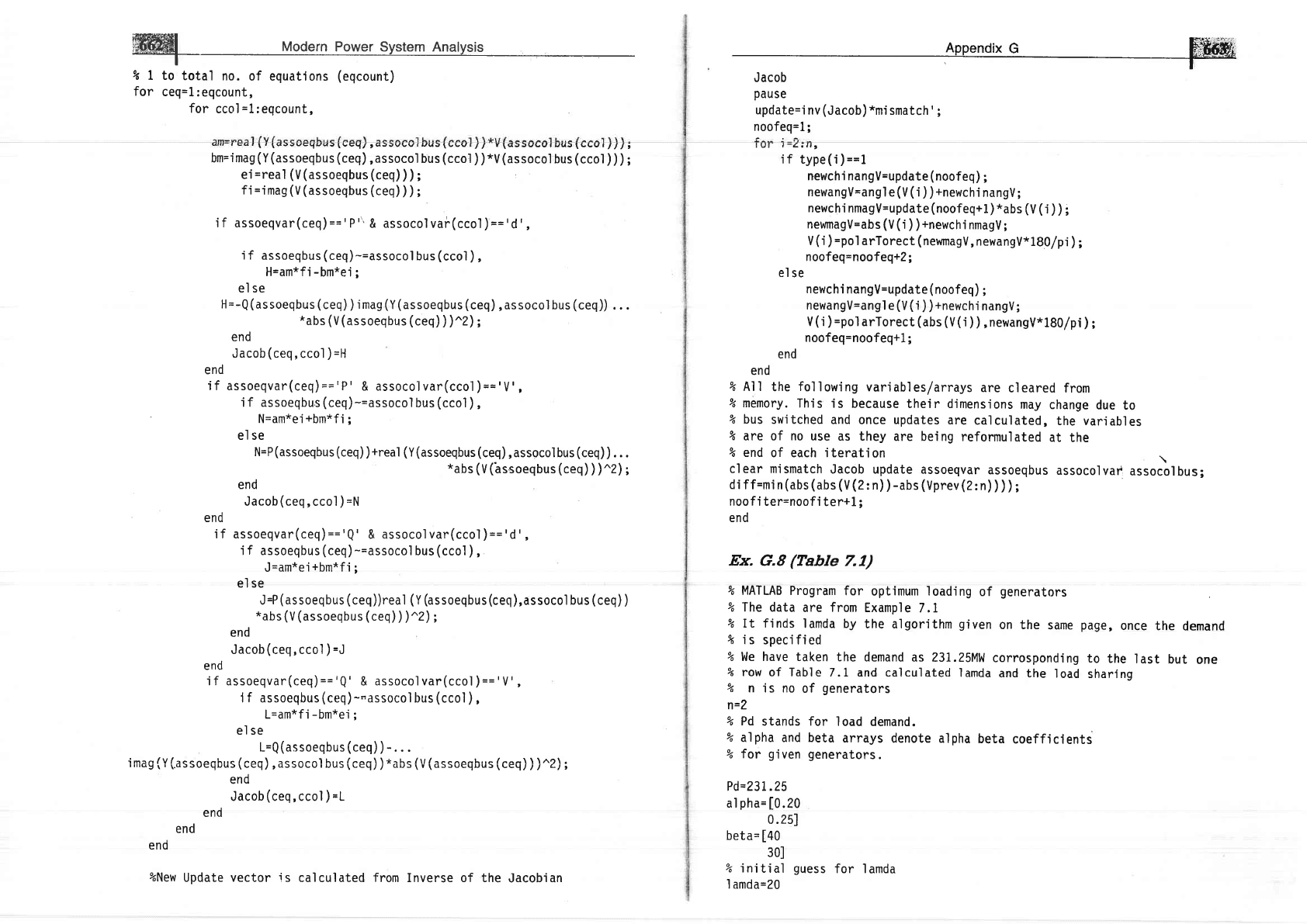
W
Modern
Power system Analysis
I
t I to
total
no.
of equations
(eqcount)
for
ceq=1:eqcount,
for
ccol=1:eqcount,
vsJ\eey/tsJrvvv
r\uJJvevruuJ\vwwrllr,
bm=i mag
(Y (assoeqbus
(ceq),
assocol
bus
(cco:l
) )
*V
(as
socol
bus
(ccol
) ) )
;
ei
=real
(V (assoeqbus
(ceq)
) )
;
fi
=imag
(V
(assoeqbus (ceq)
) )
;
i f assoeqvar(ceq)
=='P
"'
& assocol vai(cco1
)
=='d'
,
i f assoeqbus
(ceq)
-=assocol
bus
(ccol
)
,
H=am*fi
-bm*ei
;
el se
11
=-Q
(as
soeqbus
(
ceq)
)
i mag
(Y (
assoeqbus
(ceq),
assocol bus
(ceq))
. . .
*abs
(V
(assoeqbus (ceq)
))^2) ;
end
Jacob
(ceq,
ccol
)
=H
end
i f assoeqvar(ceq)
=='P'
& assocol var(cco1
)
=='V'
,
'i
f assoeqbus
(ceq)
-=assocol
bus
(ccol
)
,
N=am*ei+bm*fi;
el se
N=P
(assoeqbus
(ceq)
)
+real
(Y (assoeqbus (ceq)
,
assocol bus
(ceq)
)
.
.
.
*abs
(V (assoeqbus (ceq)
) )^2) ;
end
Jacob
(ceq,
ccol
)
=11
end
if assoeqvar(ceq)=='Q'
& assocolvar(cco1)=='d',
i
f
assoeqbus
(ceq)
-=assocol
bus
(ccol
)
,
J=am*ei+bm*fi;
el se
J=P
(as
soeqbus
(
ceq
))real
(
Y
(assoeqbus
(ceq
),assocol
bus
(ceq)
)
*abs
(V (assoeqbus
(ceq)
) )^2)
;
end
Jacob(ceq,ccol
)
=J
end
if assoeqvar(ceq)=='Q'
&
assocolvar(cco1)=='V',
1 f assoeqbus
(ceq)
--assocol
bus
(ccol
)
,
L=am*fi
-bm*ei
'
el se
L=Q(assoeqbus
(ceq)
)
-.
. .
imrn/V/'cc^o^h,,.t/^o^\ 'e.^^^'1 h,,./^^^\\*.h./\, 1...^^^h,,-/^^^\\\'\D\.
rfffuv\r\.uJJvsqvuJ\lsY/rqJJvuvlpuJ\LsY/r/,
qwJ\r\qJJvEVUUJ\Lgr{,,
ll
Ll,
end
Jacob
(ceq,
ccol
)
=L
en0
end
en0
%New
Update vector is
calculated
from
Inverse of the
Jacobian
pause
update=i
nv
(Jacob)
*mi
smatch'
;
noofeq=L;
if
type(i;==1
newchi nangV=update
(noofeq)
;
newangV=ang1
e
(V (
i
) )
+newchi
nangV
;
newchi
nmagV=update(noofeQ+l)*abs
(V (i
) ) ;
newmagV=abs
(V
('i
)
)
+newch
j
nmagV;
V
(j
)
=pol
arTorect
(newmagV,
newangV*180/pi)
;
noofeq=noofeq+l
;
el
se
newchi
nangV=update
(noofeq)
;
newangV=ang1
e
(V ('i
) )
+newctri
nangV
;
V(i
)=pol
arTorect
(abs
(V(i
)),newangV*l8O/pi
)
;
noofeq=noofeq+l
;
end
end
% Al I
the
fol
I
owi
ng vari
abl
es/arrays
are
cl eared
from
% memory.
This
is because
the'ir dimensions
may
change
due
to
% bus
switched
and once updates
are
calculated,
the variables
9r
are of no use
as
they are being
reformulated
at the
% end of each iterat'ion
\
clear mismatch
Jacob update
assoeqvar
assoeqbus
assocolvaf
assocolbus;
di
f f=m'i n
(abs
(abs (V (2:
n)
)
-abs
(Vprev (2:
n)
) ) ) ;
noof
i ter=noofi
ter+1
;
end
Ex.
G.8
(Table
7.1)
% MATLAB
Program
for
opt'imum loading
of
generators
% The data
are from
Example
7.1
% rt finds
lamda by
the algorithm
given
on the
same
pd9€,
once
the
demand
rk
is
spec'ified
% We have taken
the
demand as
231.25MW
corrosponding
to
the
last
but
one
% row of Table
7.1 and calculated
lamda
and the
load
sharlng
%
n
is no
of
generators
n=2
% Pd
stands for
load demand.
%
alpha and beta
arrays
denote
alpha
beta
coeffjcients
%
for
given
generators.
Pd=?31.25
al
pha=
[0.20
0.251
beta=
[40
301
% initial
guess
for lamda
I
amda=20
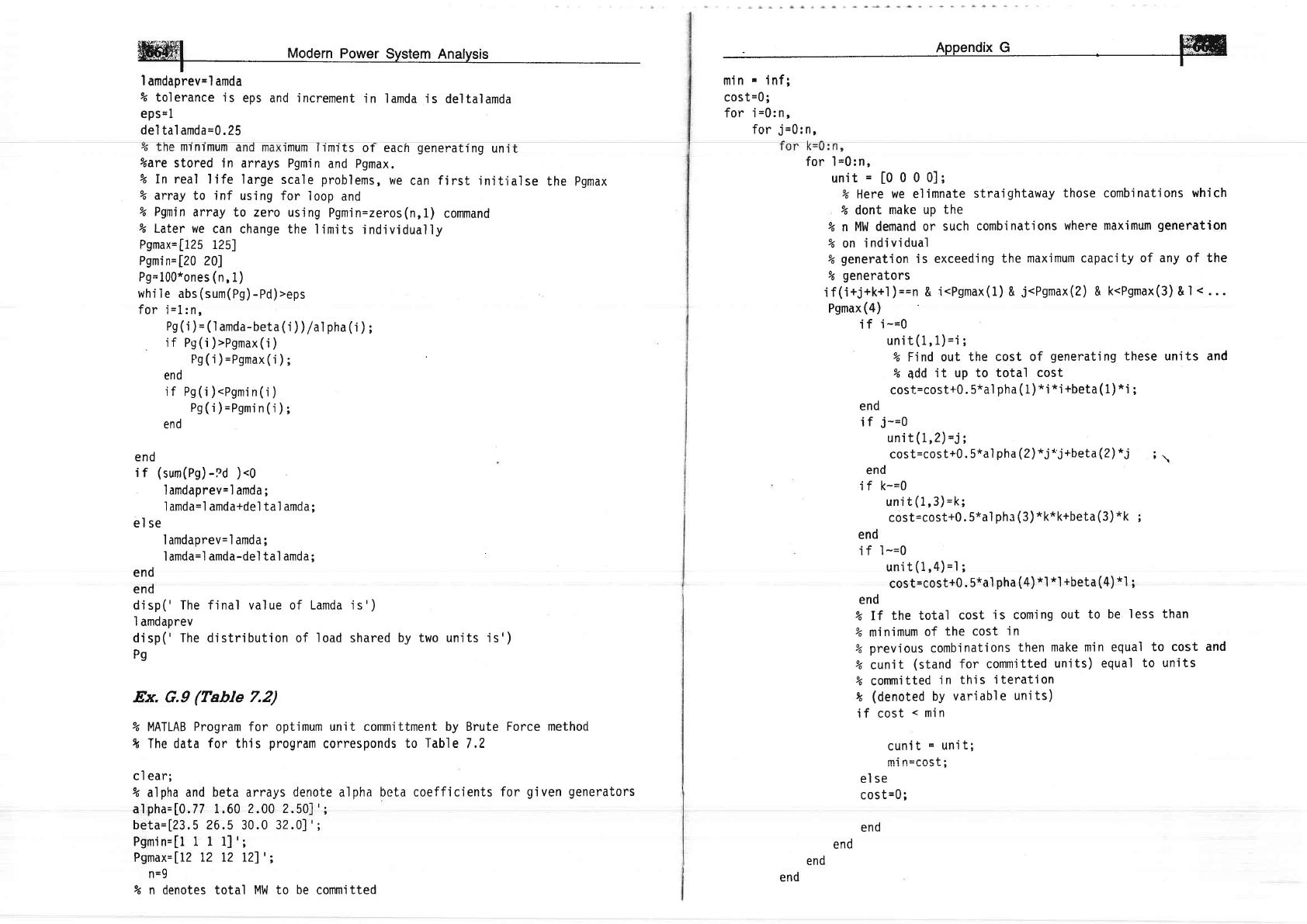
m't n't mum
%are stored
in arrays
% In real
life large
% array
to inf
using
ffil
Modern
po
I
amdaprev=l amda
%
tolerance is
eps and increment
in lamda is
deltalamda
eps=1
de'l
tal amda=0.25
Hffi
m1n
"
lnfi
cost=0;
for
j=0:n,
for
i=0:
n,
for I
=0:n,
unit
=
[0
0 0 0];
%
Here
we elimnate
straightaway
those
combinations
which
% dont
make up
the
% n
MW demand
or
such
combinations
where maximum
generation
% on
lndividual
%
generation
is exceeding
the
maximum capacity of
any of the
%
generators
if('i+j+k+'l)==n
&
icPgmax(1)
&
i<Pgmax(2)
&
kcPgmax(3)
&
I
<
...
Pgmax
(4)
if
i-=0
unit(1,1)=i;
%
Ftnd out
the cost of
generating
these units and
%
qdd
'it
up to
total cost
cost=cost+0.
5*al
pha
(
I
)
*i *i
+beta (
I
)
*i
;
end
i f
3-=g
uni t
(
L,2)=i;
cost=cost+0.5*alpha(2)*j*j+beta(2)*i
;
\
end
i f k-=0
uni
t
(1,3)
=k;
cost=cost+0.5*al
phr(3)*k*k+beta(3)*k
;
end
i f l-=0
unit(1,4)=l;
cost=cost+0.5*a1
pha(a)*l
*l
+beta(4)*l
;
end
%
If
the total
cost
i
s comi
ng out to
be
I
ess
than
% minimum
of
the cost
in
%
previous
combinat'ions
then
make min equal
to cost
and
% cunit
(stand
for committed
units)
equal
to un'its
% committed
in
this
iteration
t
(denoted
bY
variable
units)
if cost
<
min
cun'it
-
un'iti
mi n=nnc.f :
rrr
. | | ev v
v
t
el se
cos
t
=0;
end
end
end
mum
|
'r
mt ts
ot each
generati
ng
un
Pgmin
and
Pgmax.
scale
problems,
we
can
first
initialse
the Pgmax
for
I
oop and
Lamda i s')
I
oad shared
by two un
j
ts
'is')
%
Pgnin
array
to zero using
Pgmin=zeros(n,1)
command
% Later we
can
change the
l'imits
indiv'idually
Pgmax=[125
I25]
Pgmin=120
Z0)
Pg--1O0*ones
(n,1)
whi
le abs
(sum(PS)
-ed;'gtt
for
i=1:n,
Ps(i
)
=
(1
amda-beta
(i
)
)/al
pha
(i
)
;
if
Pg(i
)>Psmax(i
)
Pg(i
)=Psmax(i
)
;
end
if Ps(i).Pgmln(i)
Pg(i)=Pgmin(i);
end
end
if
(sum(Pg)-Pd
).0
lamdaprev=l amda;
lamda=l amda+del ta1 amda;
el se
I amdaprev= I amda
;
lamda=l
amda-del tal amda;
end
end
disp(' The final value of
1
amdaprev
disp('
The
distribution of
Pg
Ex. G.9
(Table
7.2)
% MATLAB
Program
for optimum
unit
committment
by Brute Force method
ft The data
for
thls
program
corresponds
to
Table
7.2
c
I
ear;
% alpha
and beta
arrays
denote
alpha
beta coefficients for
given generators
alpha=10.77 1.60
2.00 2.501';
beta=123.5 26.5
30.0
32.01';
Pgmin=[1 1 I 1]';
Pgmax=ll? 12 12 I2l':'
n=9
% n denotes total MW to
be
commi tted
end
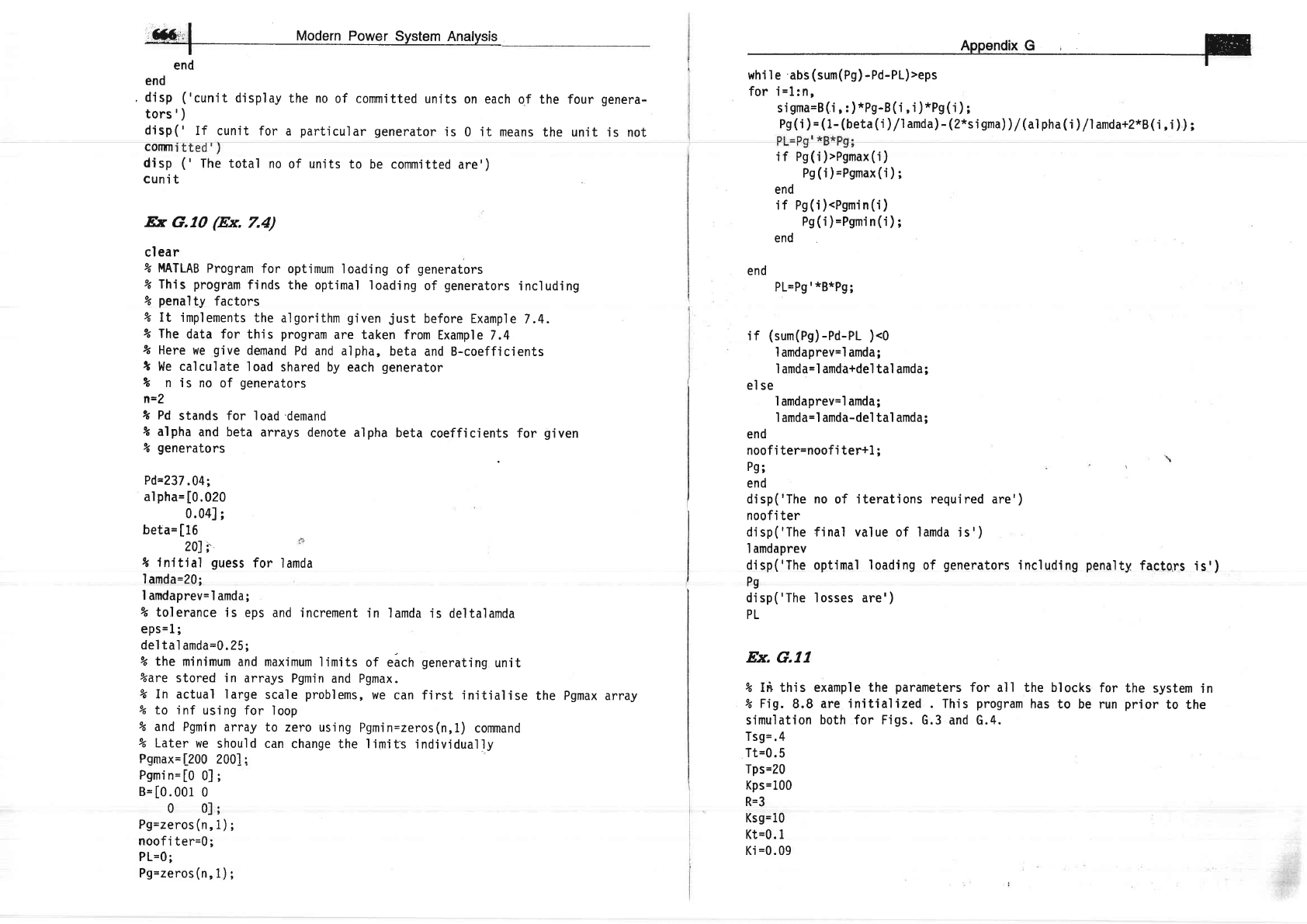
,f,f6.'l
Modern Po@
end
E
for i=1:n,
s
i
gma=B
(i
,
:
)
*Pg-B
(
i
,
i
)
*Pg
(
i
)
;
end
, disp
('cunit
display
the no
of
commjtted units
on each
of
tors')
disp('
If cunit
for a
particu)ar
generator
is
0
jt
means
for
I amda
the four
genera-
the unit is
not
comm
di
sp
(
'
The total
no
of units to
be commi
tted are'
)
cunit
Ex
G.lO
(Ex.
7.A)
clear
%
MATLAB
Program
for optimum
loading
of
generators
%
This
program
finds
the optimal loading
of
generators
including
%
penal
ty factors
% It
implements
the
algorithm
given
just
before Example
7.4.
%
The
data for this
program
are taken
from
Example
7.4
%
Here
we
give
demand
Pd and alpha,
beta
and B-coefficients
t
l,{e calculate
load
shared by
each
generator
%
n is
no of
generators
n=2
? Pd
stands for I
oad demand
%
alpha
and beta
arrays
denote alpha
beta
coefficjents for
given
%
generators
Pd=237
.04;
al
ph6=
[0.020
0.0a1;
beta=
[16
2ol
i'
I
initial
guess
I amda=20;
I amdaprev=
I
amda;
% tolerance
is eps
and increment
in lamda
js
deltalamda
eps=1;
del tal
amda=O.25;
%
the
minimum
and maximum
limits
of each
generating
unit
%are stored in
arrays Pgmin
and Pgmax.
% In actual large
scale
problems,
we
can first initialise
the Pgmax array
% to inf
using for
loop
% and Pgmin
array to
zero using
Pgmin=zeros(n,1)
command
% Later
we
should can
change the limits
indiv'idua11y
Pqmax=f200
200.l:
Pgmin=[0
0];
B=[0.001
0
0 0l;
Pg=zeros(n,1);
noof
i ter=0;
PL=0;
Pg=zeros(n,1);
Pg
(i
)
=
(1-
(beta (i
)/l
amda)
-
(2*s
i
sna))
/
(al
pha
(i
)
/l
amda+z*B
(i,
i
)
)
;
I
if Pg(i)'Pgmax(j)
Pg
(i
)
=Pgmax
(i
)
;
end
if Pg(i)<Pgmin(i)
Ps(i)=Psmin(i);
end
end
PL=Pg'*B*Pg;
if
(sum(Pg)-Pd-PL
)<0
1
amdaprev=l amda;
I amda=l amda+del tal amda;
el
se
I
amdaprev=1
amda;
I amda=l amda-del tal amda;
end
noofi ter=noofi ter+1
;
Pg;
end
di sp
(
'The
noofi ter
di
sp
(
'The
1 amdaprev
di
sp
(
'The
Pg
di
sp
(
'The
PL
Ex.
G.II
% Iri this
%
Fis.
8.8
s'imul ati on
Tsg=
.4
Tt=0.5
Tps=20
Kps=100
R=3
Ksg= 1g
Kt=0. I
Ki
=0.09
no
of iterations
required
are')
f i nal val ue
of
'lamda
i s
'
)
opt'ima1 I oadi
ng
of
generators
i ncl
udi ng
penal
ty facto,rs
'is'
)
I osses are')
example
the
parameters
are initialized This
both for Figs.
G.3 and
for
all the blocks
for
the system
in
program
has to
be run
prior
to
the
G.4.
