FitzGerald J., Dennis A., Durcikova A. Business Data Communications and Networking
Подождите немного. Документ загружается.

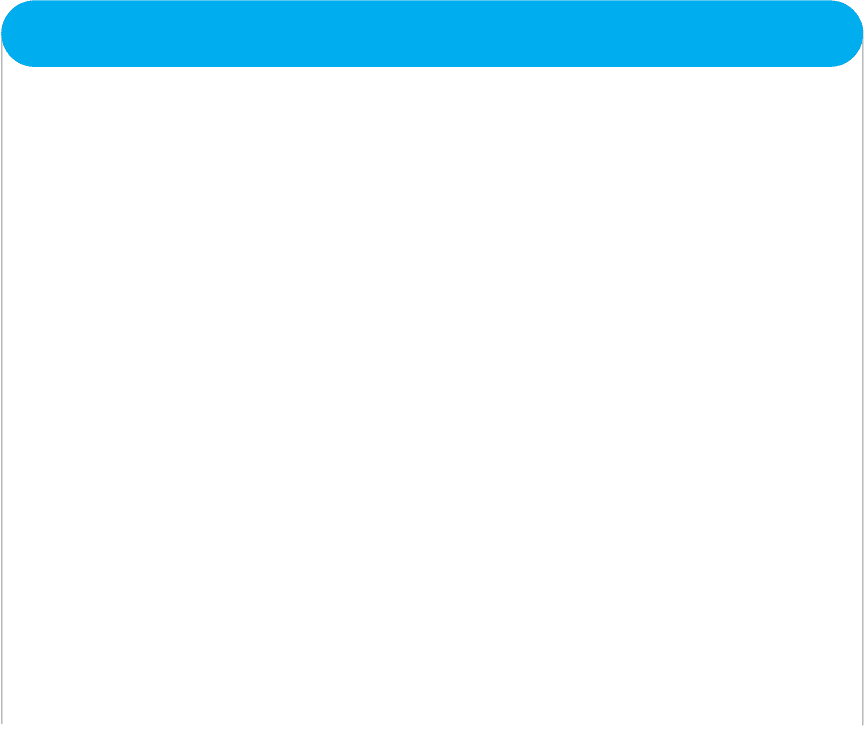
EXERCISES 185
turned on and does not know any addresses other
than those in its configuration tables. Assume that
all gateways and Web servers know all network
layer and data link layer addresses.
a. Explain what messages would be sent and how
they would flow through the network to deliver
the Web page request to the server.
b. Explain what messages would be sent and how
they would flow through the network as the Web
server sent the requested page to the client.
c. Describe, but do not explain in detail, what
would happen if the Web page contained several
graphic images (e.g., GIF [Graphics Interchange
Format] or JPEG files).
5-4. Network Solutions provides a service to find who
owns domain names and IP addresses. Go to
www.networksolutions.com/whois. Find the owner
of
a. books.com
b. TV.com
c. 74.128.18.22
d. 129.79.78.188
5-5. What is the subnet portion of the IP address and
what is the subnet mask for the following:
a. 12.1.0.0/16
b. 12.1.0.0/24
c. 12.1.0.0/20
d. 12.1.0.0/28
5-6. Complete the puzzle (which covers material from
Chapters 2 through 5) on the next page.
MINI-CASES
I. Fred’s Donuts
Fred’s Donuts is a large regional bakery company that supplies baked goods (e.g., donuts, bread, pastries) to
cafeterias, grocery stores, and convenience stores in three states. The company has five separate bakeries and
office complexes spread over the region and wants to connect the five locations. Unfortunately, the network
infrastructure at the five locations has grown up separately and thus there are two different network/transport
layer protocols in use (TCP/IP and SPX/IPX). Should the company continue to use the two different protocols
or move to one protocol, and if the latter, which one? Explain.
II. Central University
Suppose you are the network manager for Central University, a medium-sized university with 13,000 students.
The university has 10 separate colleges (e.g., business, arts, journalism), 3 of which are relatively large (300
faculty and staff members, 2,000 students, and 3 buildings) and 7 of which are relatively small (200 faculty and
staff, 1,000 students, and 1 building). In addition, there are another 2,000 staff members who work in various
administration departments (e.g., library, maintenan ce, finance) spread over another 10 buildings. There are
4 residence halls that house a total of 2,000 students. Suppose the university has the 128.100.xxx.xxx address
range on the Internet. How would you assign the IP addresses to the various subnets? How would you control the
process by which IP addresses are assigned to individual computers? You will have to make some assumptions
to answer both questions, so be sure to state your assumptions.
III. Connectus
Connectus is a medium-sized Internet Service Provider (ISP) that provides Internet access and data communi-
cation services to several dozen companies across the United States and Canada. Connectus provides fixed data
connections for clients’ offices in about 50 cities and an internal network that connects them. For reliability
purposes, all centers are connected with at least two other centers so that if one connection goes down, the
center can still communicate with the network. Predicting access volume is difficult because it depends on
how many sales representatives are in which city. Connectus currently uses RIP as its routing protocol, but is
considering moving to OSPF. Should it stay with RIP or move to OSPF? Why?
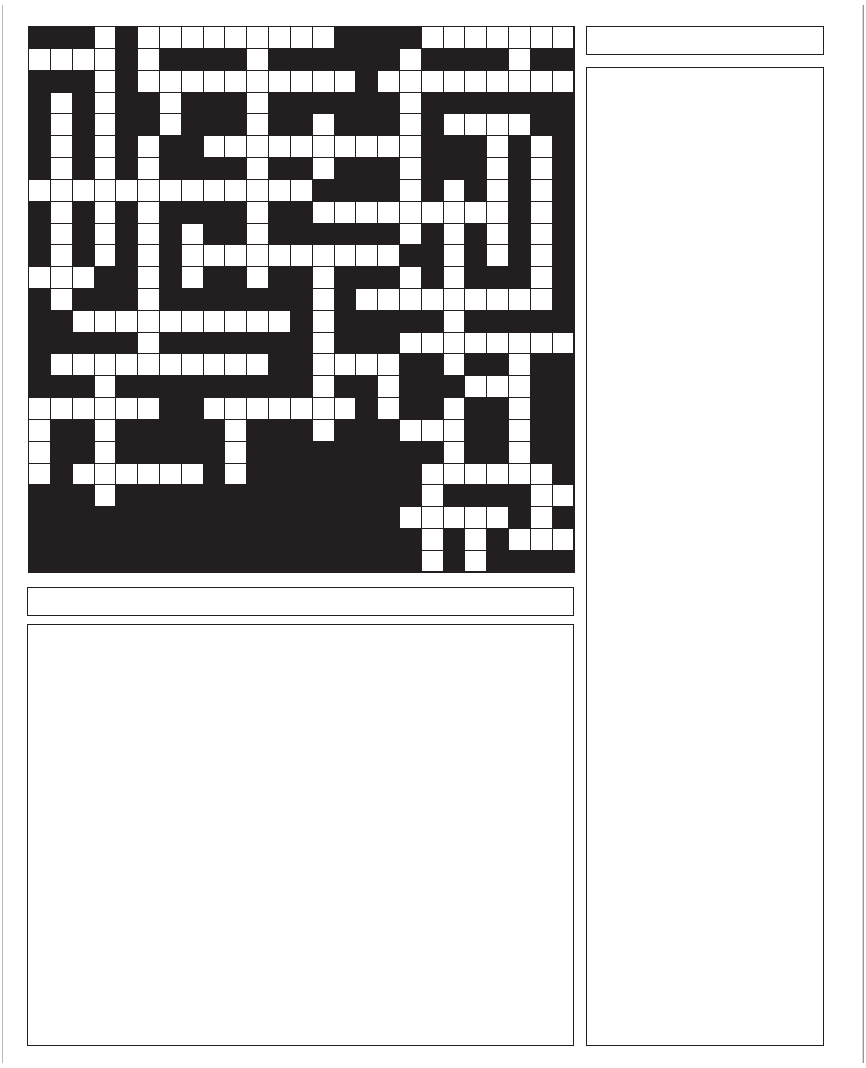
186 CHAPTER 5 NETWORK AND TRANSPORT LAYERS
1. This layer enables users to
access the network
2. Type of multiplexing commonly
used on digital circuits
3. This type of logic enables you
to enter commands
5. A network in one small area
7. A message that is processed by
all computers
9. The signal used to indicate that
a message was received
without error
11. How many times a circuit
signals per second
12. You can read your e-mail with
this protocol
14. Most LANs today are set to
detect errors but not ________
them
15. The combination of voice, video
and data
17. The number of bits per second
a circuit can transmit
19. Size of an analog circuit
21. The signal used to indicate that
a message was received with
an error
23. To transmit several smaller
circuits to one larger circuit
25. The network layer protocol
used on the Internet
29. A very common source of noise
31. This layer performs routing
33. A transport layer protocol used
on the Internet
35. A common email protocol
37. A group responsible for the
standardization of common
LAN technologies
39. This protocol enables you to
send graphic files using e-mail
43. This type of client has a lot of
software on it
44. This type of client has little
software on it
48. A common interior distance
vector routing protocol
Down
2. This layer is responsible breaking long
messages into smaller packets
4. A class of digital signaling techniques
that uses both positive and negative
polarity signals
6. The protocol used by the Web
8. The signaling technique used by
Ethernet
10. This type of modulation changes the
length of the waves
13. Many computers use this protocol to
get their IP address
16. A media access control technique
good for very busy networks
18. A fast error detection and correction
technique
20. This type of routing is best for large
busy networks with unpredictable traffic
22. Each separate part of the Internet is
called an _________system
24. This application enables you to move
files from one computer to another
26. This type of modulation changes the
height of the waves
27. Used to identify what part of your
address is the subnet
28. In the OSI model, this layer is
responsible for error control
30. A media access control technique
good for small networks
32. This is used by TCP to connect the
application layer
34. Computers use this to find Ethernet
addresses
35. This type of routing is best for small
networks
36. A one directional circuit
40. A famous network model
41. A good error detection technique
43. This application enables you to use
other computers
45. Signals per second
47. A common interior link state routing
protocol
49. Computers use this to find IP
addresses
Across
12 3 4
76
89 10
11
12 13 14
15
18 19
20
21
22 23
24 25
26
27
28 29
30 31 32 33
34
35 36 37 39
40
41 43 44
45
47 48
49
16 17
5
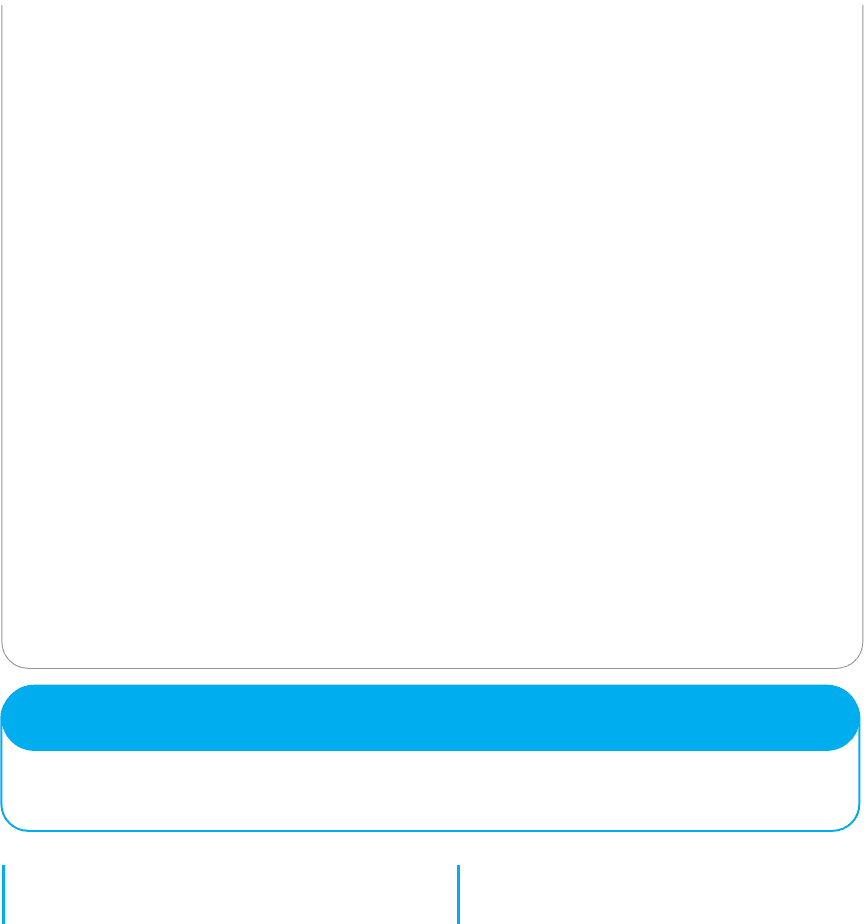
HANDS-ON ACTIVITY 5A 187
IV. Old Army
Old Army is a large retail store chain operating about 1,000 stores across the United States and Canada. Each
store is connected into the Old Army data network, which is used primarily for batch data transmissions. At
the end of each day, each store transmits sales, inventory, and payroll information to the corporate head office
in Atlanta. The network also supports email traffic, but its use is restricted to department managers and above.
Because most traffic is sent to and from the Atlanta headquarters, the network is organized in a hub and spoke
design. The Atlanta office is connected to 20 regional data centers, and each regional center is in turn connected
to the 30–70 stores in its region. Network volumes have been growing, but at a fairly predictable rate as the
number of stores and overall sales volume increases. Old Army currently uses RIP as its routing protocol, but
is considering moving to OSPF. Should it stay with RIP or move to OSPF? Why?
V. General Stores
General Stores is a large retail store chain operating about 1,300 stores across the United States and Canada.
Each store is connected into the corporate data network. At the end of each day, each store transmits sales and
payroll information to the corporate head office in Seattle. Inventory data are transmitted in real time as products
are sold to one of a dozen regional distribution centers across North America. The network is also used for
credit card validations as customers check out and pay for their purchases. The network supports email traffic,
but its use is restricted to department managers and above. The network is designed much like the Internet: One
connection from each store goes into a regional network that typically has a series of network connections to
other parts of the network. Network volumes have been growing, but at a fairly predictable rate as the number
of stores and overall sales volume increases. General Stores is considering implementing a digital telephone
service that will allow it to transmit internal telephone calls to other General Stores offices or stores through the
data network. Telephone services outside of General Stores will continue to be done normally. General Stores
currently uses RIP as its routing protocol, but is considering moving to OSPF. Should it stay with RIP or move
to OSPF? Why?
CASE STUDY
NEXT-DAY AIR SERVICE
See the Web site.
HANDS-ON ACTIVITY 5A
Using TCP/IP
In this chapter, we’ve discussed the basic components of
TCP/IP such as IP addresses, subnet masks, DNS requests,
and ARP requests. In this activity, we’ll show you how
to explore these items on your computer. Although this
activity is designed for Windows computers, most of these
commands will also work on Apple computers.
This activity will use the command prompt, so start
by clicking START, then RUN, and then type CMD and
press enter. You should see the command window, which
in Windows is a small window with a black background.
Like all other windows you can change its shape by grab-
bing the corner and stretching it.
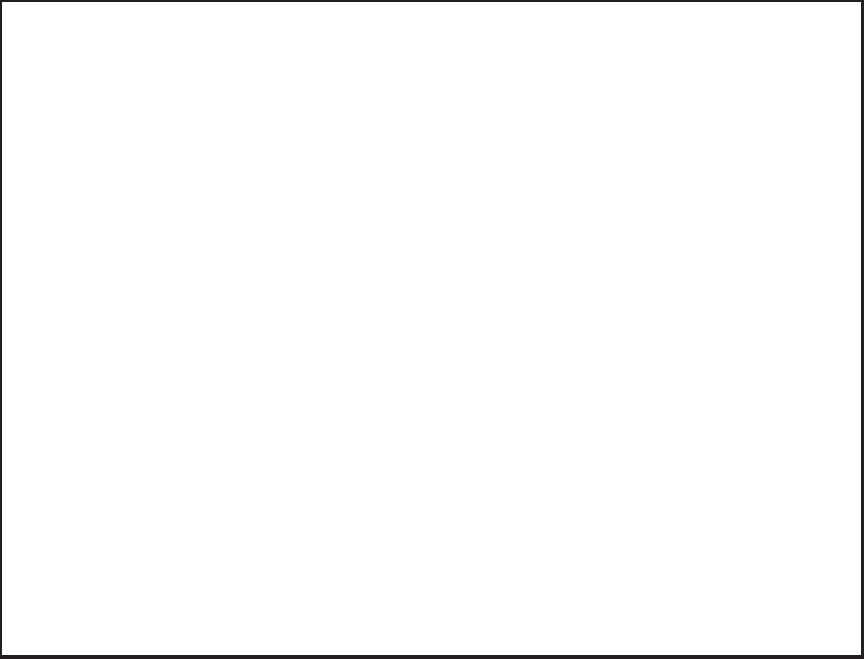
188 CHAPTER 5 NETWORK AND TRANSPORT LAYERS
IPCONFIG: Reading your computer’s
settings
In a focus box earlier in the chapter, we showed you how
to find your computer’s TRCP/IP settings using Windows.
You can also do it by using the IPCONFIG command. In
the command window, type IPCONFIG/ALL and press
enter.
You should see a screen like that shown in Figure 5.17.
The middle of the screen will show the TCP/IP infor-
mation about your computer. You can see the IP
address (192.168.1.102 in Figure 5.17), the subnet
mask (255.255.255.0), the default gateway, which is the
IP address of the router leading out of your subnet
(192.168.1.1), the DHCP server (192.168.1.1), and the
available DNS servers (e.g., 63.240.76.4). Your computer
will have similar, but different information. As discussed
in Technical Focus 5.3, your computer might be using
C:\Documents and Settings\Administrator>ipconfig/all
Windows IP Configuration
Host Name . . . . . . . . . . . . . : ALAN
Primary Dns Suffix . . . . . . . . .:
Node Type . . . . . . . . . . . . . : Unknown
IP Routing Enabled . . . . . . . . .: No
WINS Proxy Enabled . . . . . . . . .: No
DNS Suffix Search List . . . . . . .: insightbb.com
Ethernet adapter Local Area Connection:
Connection-specific DNS Suffix . . .: insightbb.com
Description . . . . . . . . . . . . : Intel(R) PRO/1000 MT Network Connect
ion
Physical Address . . . . . . . . . .: 00-0D-56-D8-8D-96
Dhcp Enabled . . . . . . . . . . . .: Yes
Autoconfiguration Enabled . . . . . : Yes
IP Address . . . . . . . . . . . . .: 192.168.1.102
Subnet Mask . . . . . . . . . . . . : 255.255.255.0
Default Gateway . . . . . . . . . . : 192.168.1.1
DHCP Server . . . . . . . . . . . . : 192.168.1.1
DNS Servers . . . . . . . . . . . . : 63.240.76.4
204.127.198.4
63.240.76.135
Lease Obtained . . . . . . . . . . .: Wednesday, February 20, 2008 8:09:37
AM
Lease Expires . . . . . . . . . . .: Tuesday, February 26, 2008 8:09:37 A
M
C:\Documents and Settings\Administrator>
FIGURE 5.17 IPCONFIG command
“private” IP addresses the same as my computer shown in
Figure 5.17, so your addresses may be identical to mine.
We’ll explain how network address translation (NAT) is
done in Chapter 10.
Deliverables
1. Use the ipconfig/all command on your computer.
What is the IP address, subnet mask, IP address
of default gateway, and MAC of your computer?
2. Why does every computer on the Internet need to
have these four numbers?
PING: Finding other computers
The PING sends a small packet to any computer on the
Internet to show you how long it takes the packet to
travel from your computer to the target computer and back
again. You can ping a computer using its IP address or
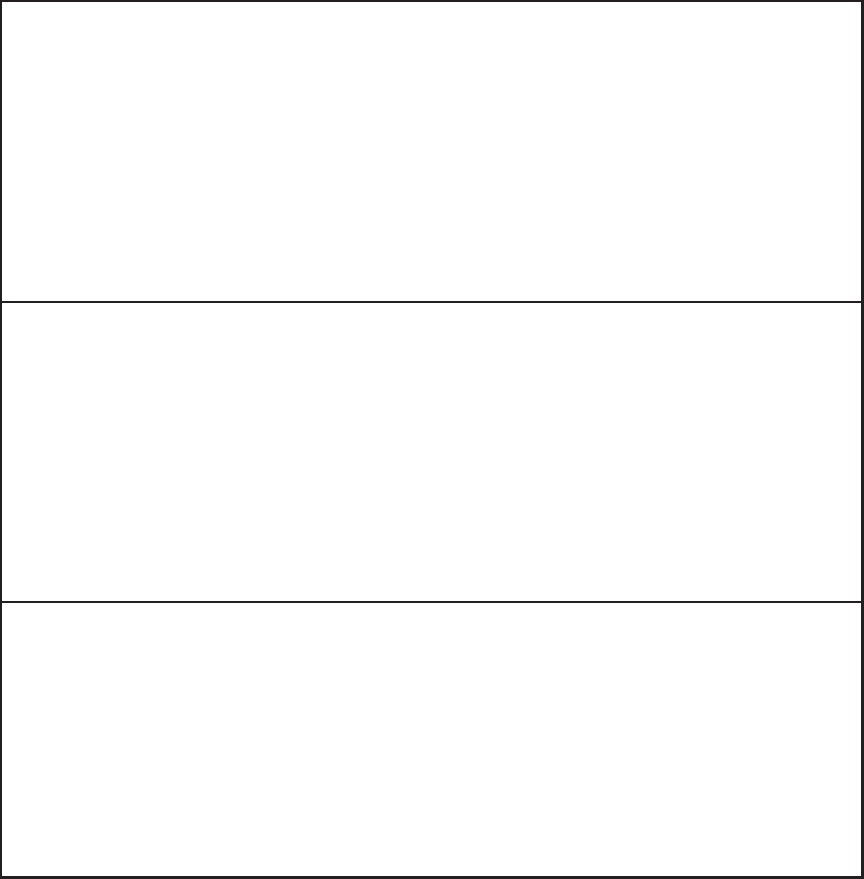
HANDS-ON ACTIVITY 5A 189
Web URL. Not all computers respond to ping commands,
so not every computer you ping will answer.
Start by pinging your default gateway: just type PING
followed by the IP address of your gateway. Figure 5.18
shows that the PING command sends four packets to the
target computer and then displays the maximum, mini-
mum, and average transit times. In Figure 5.18, you can
C:\Documents and Settings\Administrator>ping 192.168.1.1
Pinging 192.168.1.1 with 32 bytes of data:
Reply from 192.168.1.1: bytes = 32 time < 1ms TTL = 64
Reply from 192.168.1.1: bytes = 32 time < 1ms TTL = 64
Reply from 192.168.1.1: bytes = 32 time < 1ms TTL = 64
Reply from 192.168.1.1: bytes = 32 time < 1ms TTL = 64
Ping statistics for 192.168.1.1:
Packets: Sent = 4, Received = 4, Lost = 0 (0% loss),
Approximate round trip times in milli-seconds:
Minimum = 0ms, Maximum = 0ms, Average = 0ms
C:\Documents and Settings\Administrator>ping www.google.com
Pinging www.1.google.com [216.239.37.99] with 32 bytes of data:
Reply from 216.239.37.99: bytes = 32 time = 53ms TTL = 235
Reply from 216.239.37.99: bytes = 32 time = 52ms TTL = 236
Reply from 216.239.37.99: bytes = 32 time = 52ms TTL = 236
Reply from 216.239.37.99: bytes = 32 time = 53ms TTL = 235
Ping statistics for 216.239.37.99:
Packets: Sent = 4, Received = 4, Lost = 0 (0% loss),
Approximate round trip times in milli-seconds:
Minimum = 52ms, Maximum = 53ms, Average = 52ms
C:\Documents and Settings\Administrator>ping www.cityu.edu.hk
Pinging amber.cityu.edu.hk [144.214.5.218] with 32 bytes of data:
Reply from 144.214.5.218: bytes = 32 time = 240ms TTL = 236
Reply from 144.214.5.218: bytes = 32 time = 239ms TTL = 236
Reply from 144.214.5.218: bytes = 32 time = 239ms TTL = 236
Reply from 144.214.5.218: bytes = 32 time = 240ms TTL = 236
Ping statistics for 144.214.5.218:
Packets: Sent = 4, Received = 4, Lost = 0 (0% loss),
Approximate round trip times in milli-seconds:
Minimum = 239ms, Maximum = 240ms, Average = 239ms
FIGURE 5.18 PING command
see that pinging my gateway is fast: less than one mil-
lisecond for the packet to travel from my computer to my
router and back again.
Next, ping a well-known Web site in the United States
to see the average times taken. Remember that not all Web
sites will respond to the ping command. In Figure 5.18,
you can see that it took an average of 52 milliseconds
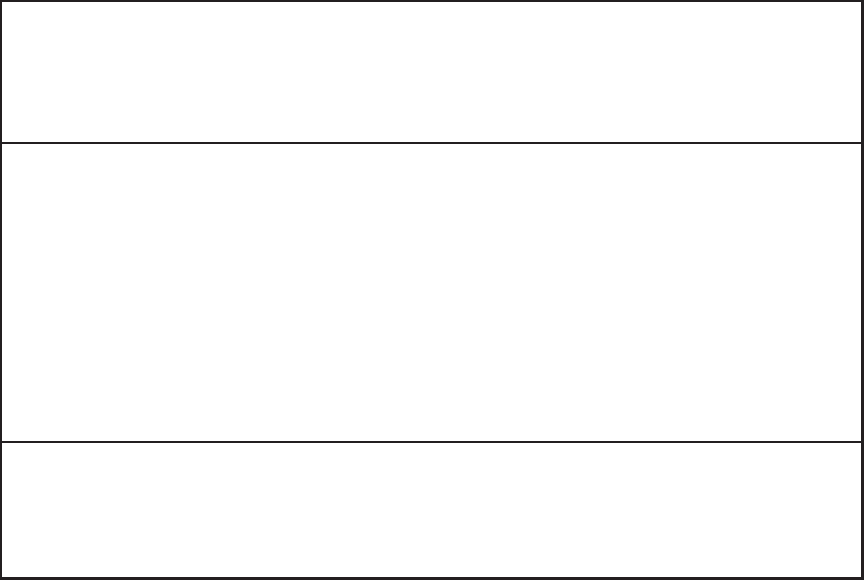
190 CHAPTER 5 NETWORK AND TRANSPORT LAYERS
for a packet to go from my computer to Google and back
again. Also note that www.google.com has an IP address
of 216.239.37.99.
Now, ping a Web site outside the United States. In
Figure 5.18, you can see that it took an average of 239
milliseconds for a packet to go from my computer to the
City University of Hong Kong and back again. If you
think about it, the Internet is amazingly fast.
Deliverables
1. Ping your own default gateway. How many pack-
ets were returned? How long did it take for you
default gateway to respond?
2. Ping google.com. How many packets were
returned? How long did it take for you default
gateway to respond?
3. Ping National Australian University www.anu.
edu.au. How many packets were returned? How
long did it take for you default gateway to
respond?
C:\Documents and Settings\Administrator>arp.-a.
Interface: 192.168.1.102 --- 0x10003
Internet Address Physical Address Type
192.168.1.1 00-04-5a-0b-d1-40 dynamic
C:\Documents and Settings\Administrator>ping 192.168.1.152
Pinging 192.168.1.152 with 32 bytes of data:
Reply from 192.168.1.152: bytes = 32 time < 1ms TTL = 64
Reply from 192.168.1.152: bytes = 32 time < 1ms TTL = 64
Reply from 192.168.1.152: bytes = 32 time < 1ms TTL = 64
Reply from 192.168.1.152: bytes = 32 time < 1ms TTL = 64
Ping statistics for 192.168.1.152:
Packets: Sent = 4, Received = 4, Lost = 0 (0% loss),
Approximate round trip times in milli-seconds:
Minimum = 0ms, Maximum = 0ms, Average = 0ms
C:\Documents and Settings\Administrator>arp -a
Interface: 192.168.1.102 --- 0x10003
Internet Address Physical Address Type
192.168.1.1 00-04-5a-0b-dl-40 dynamic
192.168.1.152 00-08-e1-00-21-f6 dynamic
FIGURE 5.19 ARP command
ARP: Displaying Physical Addresses
Remember that in order to send a message to other com-
puters on the Internet, you must know the physical address
(aka data link layer address) of the next computer to send
the message to. Most computers on the Internet will be
outside your subnet, so almost all messages your com-
puter sends will be sent to your gateway (i.e., the router
leaving your subnet). Remember that computers use ARP
requests to find physical addresses and store them in their
ARP table. To find out what data link layer addresses your
computer knows, you can use the ARP command.
At the command prompt, type ARP-A and press enter.
This will display the contents of your ARP table. In
Figure 5.19, you can see that the ARP table in my com-
puter has only one entry, which means all the messages
from my computer since I turned it on have only gone
to this one computer—my router. You can also see the
physical address of my router: 00-04-5a-0b-d1-40.
If you have another computer on your subnet, ping
it and then take a look at your ARP table again. In
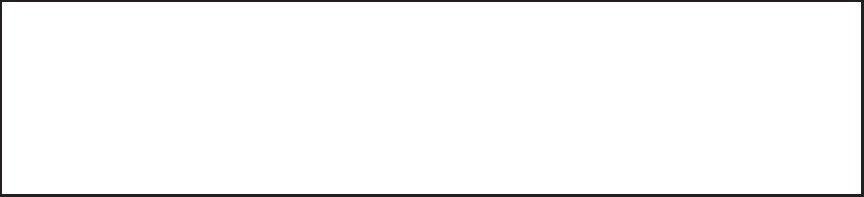
HANDS-ON ACTIVITY 5A 191
Figure 5.19, you can see the ping of another computer
my subnet (192.168.1.152) and then see the ARP table
with this new entry. When I pinged 192.168.1.152, my
computer had to find its physical address, so it issued an
ARP request and 192.168.1.152 responded with an ARP
response, which my computer added into the ARP table
before sending the ping.
Deliverables
1. Type ARP-A at the command prompt. What are
the entries in your ARP table?
2. Suppose, that there are no entries in your ARP
table. Is this a problem? Why or why not?
NSLOOKUP: Finding IP Addresses
Remember that in order to send a message to other com-
puters on the Internet, you must know their IP addresses.
Computers use DNS servers to find IP addresses. You can
issue a DNS request by using the NSLOOKUP command.
Type NSLOOKUP and the URL of a computer on the
Internet and press enter. In Figure 5.20, you’ll see that
www.cnn.com has several IP addresses and is also known
as cnn.com
Deliverable
Find the IP address of google.com and of another website
of your choice.
DNS Cache
The IPCONFIG/DISPLAYDNS command can be used to
show the contents of the DNS cache. You can experiment
with this by displaying the cache, visiting a new Web site
with your browser, and then displaying the cache again.
Figure 5.21 shows part of the cache on my computer after
visiting a number of sites. The DNS cache contains infor-
mation about all the Web sites I’ve visited, either directly
or indirectly (by having a Web page on one server pull a
graphics file off of a different server).
C:\Documents and Settings\Administrator>nslookup www.cnn.com
Server: ns1.insightbb.com
Address: 63.240.76.135
Non-authoritative answer:
Name: cnn.com
Addresses: 64.236.16.116, 64.236.24.12, 64.236.24.20, 64.236.24.28
64.236.29.120, 64.236.16.20, 64.236.16.52, 64.236.16.84
Aliases: www.cnn.com
FIGURE 5.20 NSLOOKUP command
For example, the second entry in this figure is ns1.
cisco.com, which has an IP address of 128.107.241.185
(a 4-byte long address). The record type is one, which
means this is a “host”—that is, a computer on the Internet
using IPv4. Because the DNS information might change,
all entries have a maximum time to live set by the DNS
that provides the information (usually 24 hours); the time
to live value is the time in seconds that this entry will
remain in the cache until it is removed.
The very last entry in this figure is for ns1.v6.
telekom.at. The record type of 28 means that this is a
host that uses IPv6, which you can see from the 16-byte
long address in the record (2001:890:600:d1: :100).
Deliverables
1. Display your DNS cache using the command
ipconfig /displaydns.
2. How many entries are there in your cache?
3. Open your browser and visit www.ietf.com. Once
the page loads, display your DNS cache again.
Copy the DNS entry entry for this website.
TRACERT: Finding Routes through
the Internet
The TRACERT command will show you the IP addresses
of computers in the route from your computer to another
computer on the Internet. Many networks have disabled
TRACERT for security reasons, so it doesn’t always work.
Type TRACERT and the URL of a computer on the Inter-
net and press enter. In Figure 5.22, you’ll see the route
from my computer, through the Insight network, through
the AT&T network, through the Level 3 network, and then
through the Google network until it reaches the server.
TRACERT usually sends three packets, so beside each
hop is the total time to reach that hop for each of the
three packets. You’ll see that it took just over 50 ms for a
packet to go from my computer to Google. You’ll also see
that the times aren’t always “right,” in that the first packet
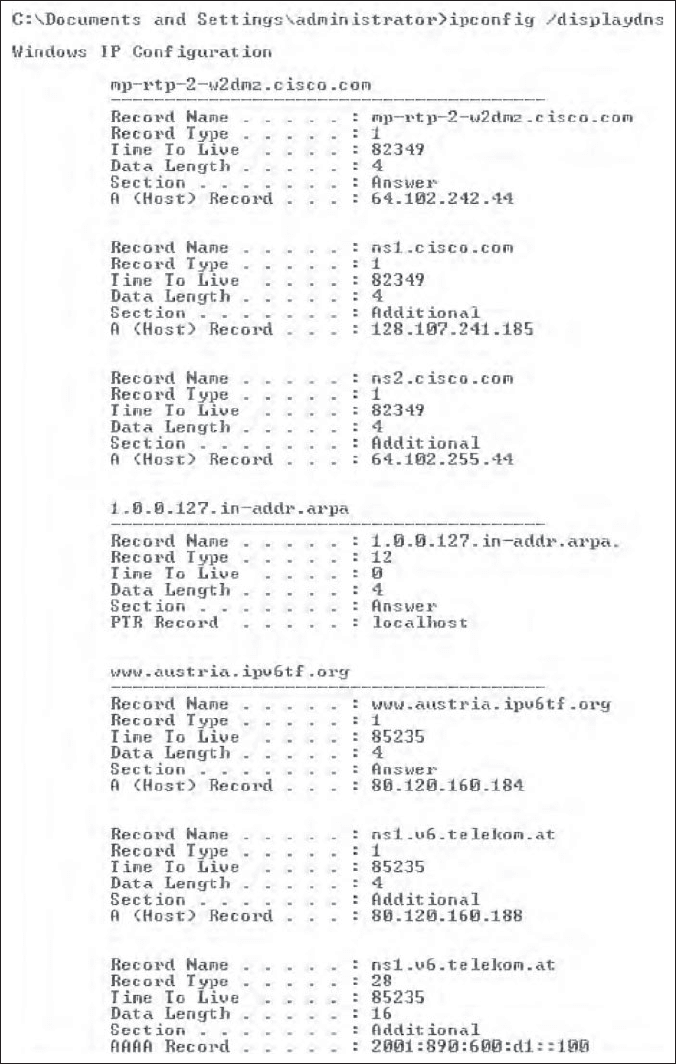
192 CHAPTER 5 NETWORK AND TRANSPORT LAYERS
FIGURE 5.21 DNS cache
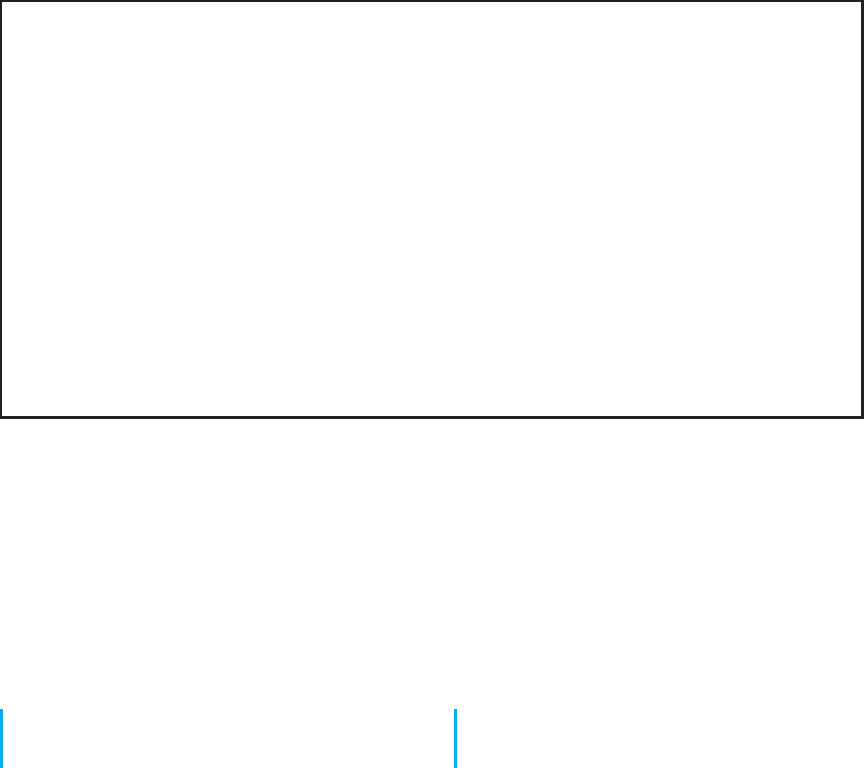
HANDS-ON ACTIVITY 5B 193
C:\Documents and Settings\Administrator>tracert www.google.com
Tracing route to www.1.google.com [216.239.37.104]
over a maximum of 30 hops:
1 1 ms 1 ms 1 ms 192.168.1.1
2 7 ms 10 ms 8 ms 12-220-5-129.client.insightBB.com [12.220.5.129]
3 11 ms 12 ms 11 ms 12-220-1-78.client.insightBB.com [12.220.1.78]
4 17 ms 16 ms 16 ms 12-220-0-26.client.insightBB.com [12.220.0.26]
5 19 ms 18 ms 18 ms tbr1-p011 901.cgcil.ip.att.net [12.123.4.226]
6 18 ms 16 ms 16 ms ggr2-p310.cgcil.ip.att.net [12.123.6.65]
7 19 ms 18 ms 18 ms so-9-1.car4.Chicagol.Level3.net [4.68.127.165]
8 19 ms 18 ms 19 ms ae-2-52.bbr2.Chicago1.Level3.net [4.68.101.33]
9 50 ms 39 ms 39 ms ae-2-0.bbr1.Washington1.Level3.net [4.68.128.201]
10 40 ms 40 ms 39 ms ae-12-53.car2.Washington1.Level3.net [4.68.121.83]
11 53 ms 78 ms 56 ms unknown.Level3.net [166.90.148.174]
12 54 ms 52 ms 51 ms 72.14.232.106
13 55 ms 54 ms 53 ms 216.239.48.96
14 55 ms 55 ms 54 ms 216.239.48.110
15 52 ms 51 ms 52 ms 216.239.37.104
Trace complete.
FIGURE 5.22 TRACERT command
took 50 ms to reach the bbrl Washington Level 3 router
(step 9) but only 40 ms to reach the next hop to the car2
Washington Level 3 router (step 10). The time to each
hop is measured separately, each with a different packet,
so sometimes a packet is delayed longer on one hop or
another.
Deliverables
1. Type tracert google.com in your comand window.
2. How many computers/hops did it take the packet
to reach google?
3. What was the shortest hop (in terms of time)? Why
do you think this is the shortest hop?
HANDS-ON ACTIVITY 5B
Exploring DNS Request and DNS Response
In this chapter, we talked about address resolution. This
activity will help you see how your computer sends a
DNS request for a website you never visited, before it
can create a HTTP request packet to display the website
on your browser. We will use Wireshark for this activity.
Use of Wireshark was explained in Chapter 2.
1. Use ipconfig/all command to find the IP address
of your computer and your DNS server.
2. So that we can explore the DNS request and
response properly, the first step is to empty your
DNS cache. Use ipconfig/flushdns command in the
command prompt window to empty the DNS of
your computer.
3. Open Wireshark and enter “ip.addr==your IP
address” into the filter to only capture packets that
either originate or are destined for your computer.
4. Start packet capture in Wireshark.
5. With your browser, visit http://www.ietf.org.
6. Stop packet capture after webpage is loaded.
Deliverables
1. Locate the DNS query and response message
for www.ietf.org. In Figure 5.23, they are pack-
ets 27 and 28. Are these packets sent over
UDP or TCP?
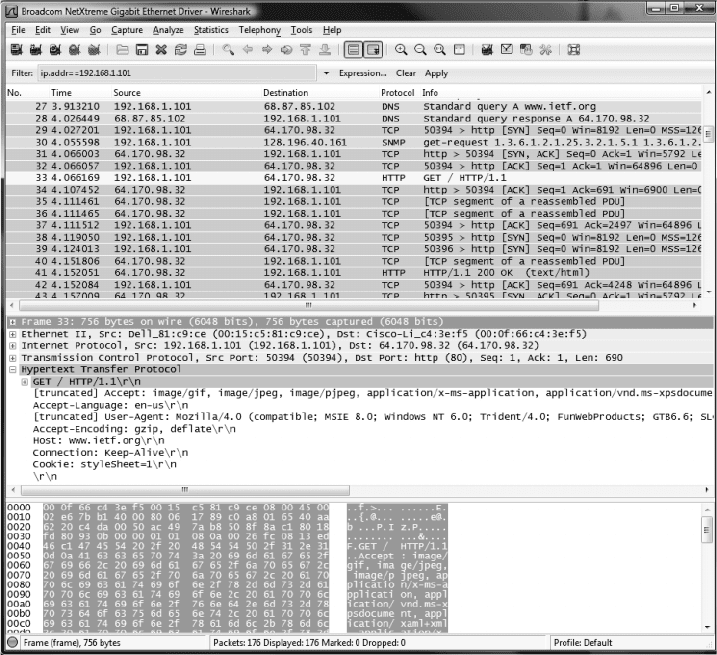
194 CHAPTER 5 NETWORK AND TRANSPORT LAYERS
FIGURE 5.23 DNS capture
2. What is the destination port for the DNS query
message? What is the source port of the DNE
response message?
3. To what IP address is the DNS query message
sent? Compare this IP address to your local DNS
server IP address. Are these two IP addresses the
same?
4. The www.ietf.org contains several images. Before
retrieving each image, does your host issue a new
DNS query? Why or why not?
5. Now locate the HTTP Get message. What is the
source and destination IP address? Compare the
source to your IP address. Are these the same?
6. Approximately how many HTTP GET request
messages did your browser send? Why was there
a need to send additional HTTP GET messages?
