Tidwell J. Designing Interfaces (Second Edition)
Подождите немного. Документ загружается.

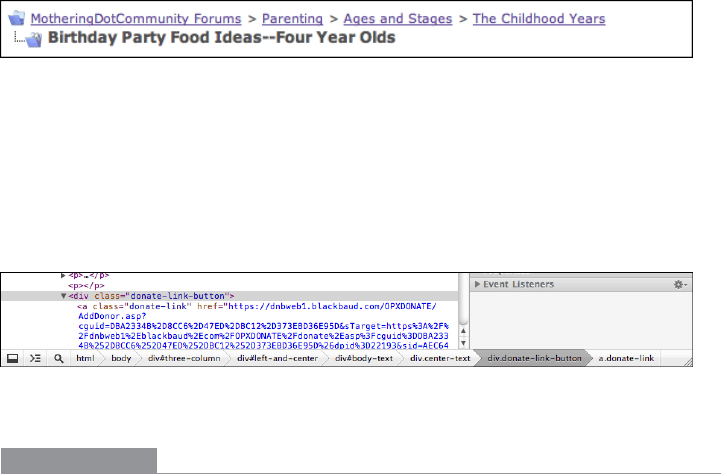
The Patterns 123
Online communities such as the one shown in Figure 3-54 often have deep hierarchies:
forum categories, forums, subforums, yet more subforums, and threads.
Breadcrumbs help
users understand and traverse this hierarchy.
Figure 3-54.
Mothering.com forums
Figure 3-55 shows an example of Breadcrumbs used outside a “page” context. The Chrome
developer tools, among many other such tools for software developers, provide a way for
users to manage very deep hierarchical structures (in this case, nested structural tags in
an HTML page).
Breadcrumbs are invaluable here for keeping track of where one is in that
structure.
Figure 3-55.
Chrome developer tools
In other libraries
http://developer.yahoo.com/ypatterns/navigation/breadcrumbs.html
http://ui-patterns.com/patterns/Breadcrumbs
http://www.welie.com/patterns/showPattern.php?patternID=crumbs
http://patternry.com/p=breadcrumbs/
http://quince.infragistics.com/Patterns/Breadcrumbs.aspx
http://www.smashingmagazine.com/2009/03/17/breadcrumbs-in-web-design-examples-
and-best-practices-2/
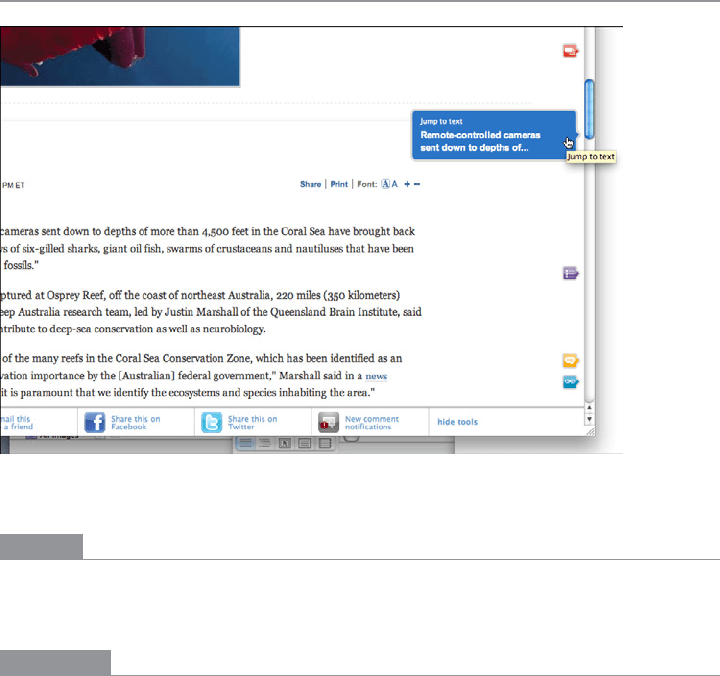
124 Chapter 3: Getting Around: Navigation, Signposts, and Wayfinding
Annotated Scrollbar
Figure 3-56.
MSNBC scrollbar showing page sections
What
Make the scrollbar serve double-duty as a map of the content, or as a “You are here”
indicator.
Use when
You’re designing either a document-centric application or a pan-and-zoom interface,
such as a map or large visualization. Users will scan this document or graphic for items of
note, such as specific page numbers or landmarks. They might have trouble keeping track
of where they are and where to go next as they scroll.
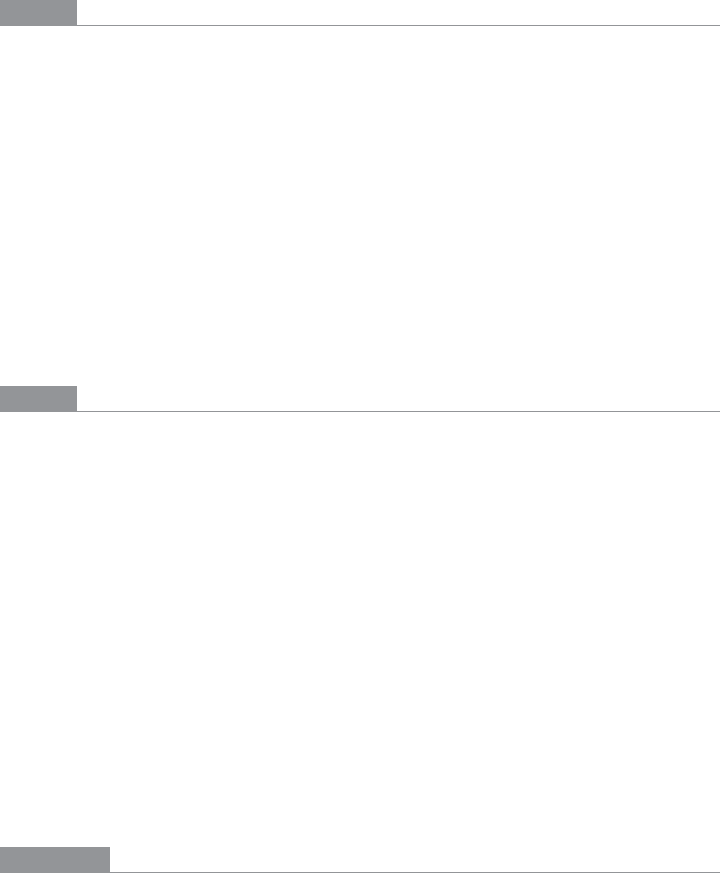
The Patterns 125
Why
Even though the user remains within one navigational space as she scrolls through the
content, signposts are still useful. When scrolling quickly, it’s really hard to read the text
flying by (or impossible, if the screen can’t refresh quickly enough), so some other indica-
tor of position is necessary. Even if she stops briefly, the part of the document she can see
may not contain anything she can orient herself by, like headers.
Why a scrollbar? Because that’s where the user’s attention is focused. If you put signposts
there, the user will see them and use them as she scrolls, rather than trying to look at two
different screen areas at once. You can put signposts close to the scrollbar and still get the
same effect; the closer, the better.
When the scrollbar shows indicators in the scrollbar track itself, you get something that
behaves just like a one-dimensional
Overview Plus Detail (Chapter 7). The track is the over-
view; the scrolled window is the detail.
How
Put a position indicator on or near the scrollbar. Either static or dynamic indicators might
work—static indicators are those that don’t change from second to second, such as blocks
of color in the scrollbar track (see the tkdiff screenshot in Figure 3-57). Make sure their
purpose is clear, though; such things can baffle users that aren’t used to seeing graphics
in the scrollbar track!
Dynamic indicators change as the user scrolls, and they are often implemented as tool
tips. As the scroll position changes, the tool tip shown next to the scroll thumb changes
to show information about the content there. This will vary with the nature of the appli-
cation. Microsoft Word, for instance, puts page numbers and headers in these tool tips.
In either case, you’ll need to figure out what a user will most likely be looking for, and
thus what you need to put into the annotations. The content structure is a good starting
point. If the content is code, you might show the name of the current function or method;
if it’s a spreadsheet, show the row number, and so on. Also consider whether the user is
currently performing a search—the scrollbar annotation should show where the search
results are in the document.
Examples
The tkdiff application shown in Figure 3-57 visually highlights the differences between
two versions of a text file: newly added sections are marked in green, changed sections are
in blue, and deleted sections are in red. An
Annotated Scrollbar serves as an overall map,
thus making large file “diffs” easier to comprehend.
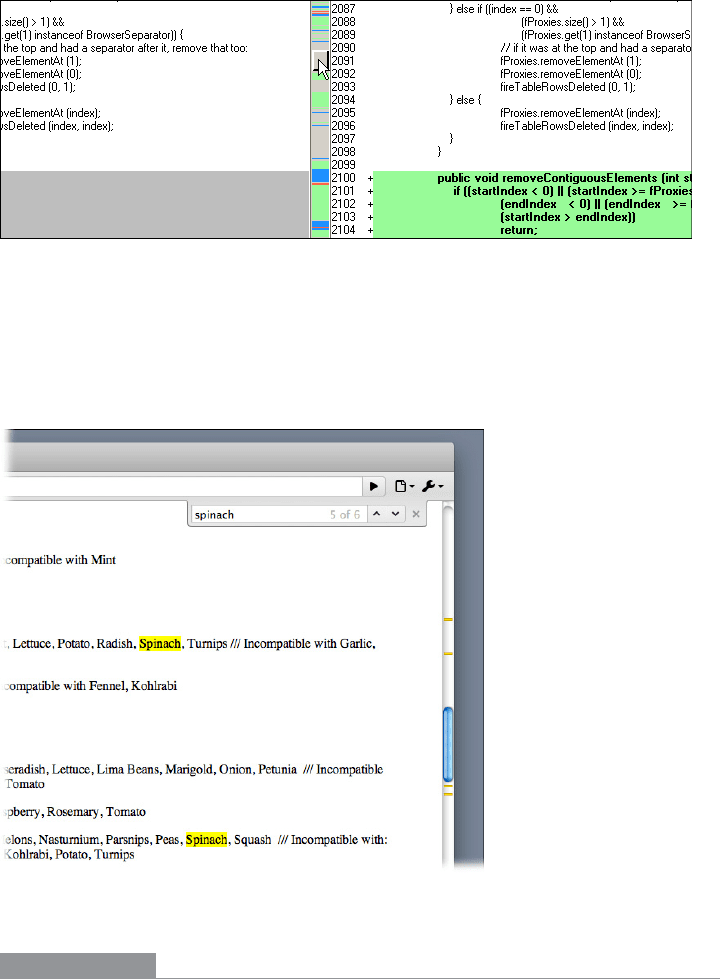
126 Chapter 3: Getting Around: Navigation, Signposts, and Wayfinding
Figure 3-57.
tkdiff
Chrome annotates its scrollbar with search results (see Figure 3-58). When you search for
a word on a web page, Chrome highlights the found words on the page with yellow, and
places a yellow indicator in the scrollbar wherever they are found. This way, the user can
scroll directly to those points in the document.
Figure 3-58.
Chrome “Find” results
In other libraries
http://quince.infragistics.com/Patterns/Annotated%20Scrollbar.aspx
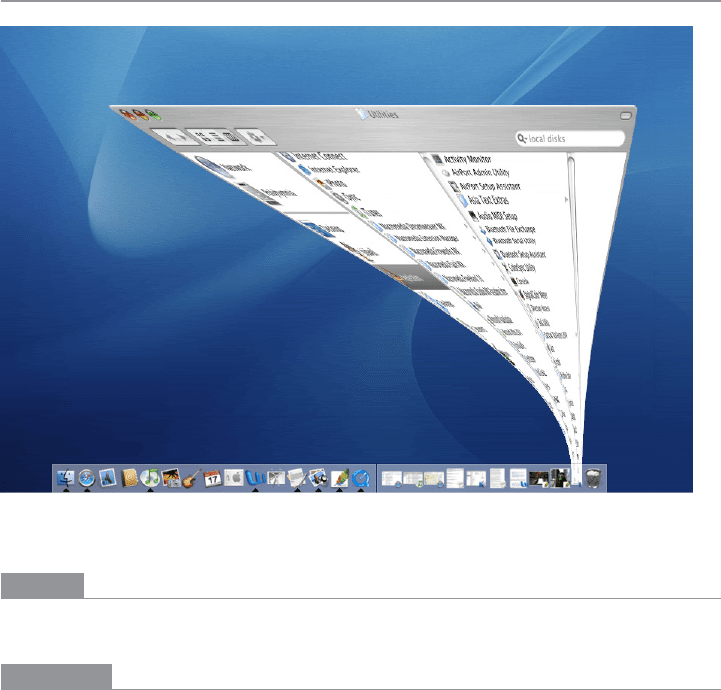
The Patterns 127
Animated Transition
Figure 3-59.
Mac OS dock transition
What
Smooth out a startling or dislocating transition with an animation that makes it feel natural.
Use when
Users move through a large virtual space, such as an image, spreadsheet, graph, or text
document. They might be able to zoom in to varying degrees, pan or scroll, or rotate the
whole thing. This is especially useful for information graphics, such as maps and plots.
(See Chapter 7 for more about information graphics.)
Alternatively, the interface might have sections that can be closed and opened again, ei-
ther by the system or by the user—such as trees with closable parent nodes, standalone
windows that open and close, or an interface built with
Collapsible Panels (Chapter 4).
Animated Transition might also be used when users jump from one separate page to another.
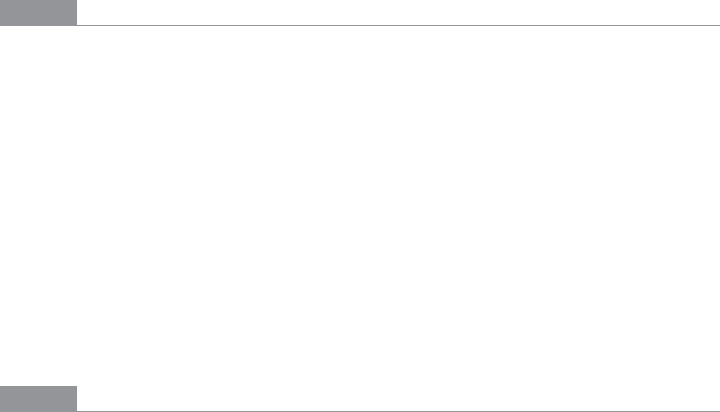
128 Chapter 3: Getting Around: Navigation, Signposts, and Wayfinding
Why
All of these transformations can disrupt a user’s sense of where she is in the virtual space.
Zooming in and out, for instance, can throw off her spatial sense when it’s done instanta-
neously, as can rotation and the closing of entire sections that prompts a re-layout of the
screen. Even scrolling down a long page of text, when it’s jumpy, can slow down the reader.
But when the shift from one state to another is visually continuous, it’s not so bad. In other
words, you can animate the transition between states so that it looks smooth, not discon-
tinuous. This helps keep the user oriented. We can guess that it works because it more
closely resembles physical reality—when was the last time you instantly jumped from the
ground to 20 feet in the air? Less fancifully, an animated transition gives the user’s eyes a
chance to track a location while the view changes, rather than trying to find the location
again after an abrupt change.
When done well,
Animated Transitions bolster your application’s cool factor. They’re fun.
How
For each type of transformation that you use in your interface, design a short animation
that “connects” the first state with the second state. For zoom and rotate, you might show
the in-between zoom or rotate levels; for a closing panel, you might show it shrinking
while the other panels expand to take up the space it leaves behind. To whatever extent
possible, make it look like something physical is happening.
But this pattern is a double-edged sword. Beware of making the user motion-sick! The
animations should be quick and precise, with little or no lag time between the user’s ini-
tiating gesture and the beginning of the animation. Limit it to the affected part of the
screen; don’t animate the whole window. And keep it short. My preference would be to
keep it well under a second, and research shows that 300 milliseconds might be ideal for
smooth scrolling. Test it with your users to see what’s tolerable.
If the user issues multiple actions in quick succession, such as pressing the down arrow
key many times to scroll, combine them into one animated action. Otherwise, the user
might sit there through several seconds’ worth of animation as the punishment for press-
ing the down arrow key 10 times. Again: keep it quick and responsive.
Some of the types of transitions listed by the Yahoo! pattern library (http://developer.yahoo.
com/ypatterns/richinteraction/transition/) and Designing Web Interfaces are as follows:
• Brighten and dim
• Expand and collapse
• Fade in, fade out, and cross-fade
• Self-healing
• Slide
• Spotlight

The Patterns 129
In other libraries
For more discussion and tons of great examples of the Animated Transitions in the preced-
ing list, see the Transition cluster of patterns at the Yahoo! Design Pattern Library:
http://developer.yahoo.com/ypatterns/richinteraction/transition/
In addition, Scott and Neil’s Designing Web Interfaces contains an entire chapter on transi-
tions. It covers some of the same ground as the Yahoo! site, but it’s worth reading.

Chapter 4
Organizing the Page:
Layout of Page Elements
Page layout is the art of manipulating the user’s attention on a page to convey meaning,
sequence, and points of interaction.
If the word manipulating sounds unseemly to you, think about it this way. Film and tele-
vision directors make their living by manipulating your attention on the movie or TV
screen, and you are presumably a willing participant. It is the same for editors who ar-
range articles, headlines, and ads in a newspaper. If all this content were presented in a
drab monotone, with no graphic emphasis to grab and move your attention, you would
find it harder to extract meaning—what’s supposed to be important, and what’s not?
Even though it is ultimately an art, there is more rationality to good page layout than
you might think there is. Some important ideas from graphic design are explained in
this chapter introduction; each can guide you in the layout of pages, screens, and dialog
boxes. We’ll talk about visual hierarchy, visual flow and focal points, and grouping and
alignment—all predictable and rational approaches to page design. This chapter’s pat-
terns describe concrete ways to apply those high-level concepts to interface design.
But the changeable, interactive nature of computer displays makes layout easier in some
ways, harder in others. We’ll talk about why that’s true. Some of these patterns work as
well in print as they do on-screen, but most of them would be useless in print—they pre-
sume that the user will interact with the page.
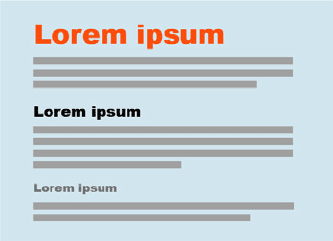
132 Chapter 4: Organizing the Page: Layout of Page Elements
The Basics of Page Layout
This section discusses several elements of page layout: visual hierarchy, visual flow, and
how to use dynamic displays.
Visual Hierarchy: What’s Important? What’s Related?
The concept of visual hierarchy plays a part in all forms of graphic design. Put simply, the
most important content should stand out the most, and the least important should stand
out the least. Also, titles ought to look like titles, subtitles ought to look like subtitles, and
lists ought to look like lists—in other words, a reader should be able to deduce the infor-
mational structure of the page from its layout.
What is the most important thing on the page you’re designing? Make that the center of
attention. Can you rank other things in declining order of importance? Arrange them on
the page in ways that draw progressively less attention; make them look less interesting.
In short, a good visual hierarchy gives instant clues about:
• The relative importance of page elements
• The relationships among them
How to make things look important
For short but large text—such as headlines and short phrases—use font size, contrasting
color, and visual weight (see Figure 4-1). You can also make text look very dramatic by
setting it off with generous whitespace or background color. Use two or more of these
characteristics at a time on emphasized text to differentiate it from body text.
Figure 4-1.
Large text in a hierarchy
Blocks of smaller items—such as body text, links, or interactive tools—can be emphasized
or deemphasized with these tools. See Figure 4-2 for examples of each.
