Tidwell J. Designing Interfaces (Second Edition)
Подождите немного. Документ загружается.

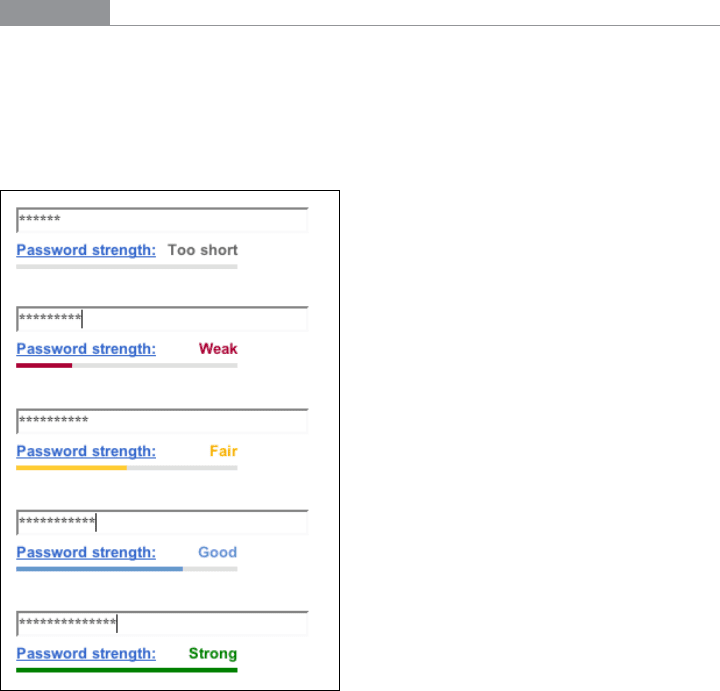
The Patterns 373
Examples
Blogger’s Password Strength Meter, shown in Figure 8-19, displays five states, one of which
(“Too short”) tells the user specifically how to fix the password—eight characters are re-
quired. The blue link puts up a window describing how to create a strong password, and
there is an
Input Hint (not shown) on the right side that tells the user about the eight-
character minimum.
Figure 8-19.
Blogger’s five states
MSN shows only three states (see Figure 8-20). It also uses an Input Hint to describe the
minimum—“Six-character minimum with no spaces”—and offers a link to a more de-
tailed explanation. This meter is visually more heavyweight than Blogger’s.
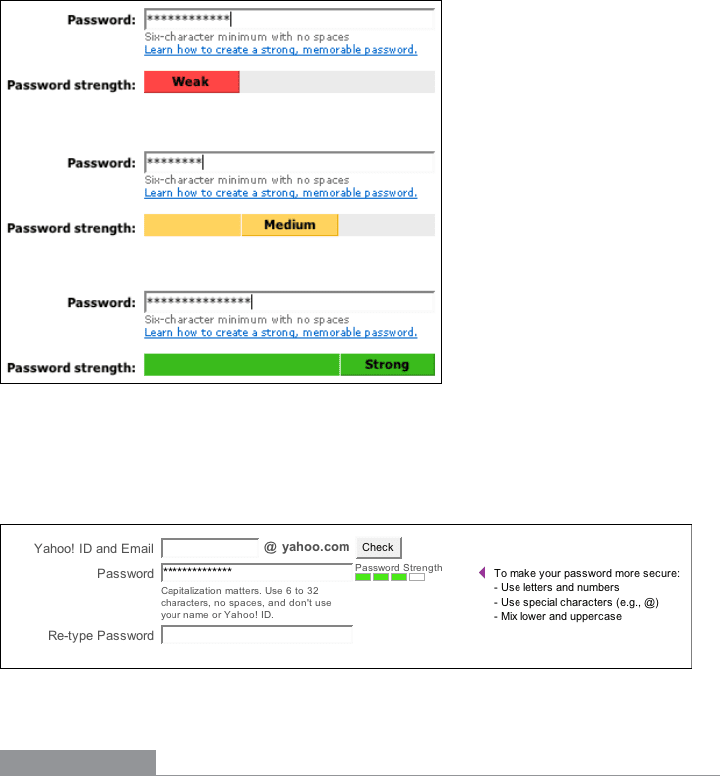
374 Chapter 8: Getting Input from Users: Forms and Controls
Figure 8-20.
MSN’s three states
Yahoo! offers specific, detailed password advice in two different Input Hints that appear
when the password field received input focus (see Figure 8-21).
Figure 8-21.
Yahoo!
In other libraries
http://ui-patterns.com/patterns/PasswordStrengthMeter
Code to do password checking is available for JavaScript and other languages. Look online
not just for the term password strength meter but also password meter, password checker,
and other variations.
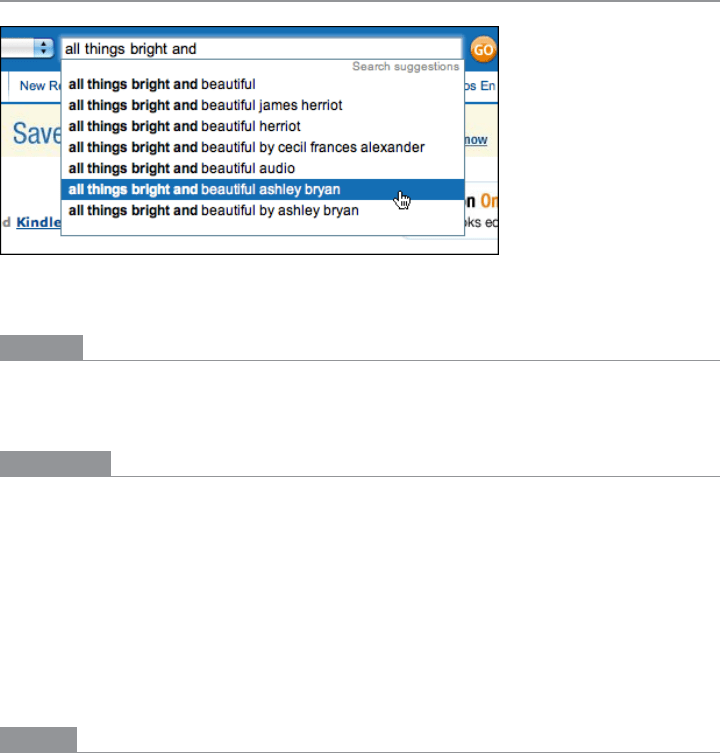
The Patterns 375
Autocompletion
Figure 8-22.
Amazon
What
As the user types into a text field, anticipate the possible answers, show a selectable list of
them, and automatically complete the entry when appropriate.
Use when
The user types something predictable, such as a URL, the user’s own name or address,
today’s date, or a filename. You can make a reasonable guess as to what she’s attempting to
type—perhaps there’s a saved history of things this user has previously typed, for instance,
or perhaps she is picking from a set of preexisting values, such as a list of filenames in a
directory.
Search boxes, browser URL fields, email fields, common web forms (such as site registra-
tion or purchase), text editors, and command lines all seem to be much easier to use when
supported by
Autocompletion.
Why
Autocompletion saves time, energy, cognitive burden, and wrist strain for the user. It turns
a laborious typing effort into a simple pick list (or less, if a single completion can be reli-
ably supplied). You can thus save your users countless seconds of work, and contribute to
the good health of thousands of wrists.
When the typed entries are long and hard to type (or remember), like URLs or email ad-
dresses,
Autocompletion is quite valuable. It reduces a user’s memory burden by supplying
“knowledge in the world” in the form of a drop-down list. An additional benefit can be
error prevention: the longer or stranger the string that must be typed, the greater the odds
of the user making a typographical error. Autocompleted entries have no such problems.

376 Chapter 8: Getting Input from Users: Forms and Controls
For mobile devices, it’s even more valuable. Typing text on a tiny device is no fun; if a user
needs to enter a long string of letters, appropriate
Autocompletion can save her a great deal
of time and frustration. Again, email addresses and URLs are excellent candidates, to sup-
port mobile email and web usage.
Autocompletion is also common in text editors and command-line UIs. As users type com-
mands or phrases, the application or shell might offer suggestions for completion. Code
editors and OS shells are well suited for this, because the language used is limited and pre-
dictable (as opposed to a human language, such as English); it’s therefore easier to guess
what the user tries to type.
Finally, lists of possible autocompletions can serve as a map or guide to a large world of
content. Search engines and site-wide search boxes do this well—when the user types the
beginning of a phrase, an
Autocompletion drop down shows likely completions that other
people have typed (or that refer to available content). Thus, small corrections and gentle
guidance are provided to a curious or uncertain user, and they offer a way to navigate a
small corner of the public mental landscape.
How
With each additional character that the user types, the software quietly forms a list of the
possible completions to that partially entered string. If the user enters one of a limited
number of possible valid values, use that set of valid values. If the possible values are wide
open, one of these might supply completions:
• Previous entries typed by this user, stored in a preferences or history mechanism
• Common phrases that many users have used in the past, supplied as a built-in “dic-
tionary” for the application
• Possible matches drawn from the content being searched or perused, as for a site-
wide search box
• Other artifacts appropriate to the context, such as company-wide contact lists for
internal email
From here, you can approach the interaction design of
Autocompletion in two ways. One is
to show the user a list of possible completions on demand—for example, by pressing the
Tab key—and let him choose one explicitly by picking from that list. Many code editors
do this (see Figure 8-26 in the Examples section). It’s probably better used when the user
would recognize what he wants when he sees it, but may not remember how to type it
without help. “Knowledge in the world is better than knowledge in the head.”
The other way is to wait until there’s only one reasonable completion, and then put it in
front of the user, unprompted. Word does this with a tool tip; many forms do it by filling
in the remainder of the entry but with selection turned on, so another keystroke would
wipe out the autocompleted part. Either way, the user gets a choice about whether to re-
tain the
Autocompletion or not—and the default is to not keep it.
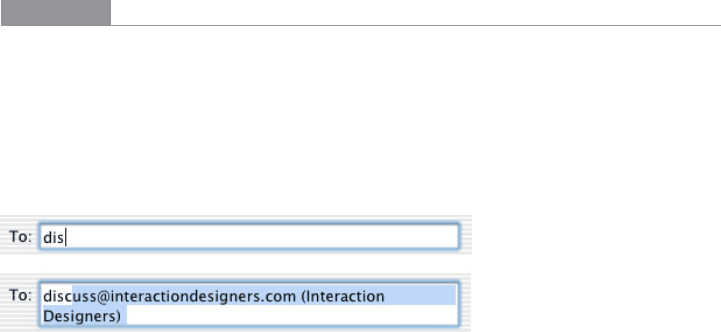
The Patterns 377
You can use both approaches together, as in Figure 8-26.
Make sure that
Autocompletion doesn’t irritate users. If you guess wrong, the user won’t
like it—he then has to erase the
Autocompletion and retype what he meant in the first
place, avoiding having
Autocompletion pick the wrong completion yet again. These inter-
action details can help prevent irritation:
• Always give the user a choice to take the completion or not take it; default to “no.”
• Don’t interfere with ordinary typing. If the user intends to type a certain string and
just keeps typing in spite of the attempts at
Autocompletion, make sure the result is
what the user intended to type.
• If the user keeps rejecting a certain
Autocompletion in one place, don’t keep offering
it. Let it go at some point.
• Guess correctly.
Here’s one possible way to implement
Autocompletion cheaply. You can turn a text field
into a combo box (which is a combination of a typable text field and a drop down). Each
time the user enters a unique value into the text field, make a new drop-down item for it.
Now, if your GUI toolkit allows type-ahead in combo boxes (as many do), the drop-down
items are automatically used to complete whatever the user types. Refer back to Figure
8-22 at the top of the pattern for a typical example; most web browsers now keep the most
recently visited sites in a combo box where the user types URLs.
Examples
Many email clients, of course, use Autocompletion to help users fill in To: and CC: fields.
They generally draw on an address book, contacts list, or list of addresses you’ve ex-
changed email with. The example from Mac Mail, shown in Figure 8-23, shows a single
completion suggested upon typing the letter c; the completed text is automatically high-
lighted, so a single keystroke can get rid of it. You can thus type straight “through” the
completion if it’s wrong.
Figure 8-23.
Mac Mail
Drop-down lists of Autocompletion possibilities can take many forms. Figure 8-24 shows
several examples of drop-down list formatting.
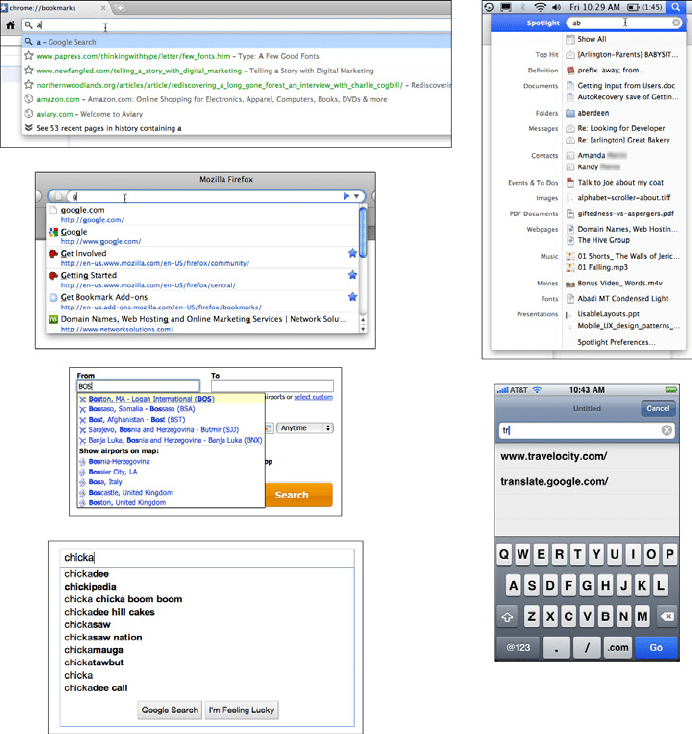
378 Chapter 8: Getting Input from Users: Forms and Controls
Figure 8-24.
Counterclockwise from top left: Chrome, Firefox, Kayak, Google, Safari for iPhone, and
Mac OS Spotlight
Dopplr, shown in Figure 8-25, doesn’t show the whole long list of completions. Instead, it
simply tells the user that there are 40 possible completions (for instance), and puts them
behind a link.
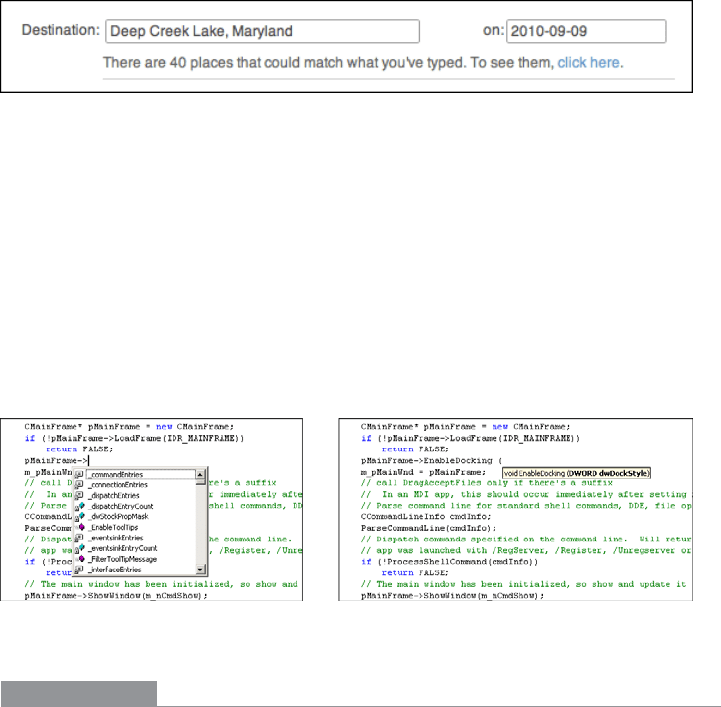
The Patterns 379
Figure 8-25.
Dopplr
Finally, code editors such as Visual Studio invest in very complex Autocompletion mecha-
nisms (see Figure 8-26). Visual Studio’s IntelliSense completes the built-in keywords of a
programming language, of course, but it also draws on the functions, classes, and variable
names defined by the user. It even can show the arguments to functions that you invoke
(in the righthand screenshot). Furthermore, both “select from a list” and “take the one
completion that matches” approaches are supported, and you can call up
Autocompletion
on demand by pressing Ctrl-space bar.
Autocompletion in Visual Studio thus serves as a typing aid, a memory aid, and a browser
of context-appropriate functions and classes. It’s very useful.
Figure 8-26.
Visual Studio
In other libraries
http://developer.yahoo.com/ypatterns/selection/autocomplete.html
http://ui-patterns.com/patterns/Autocomplete
http://patternry.com/p=autocomplete/
http://www.welie.com/patterns/showPattern.php?patternID=autocomplete
(Note that most other libraries call this pattern “Autocomplete.”)
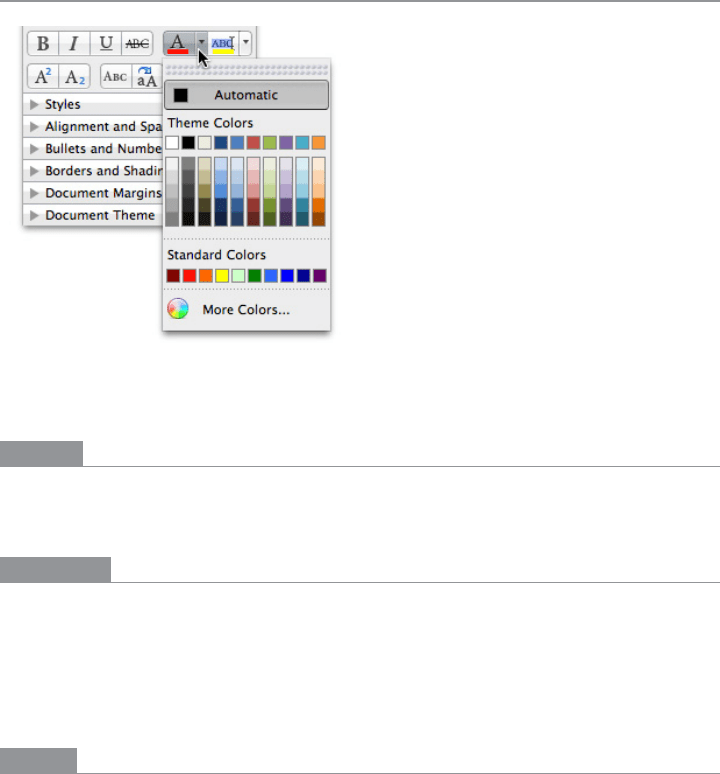
380 Chapter 8: Getting Input from Users: Forms and Controls
Dropdown Chooser
Figure 8-27.
Microsoft Word
What
Extend the concept of a menu by using a drop-down or pop-up panel to contain a more
complex value-selection UI.
Use when
The user needs to supply input that is a choice from a set (such as in the color example
in Figure 8-27), a date or time, a number, or anything other than free text typed at a key-
board. You want to provide a UI that supports that choice—a nice visual rendering of the
choices, for instance, or interactive tools—but you don’t want to use space on the main
page for that; a tiny space showing the current value is all you want.
Why
Most users are very familiar with the drop-down list control (called a “combo box” when
used with a free-typing text field). Many applications successfully extend this concept to
drop downs that aren’t simple lists, such as trees, 2D grids, and arbitrary layouts. Users
seem to understand them with no problem, as long as the controls have down-arrow but-
tons to indicate that they open when clicked.
Dropdown Choosers encapsulate complex UIs in a small space, so they are a fine solution
for many situations. Toolbars, forms, dialog boxes, and web pages of all sorts use them
now. The page the user sees remains simple and elegant, and the chooser UI only shows
itself when the user requests it—an appropriate way to hide complexity until it is needed.
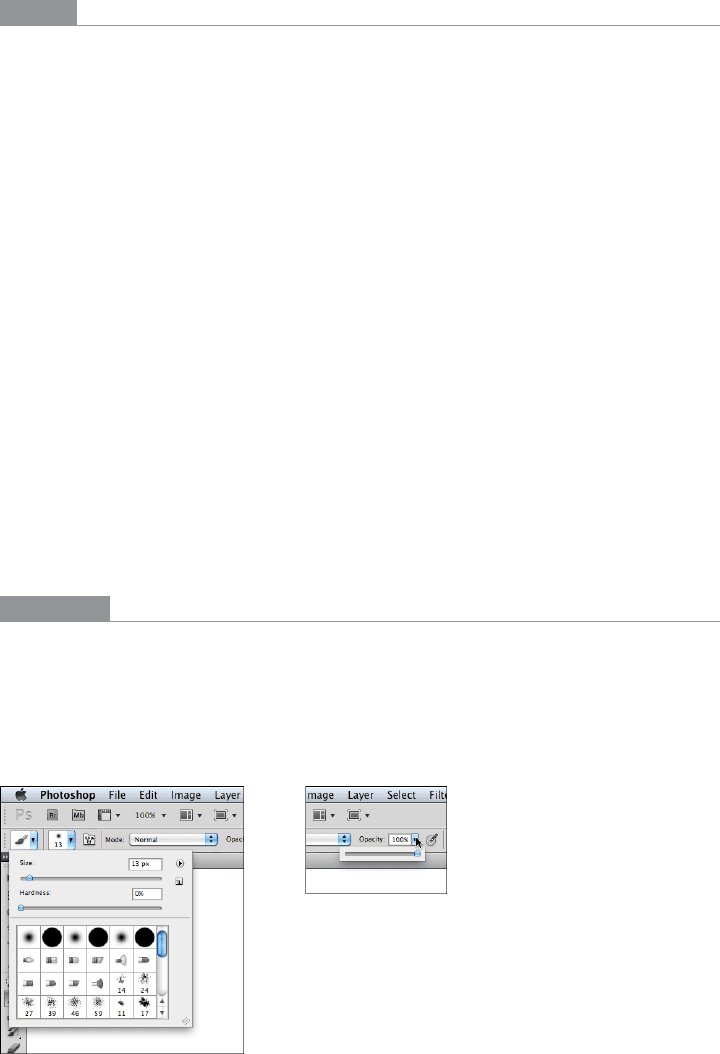
The Patterns 381
How
For the Dropdown Chooser control’s “closed” state, show the current value of the control in
either a button or a text field. To its right, put a down arrow. This may be in its own button
or not, as you see fit; experiment and see what looks good and makes sense to your users.
A click on the arrow (or the whole control) brings up the chooser panel, and a second
click closes it again.
Design a chooser panel for the choice the user needs to make. Make it relatively small
and compact; its visual organization should be a familiar format, such as a list, a table, an
outline-type tree, or a specialized format like a calendar or calculator (see the examples in
the next section). See Chapter 5 for a discussion of list presentation.
Scrolling the panel is OK if the user understands that it’s a choice from a large set, such as
a file from a filesystem, but keep in mind that scrolling one of these pop-up panels is not
easy for people without perfect dexterity!
Links or buttons on the panel can in turn bring up secondary UIs—for example, color-
chooser dialog boxes, file-finder dialog boxes, or help pages—that help the user choose
a value. These devices usually are modal dialog boxes. In fact, if you intend to use one of
these modal dialogs as the primary way the user picks a value (say, by launching it from a
button), you could use a
Dropdown Chooser instead of going straight to the modal dialog.
The pop-up panel could contain the most common or recently chosen items. By making
frequently chosen items so easy to pick, you reduce the total time (or number of clicks) it
takes for an average user to pick values.
Examples
Photoshop’s compact, interaction-rich toolbars use Dropdown Choosers heavily. Two ex-
amples, Brush and Opacity, are shown in Figure 8-28. The Brush chooser is a selectable
list with a twist—it has extra controls such as a slider, a text field, and a pull-right button
(the circular one) for yet more choices. The Opacity chooser is a simple slider, and the text
field above it echoes its value.
Figure 8-28.
Photoshop drop downs
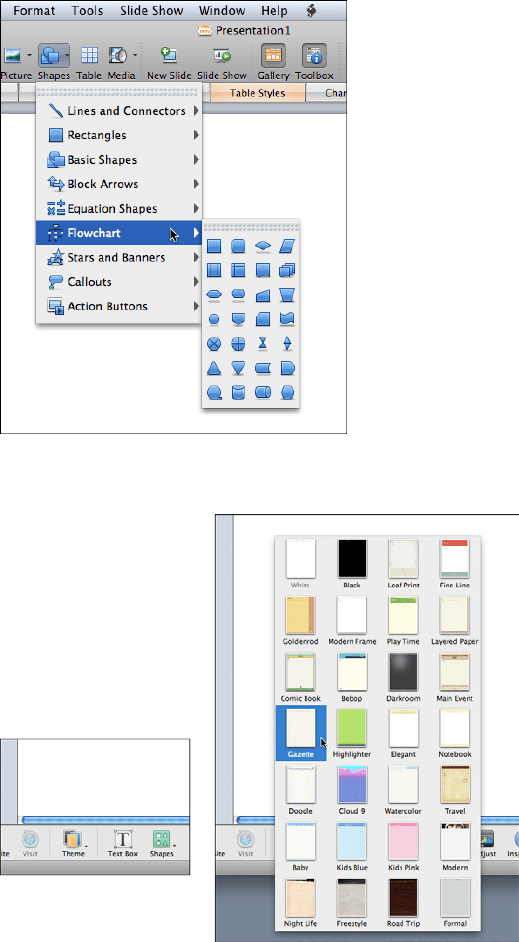
382 Chapter 8: Getting Input from Users: Forms and Controls
The Thumbnail Grid pattern (Chapter 5) is often used in Dropdown Choosers in place of a
text-based menu. The examples from PowerPoint (Figure 8-29) and iWeb (Figure 8-30)
demonstrate two styles of
Thumbnail Grid.
Figure 8-29.
Microsoft PowerPoint
Figure 8-30.
iWeb “Theme” Dropdown Chooser
