Tidwell J. Designing Interfaces (Second Edition)
Подождите немного. Документ загружается.

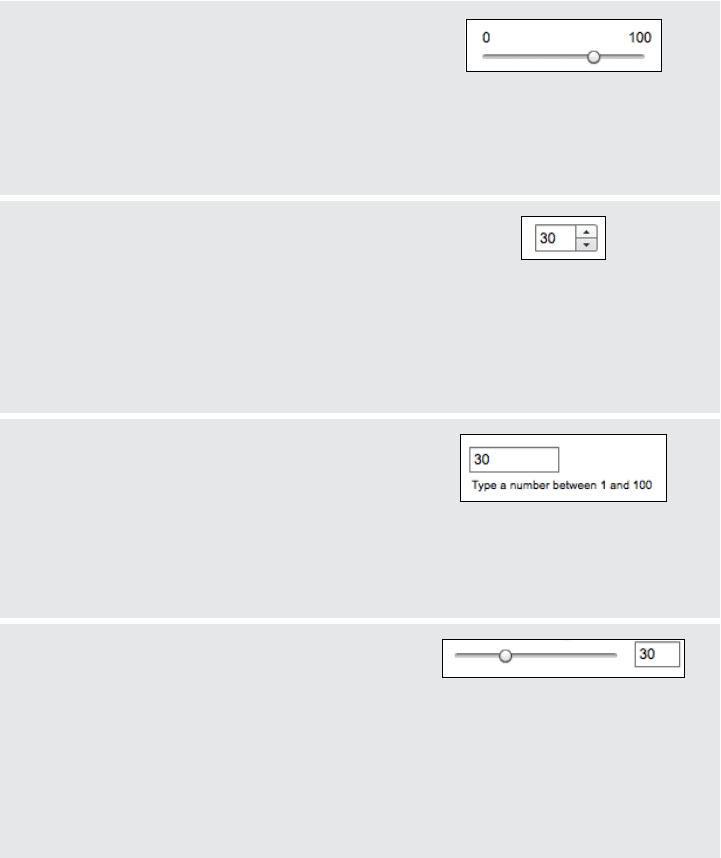
Control Choice 353
Use these controls for entering numbers from a bounded range.
Slider
•. Pros:. obvious. metaphor;. position. of. value. in.
range.is.shown.visually;.the.user.cannot.enter.a.
number.outside.the.range
•. Cons:. high. space. consumption;. unobvious.
keyboard. access;. tick. labels. can. make. it. very.
crowded
Spinner
•. Pros:. values. are. constrained. to. be. in. range.
when.buttons.are.used;.low.space.consump-
tion;.supports.both.keyboard-only.and.mouse-
only.access
•. Cons:.not.familiar.to.all.users;.requires.dexterity.
to. use. tiny. buttons;. needs. validation;. cannot.
visually.see.value.within.range
Text field with after-the-fact error checking
(can have
Input Hints
,
Input Prompt
, etc.)
•. Pros:.familiar.to.everyone;.low.space.consump-
tion;.keyboard.access
•. Cons:. requires. validation;. no. constraints. on.
what.can.be.entered,.so.you.have.to.commu-
nicate.the.range.by.some.other.means
Slider with text field (can take the form
of a
Dropdown Chooser
with a slider on the
drop down)
•. Pros:.allows.both.visual.and.numeric.forms.of.
input
•. Cons:.complex;.high.space.consumption.when.
both.elements.are.on.the.page;.requires.valida-
tion.of.text.field.when.the.user.types.the.value
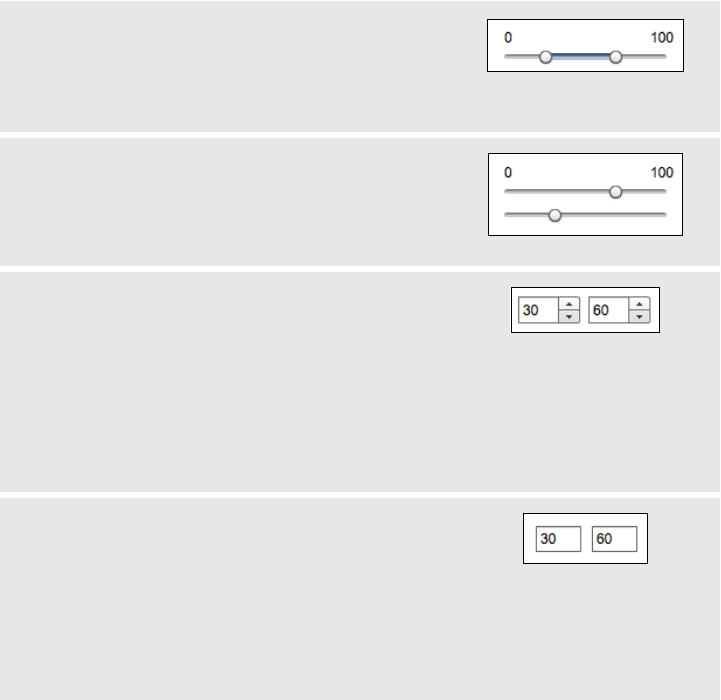
354 Chapter 8: Getting Input from Users: Forms and Controls
These controls are for entering a subrange from a larger range.
Double slider (can be used with two text fields)
•. Pros:.lower.space.consumption.than.two.sliders
•. Cons:. unfamiliar.to. most. users;.no. keyboard.access.
unless.you.also.use.text.fields
Two sliders (also can be used with text fields)
•. Pros:.less.intimidating.than.a.double.slider
•. Cons:. very. high. space. consum ption;. no. keyboard.
access.unless.text. fields.are.used,.too
Two spinners (can be linked via
Fill-in-the-
Blanks
)
•. Pros:. values. are. constrained. to. be. in. range. when.
buttons.are.used;.low.space.consumption;.supports.
both.keyboard-only.and.mouse-only.access
•. Cons:. not. familiar. to. all. users;. requires. dexterity. to.
use.tiny.buttons;.needs.validation;.cannot.visually.see.
value.within.range
Two text fields with error checking (can use
Input Hints
,
Input Prompt
, or
Fill-in-the-Blanks
)
•. Pros:. familiar. to. everyone;. much. lower. space. con-
sumption.than.sliders
•. Cons:.requires.validation;.no.constraints.on.what.can.
be.entered,.so.you.need.to.communicate.the.range.
by.some.other.means
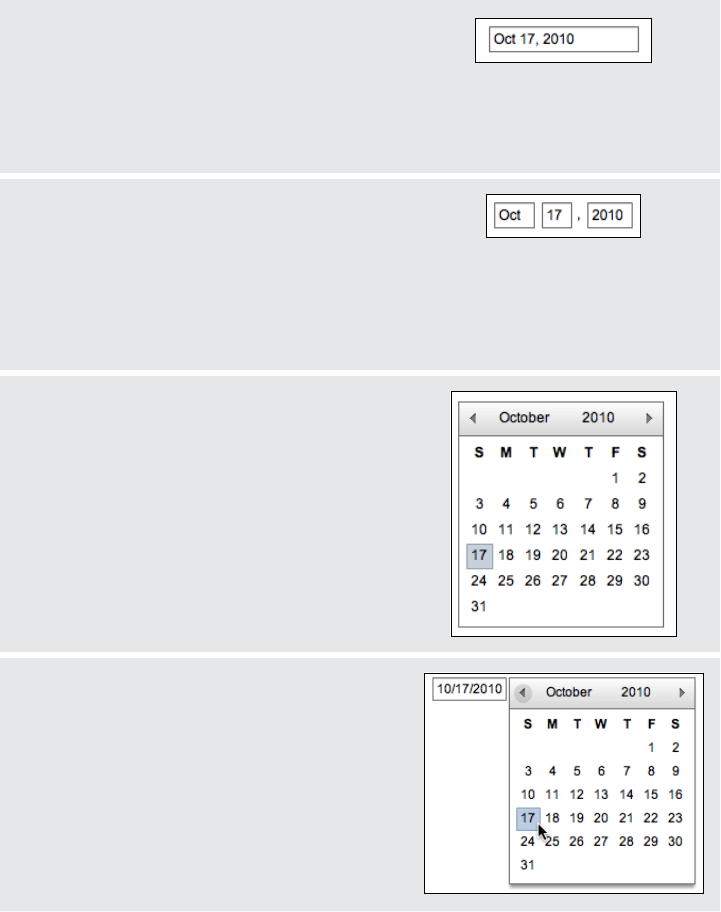
Control Choice 355
Dates or Times
Because of the potential formats and internationalization issues, dates and times can be
a tricky item to accept from users. Input options for dates or times include the following.
Forgiving Format
text field
•. Pros:. visually. simple;. permits. wide. variety. of.
formats.or.data.types;.keyboard.access
•. Cons:.expecte d.format.not.evident.from.con-
trol’s. form,. so. it. may. cause. brief. confusion;.
requires.careful.backend.validation
Structured Format
text field
•. Pros:.desired.format.evident.from.control’s.form
•. Cons:. possibly. higher. space. consumption;.
more.visual.clutter;.does.not.permit.deviation.
from. specified. format,. even. if. user. wants. to.
do.so;.may. be.more.difficult.for.screen.readers.
than.a.single.field
Calendar or clock control
•. Pros:.obvious.metaphor;.input.is.constrained.to.
allowable.values
•. Cons:.high.space.consumption;.may.not.provide.
keyboard-only.access
Dropdown Chooser
with calendar or clock
control
•. Pros:.combines.the.advantages.of.text.field.and.
calendar.control;.low.space.consumption
•. Cons:.complex.interaction;.requires.dexterity.to.
pick.values.from.a.drop.down
356 Chapter 8: Getting Input from Users: Forms and Controls
The Patterns
As you might have guessed if you read through the control tables in the preceding section,
most of these patterns describe controls—specifically, how you can combine controls
with other controls and text in ways that make them easier to use. Some patterns define
structural relationships between elements, such as
Dropdown Chooser and Fill-in-the-Blanks.
Others, such as
Good Defaults and Autocompletion, discuss the values of controls and how
those values change.
A large number of these patterns deal primarily with text fields:
Forgiving Format,
Structured Format, Fill-in-the-Blanks, Input Hints, Input Prompt, Password Strength Meter, and
Autocompletion. That shouldn’t be surprising. Text fields are as common as dirt, but they
don’t make it easy for users to figure out what should go in them. They’re easiest to use
when presented in a context that makes their usage clear. The patterns give you many
ways to create that context.
1.
Forgiving Format
2. Structured Format
3. Fill-in-the-Blanks
4. Input Hints
5. Input Prompt
6. Password Strength Meter
7. Autocompletion
The next two patterns deal with controls other than text fields. Dropdown Chooser de-
scribes a way to create a custom control, and
List Builder, referenced in the control table
shown earlier, describes a commonly reinvented combination of controls that lets users
construct a list of items.
8.
Dropdown Chooser
9. List Builder
You should design the remaining patterns into the whole form. They apply equally well to
text fields, drop downs, radio buttons, lists, and other stateful controls, but you should use
them consistently within a form (or within a dialog box, or even an entire application).
10.
Good Defaults
11. Same-Page Error Messages
Patterns from other chapters apply to form design as well. From Chapter 4, Right/Left
Alignment
discusses one way to arrange labels alongside controls. Labels can also be placed
above the form fields (at the cost of vertical space, but with plenty of horizontal room for
long labels), or left-aligned along the left edge of the form. The choice can affect the speed
of form completion.
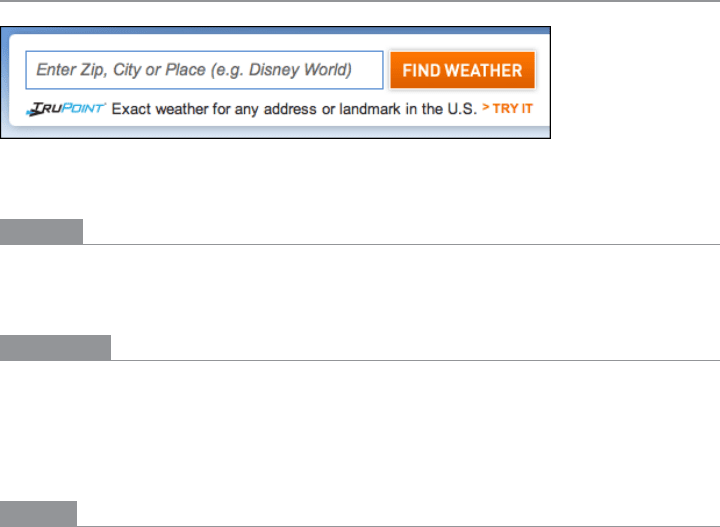
The Patterns 357
Chapters 3 and 4 also give you some larger-scale design possibilities. A gatekeeper form—
any form that stands between the user and his immediate goal, such as sign-up or purchase
forms—should be in
Center Stage, with very few distractions on the page. Alternatively,
you might make it a
Modal Panel, layered over the page.
If you have a long form that covers different topics, you might consider breaking it up into
Titled Sections or even separate pages. (Tabs tend to work poorly as grouping mechanisms
for forms.) If you break up a form into a sequence of pages, use the
Wizard and Sequence
Map
patterns to show users where they are and where they’re going.
Finally, forms should use a
Prominent “Done” Button (Chapter 6) for the completion or sub-
mission action. If you have secondary actions, such as a form reset or a help link, make
those less prominent.
Forgiving Format
Figure 8-1.
Weather.com
What
Permit users to enter text in a variety of formats and syntax, and make the application
interpret it intelligently.
Use when
Your UI asks for data that users might type with an unpredictable mix of whitespace, hy-
phens, abbreviations, or capitalizations. More generally, the UI can accept input of various
kinds from the user—different meanings, formats, or syntax. But you want to keep the
interface visually simple.
Why
The user just wants to get something done, not think about “correct” formats and complex
UIs. Computers are good at figuring out how to handle input of different types (up to a
point, anyway). It’s a perfect match: let the user type whatever he needs, and if it’s reason-
able, make the software do the right thing with it.
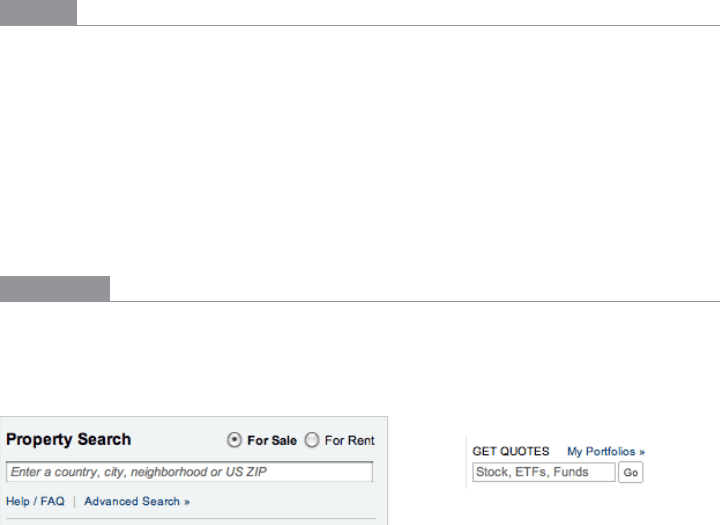
358 Chapter 8: Getting Input from Users: Forms and Controls
This can help simplify the UI tremendously, making it much easier to figure out. It may
even remove the requirement for an
Input Hint or Input Prompt, though they’re often seen
together, as in the example in Figure 8-1.
You might consider
Structured Format as an alternative, but that pattern works best when
the input format is entirely predictable (and usually numeric, like telephone numbers).
How
The catch (you knew there would be one): it turns a UI design problem into a program-
ming problem. You have to think about what kinds of text a user is likely to type in. Maybe
you ask for a date or time, and only the format varies—that’s an easy case. Or maybe you
ask for search terms, and the variation is what the software does with the data. That’s
harder. Can the software disambiguate one case from another? How?
Each application uses this pattern differently. Just make sure the software’s response to
various input formats matches what users expect it to do. Test, test, and test again with
real users.
Examples
The New York Times uses Forgiving Format in several features that need information from
users. Figure 8-2 shows examples from its real estate search and from its financial quotes
feature.
Figure 8-2.
Two text fields in the New York Times website
One place where this pattern should be used, but usually isn’t, is when credit card num-
bers are requested from the user. As long as 16 digits are typed, why should the form care
whether the user separates them by spaces, or by hyphens, or by nothing at all? It’s not
difficult to strip out separating characters. PayPal, for example, doesn’t accept spaces in
credit card numbers (see Figure 8-3).
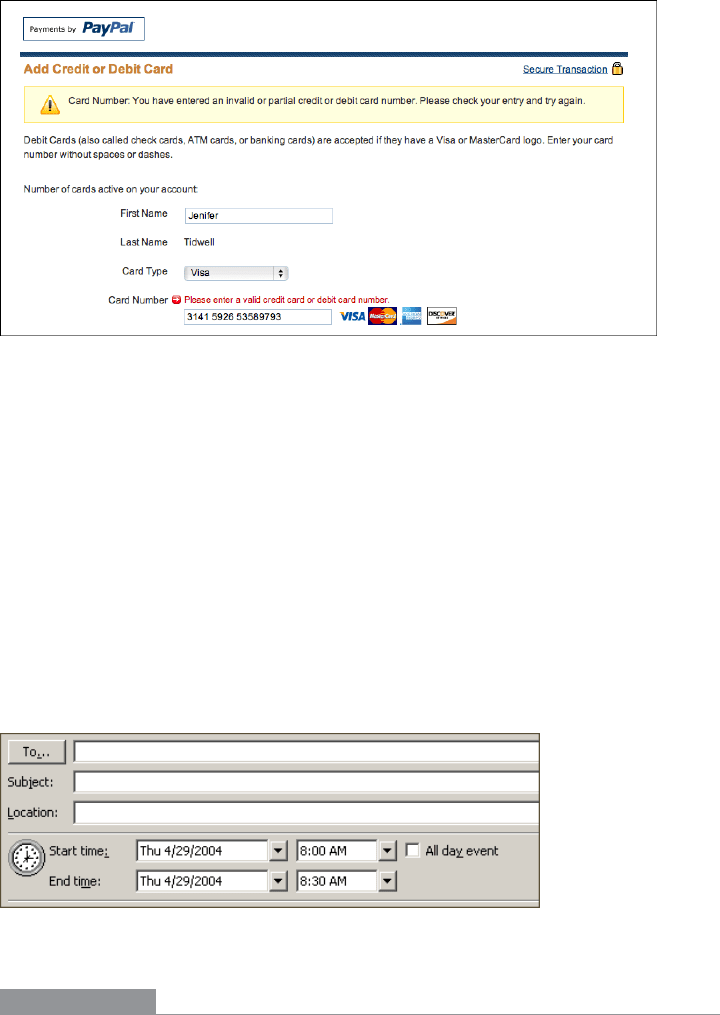
The Patterns 359
Figure 8-3.
PayPal
Figure 8-4 comes from Outlook’s tool for setting up a meeting. Look at the “Start time:”
and “End time:” fields at the bottom of the screenshot—you don’t need to give it a fully
defined date, like what’s in the text fields now. If today is April 24 and you want to set up
a meeting for April 29, you can type any of the following terms:
• next Thu
• nxt thu
• thu
• 29/4/2004
• 4/29/2004
• 29/4
• 4/29
• five days
• 5 days
And so on—there are probably other accepted formats, too. The specified date then is
“echoed back” to the user in the appropriate format for the user’s language and location.
Figure 8-4.
Microsoft Outlook
In other libraries
http://ui-patterns.com/patterns/ForgivingFormat
http://quince.infragistics.com/Patterns/Forgiving%20Format.aspx
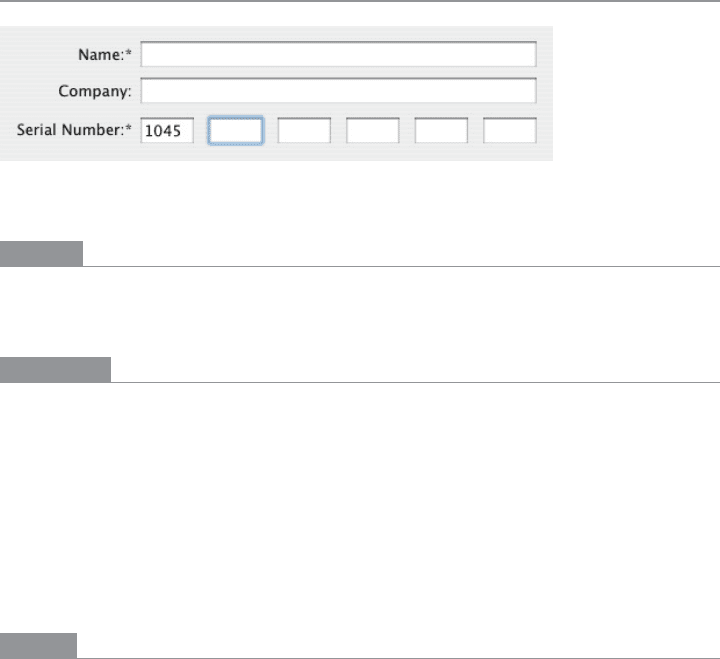
360 Chapter 8: Getting Input from Users: Forms and Controls
Structured Format
Figure 8-5.
Photoshop installation screen
What
Instead of using one text field, use a set of text fields that reflect the structure of the re-
quested data.
Use when
Your interface requests a specific kind of text input from the user, formatted in a certain
way. That format is familiar and well defined, and you don’t expect any users to need to
deviate from the format you expect. Examples include credit card information, local tele-
phone numbers, and license strings or numbers.
It’s generally a bad idea to use this pattern for any data in which the preferred format may
vary from user to user. Consider especially what might happen if your interface is used in
other countries. Names, addresses, postal codes, and telephone numbers all have different
standard formats in different places. Consider using
Forgiving Format in those cases.
Why
The structure of the text fields gives the user a clue about what kind of input is being
requested. For example, she can mentally map the six text fields in Figure 8-5 to the six-
chunk number written on her Photoshop CD case, and conclude that that’s the license
number she now needs to type in. Expectations are clear. She probably also realizes that
she doesn’t need to type in any spaces or hyphens to separate the six chunks.
This pattern usually gets implemented as a set of small text fields instead of one big one.
That alone can reduce data entry errors. It’s easier for someone to double-check several
short strings (two to five characters or so) than one long one, especially when numbers are
involved. Likewise, it’s easier to transcribe or memorize a long number when it’s broken
up into chunks. That’s how the human brain works.
Contrast this pattern to
Forgiving Format, which takes the opposite tack: it allows you to
type in data in any format, without providing structural evidence of what’s being asked
for. (You can use other clues instead, like
Input Hints.) Structured Format is better for very
predictable formats,
Forgiving Format for open-ended input.
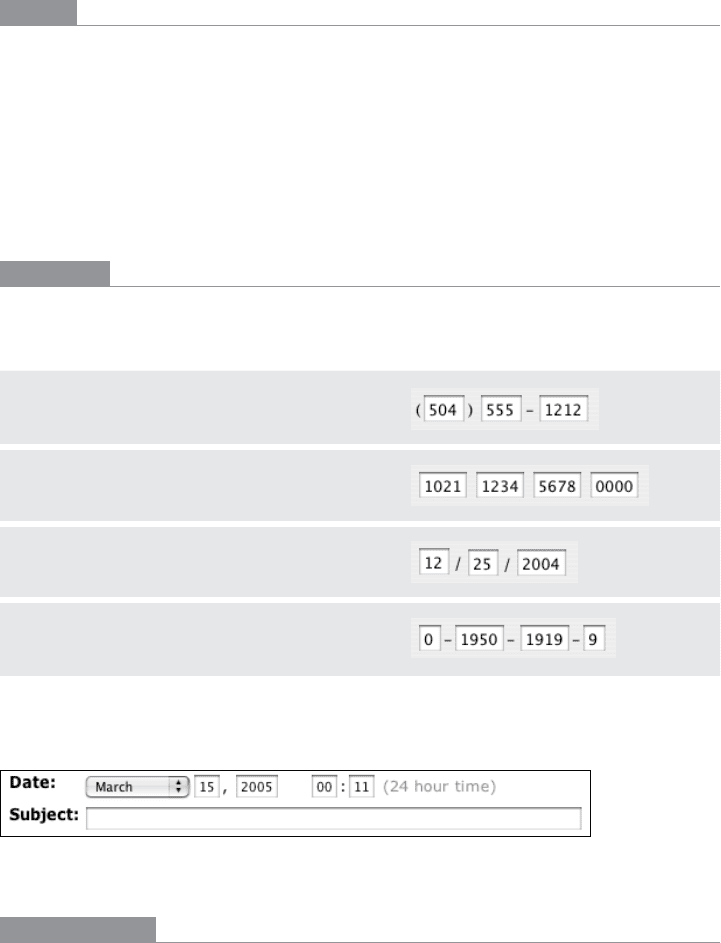
The Patterns 361
How
Design a set of text fields that reflect the format being asked for. Keep the text fields short,
as clues to the length of the input.
Once the user has typed all the digits or characters in the first text field, confirm it for her
by automatically moving the input focus to the next field. She can still go back and re-edit
the first one, of course, but now she knows how many digits are required there.
You can also use
Input Prompts to give the user yet more clues about what’s expected. In
fact, structured format fields for dates often do use
Input Prompts, such as “dd/mm/yyyy”.
Examples
At its simplest, Structured Format literally can take the shape of the data, complete with
spaces, hyphens, and parentheses, as illustrated in the following table.
Telephone.number (504).555-1212
Credit.card.number 1021.1234.5678.0000
Date 12/25/2004
ISBN.number 0-1950-1919-9
For date input, LiveJournal uses Structured Format in combination with a drop down to
choose a month (see Figure 8-6). It defaults to the current day and time.
Figure 8-6.
LiveJournal
In other libraries
http://ui-patterns.com/patterns/StructuredFormat
http://quince.infragistics.com/Patterns/Structured%20Format.aspx
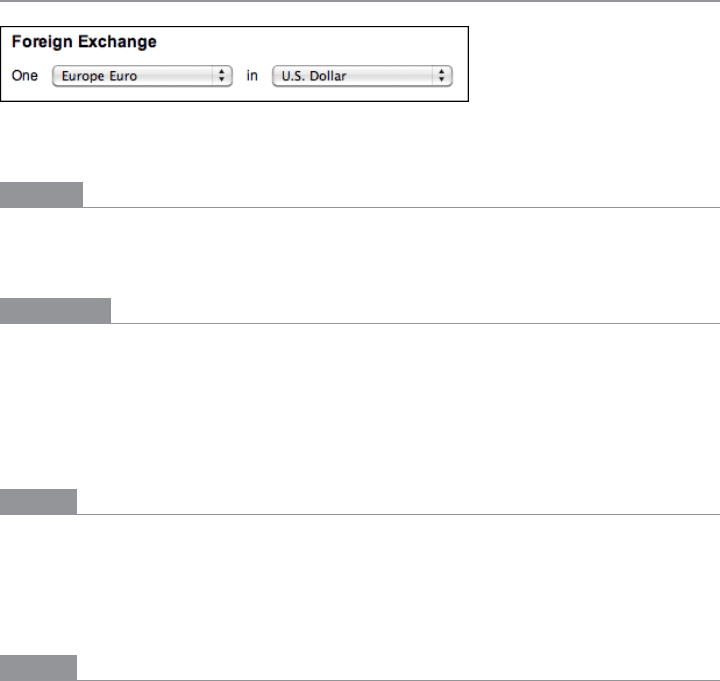
362 Chapter 8: Getting Input from Users: Forms and Controls
Fill-in-the-Blanks
Figure 8-7.
The New York Times
What
Arrange one or more fields in the form of a prose sentence or phrase, with the fields as
“blanks” to be filled in by the user.
Use when
You need to ask the user for input, usually one-line text, a number, or a choice from a
drop-down list. You tried to write it out as a set of label/control pairs, but the labels’ typi-
cal declarative style (such as “Name:” and “Address:”) isn’t clear enough for users to un-
derstand what’s going on. You can, however, verbally describe the action to be taken once
everything’s filled out, in an active-voice sentence or phrase.
Why
Fill-in-the-Blanks helps to make the interface self-explanatory. After all, we all know how to
finish a sentence. (A verb phrase or noun phrase will do the trick, too.) Seeing the input,
or “blanks,” in the context of a verbal description helps the user understand what’s going
on and what’s being asked of him.
How
Write the sentence or phrase using all your word-crafting skills. Use controls in place of
words.
If you’re going to embed the controls in the middle of the phrase instead of at the end, this
pattern works best with text fields, drop-down lists, and combo boxes—in other words,
controls with the same form factor (width and height) as words in the sentence. Also,
make sure the baseline of the sentence text lines up with the text baselines in the controls,
or it’ll look sloppy. Size the controls so that they are just long enough to contain the user’s
choices, and maintain proper word spacing between them and the surrounding words.
