Tidwell J. Designing Interfaces (Second Edition)
Подождите немного. Документ загружается.


The Patterns 253
Use when
You have a list of items, and a set of actions that can be performed on each one—too many
to show all the actions for each item, and too many for
Hover Tools. You could put them
into a menu, but you may not have a menu bar at all, or you’d rather make the actions
more discoverable than they would be on menu bars. Same for pop-up menus; they’re just
not visible enough. Your users may not even realize the pop-up menus exist.
Or maybe your set of possible actions is too complex for a menu. Menus are best at show-
ing a flat set of actions (since pull-right menus, or cascading menus, are hard for some
users to manipulate) in a very simple, linear, one-line-per-item presentation. If your ac-
tions need to be grouped, and especially if those groups don’t fit the standard top-level
menu names—such as File, Edit, View, Tools, and so on—you might want a different
presentation altogether.
This pattern can take up a lot of screen space, so it’s not usually a good choice for small
devices.
Why
There are three main reasons to use Action Panels instead of menus or per-item buttons:
visibility, available space, and freedom of presentation.
By placing the actions out on the main UI and not hiding them inside a traditional menu,
you make those actions fully visible to the user. Really,
Action Panels are menus in the
generic sense; they just aren’t found in menu bars, drop downs, or pop ups. Users don’t
have to do anything to see what’s on an
Action Panel—it’s right there in front of them—so
your interface is more discoverable. This is particularly nice for users who aren’t already
familiar with the traditional document model and its menu bars.
There are many, many ways to structure objects on an interface: lists, grids or tables,
hierarchies, and just about any custom structure you can devise. But
Button Groups and
traditional menus only give you a list (and not a very long one at that). An
Action Panel is
free-form—it gives you as much freedom to visually organize verbs as you have for nouns.
Use it wisely!
How
Putting the Action Panel on the UI
Set aside a block of space on the interface for the Action Panel. Place it below or to the side
of the target of the action. The target is usually a list, table, or tree of selectable items, but
it might also be a document in
Center Stage (Chapter 4). Remember that proximity is im-
portant. If you place the
Action Panel too far away from whatever it acts on, users may not
grasp the relationship between them.
254 Chapter 6: Doing Things: Actions and Commands
The panel could be a simple rectangle on the page. It could be one of several tiled panels
on the page, perhaps a
Movable Panel (see Chapter 4), a “drawer” in Mac OS X, or even a
separate window. If it’s closable, make it very easy to reopen, especially if those actions are
present only on the
Action Panel and aren’t duplicated on a menu!
Odds are good that you’ll need to show different actions at different times. So, the con-
tents of the action panel may depend on the state of the application (e.g., are there any
open documents yet?), on the items selected in some list somewhere, or other factors. Let
the
Action Panel be dynamic. The changes will attract the user’s attention, which is good.
Structuring the actions
Next, you need to decide how to structure the actions you need to present. Here are some
ways you could do it:
• Simple lists
• Multicolumn lists
• Categorized lists, such as the PowerPoint example earlier
• Tables or grids
• Trees
• Any combination of these in one panel
If you categorize the actions, consider using a task-centered approach. Group them ac-
cording to what people intend to do. However, try to present them linearly. Imagine read-
ing the actions aloud to someone who can’t see the screen—can you proceed through
them in a logical fashion, with obvious start and end points? That, of course, is how a
blind user would “hear” the interface.
Labeling the actions
For each action’s label, you could use text, icons, or both, depending on what conveys the
nature of the actions best. In fact, if you use mostly icons, you end up with…a traditional
toolbar! (Or a palette, if your UI is a visual builder-style application.)
Text labels on an
Action Panel can be longer than those on a menu or a button. You can use
multiline labels, for instance—no need to be overly parsimonious with words here. Just
remember that longer, more descriptive labels are better for first-time or infrequent users
who need to learn (or be reminded) what these actions do. The extra space spent on long
labels may not be appreciated in high-performance interfaces used mostly by experienced
users. If there are too many words, even first-time users’ eyes will glaze over.
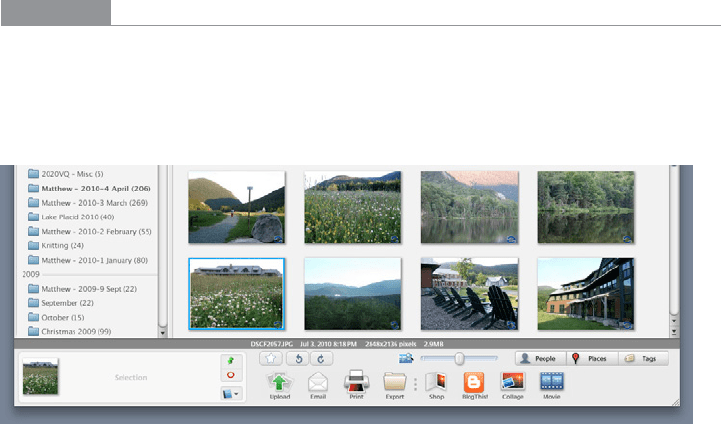
The Patterns 255
Examples
The example in Figure 6-10 is from iPhoto. Other Picture Managers, such as Picasa (Figure
6-11), use similar panels to contain per-image actions. Compare the complexity of the
Picasa
Action Panel with the relatively simple one in iPhoto; both work for their particular
audiences and needs (iPhoto for novice users, Picasa for more experienced users).
Figure 6-11.
Picasa
The screenshot of Windows Finder in Windows XP (see Figure 6-12) shows a directory
of pictures with an
Action Panel attached to it. Microsoft calls this feature a Task Pane. The
panel is composed of closable subpanels (see the
Collapsible Panels pattern in Chapter 4),
each of which contains a manageable handful of related actions.
Note that the first two sections, Picture Tasks and File and Folder Tasks, are completely
task-oriented: they’re phrased as verbs (View, Order, Print, and Copy), and they anticipate
actions that users will commonly want to perform. But the third section in this panel,
Other Places, is a list of objects instead.
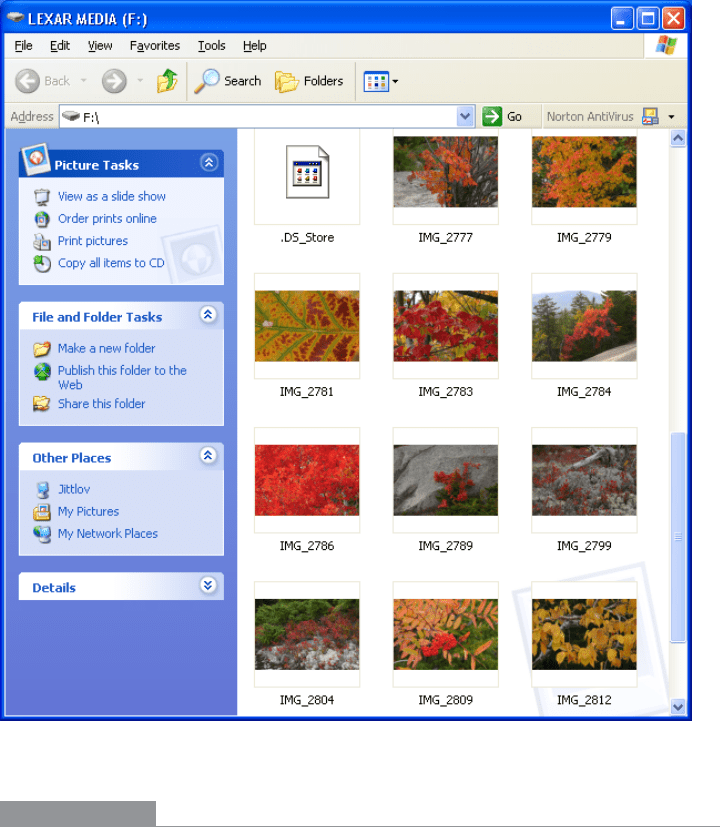
256 Chapter 6: Doing Things: Actions and Commands
Figure 6-12.
Windows Finder
In other libraries
Other web resources often call this pattern a Task Pane, including this pattern from
Infragistics:
http://quince.infragistics.com/Patterns/Task%20Pane.aspx
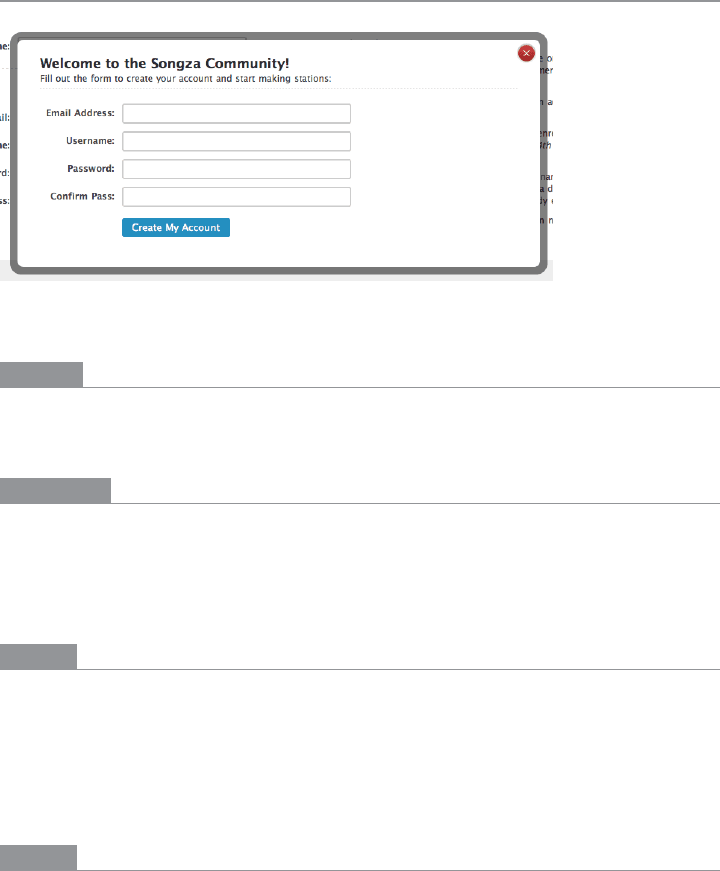
The Patterns 257
Prominent “Done” Button
Figure 6-13.
Songza
What
Place the button that finishes a transaction at the end of the visual flow; make it big and
well labeled.
Use when
Whenever you need to put a button such as Done, Submit, OK, or Continue on your in-
terface, you should use this pattern. More generally, use a visually prominent button for
the final step of any transaction—such as an online purchase—or to commit a group of
settings.
Why
A well-understood, obvious last step gives your users a sense of closure. There’s no doubt
that the transaction will be done when that button is clicked; don’t leave them hanging,
wondering whether their work took effect.
Making that last step obvious is what this pattern is really about. Doing it well draws on
the layout concepts in Chapter 4—visual hierarchy, visual flow, grouping, and alignment.
How
Create a button that actually looks like a button, not a link; either use platform standards
for pushbuttons, or use a large or medium-size button graphic with bold colors and well-
defined borders. This will help the button stand out on the page, and not get lost among
other things.

258 Chapter 6: Doing Things: Actions and Commands
When labeling the button, prefer text labels to icons. They’re easier to understand for
actions such as this, especially since most users will look for a button labeled “Done” or
“Submit.” The text in that label can be a verb or a short verb phrase that describes what
will happen in the user’s terms—“Send,” “Buy,” or “Change Record” (for example) are
more specific than “Done,” and can sometimes communicate more effectively.
Place the button where the user is most likely to find it. Trace the task flow down through
the page or form or dialog box, and put the button just beyond the last step. Usually that
will be on the bottom and/or right of the page. Your page layouts may have a standard
place for them (see the
Visual Framework pattern in Chapter 4), or the platform standard
may prescribe it; if so, use the standard place.
In any case, make sure the button is near the last text field or control. If it’s too far away,
the user may not find it immediately upon finishing her work, and she may go looking
for other affordances in her quest for “what to do next.” On the Web, users may end up
abandoning the page (and possibly a purchase) without realizing it.
Examples
Figure 6-14 shows a typical web form. You can see the action buttons without even read-
ing the labels, due to visual design alone:
• The blue color stands out. It’s a saturated color, it contrasts with the white back-
ground, and it echoes the blue of the headlines. (A white or light gray button with a
black border would blend into the form.)
• The graphic used for each button looks like a button. It’s a rounded or “pill” shape,
with a very slight drop shadow, which makes it pop out from the background. The
buttons are large, too.
• Both buttons are positioned directly under the body of the form itself. Both the task
flow (the user will work from top to bottom) and the visual flow bring the user’s eye
to rest at that button.
• Each button is set off by whitespace on its left, right, and bottom.
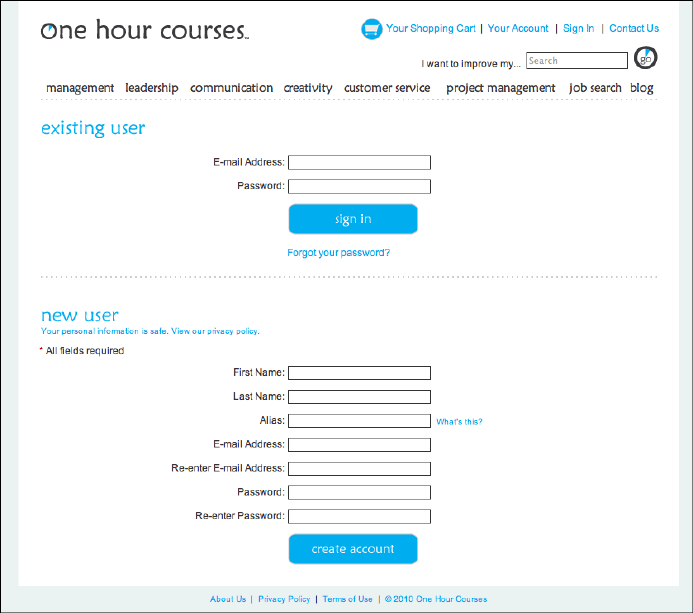
The Patterns 259
Figure 6-14.
OneHourCourses.com
JetBlue, Kayak, and Southwest (see Figure 6-15) use strong buttons on their home page
flight-search interfaces. These follow all the guidelines for
Prominent “Done” Buttons, and
again, you can see them immediately. The corresponding American Airlines button, on
the other hand, gets lost in its form—it’s too small, too far removed from the end of the
form, too close to the form border, and too similar to other elements in the form to stand
out well (see Figure 6-16). Furthermore, the label “GO” isn’t as on-task as “Search” or
“Find flights.”
Do wnl oa d fr om W ow! e Bo ok < ww w.w ow eb oo k. co m>
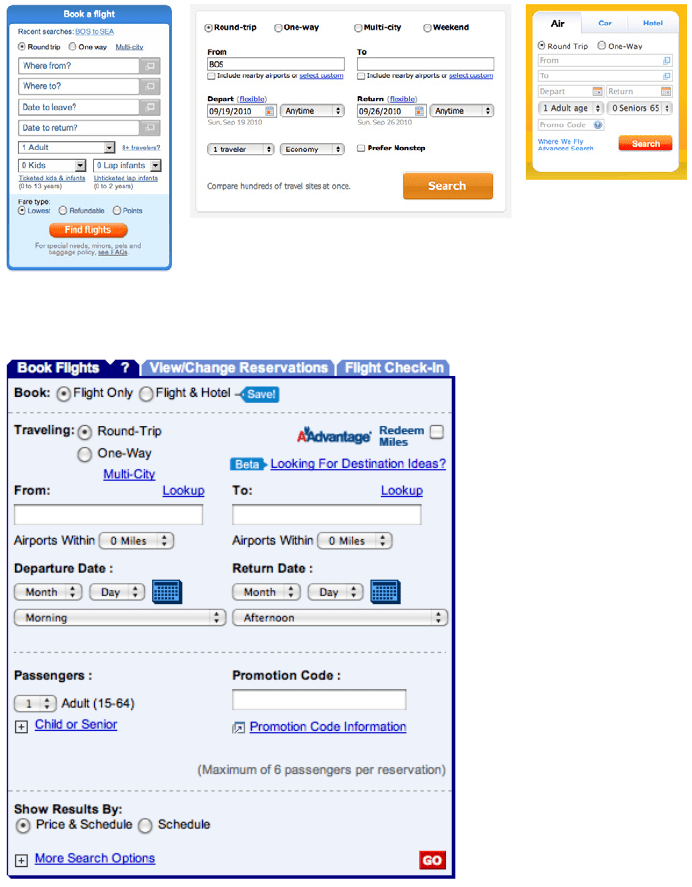
260 Chapter 6: Doing Things: Actions and Commands
Figure 6-15.
JetBlue, Kayak, and Southwest
Figure 6-16.
American Airlines
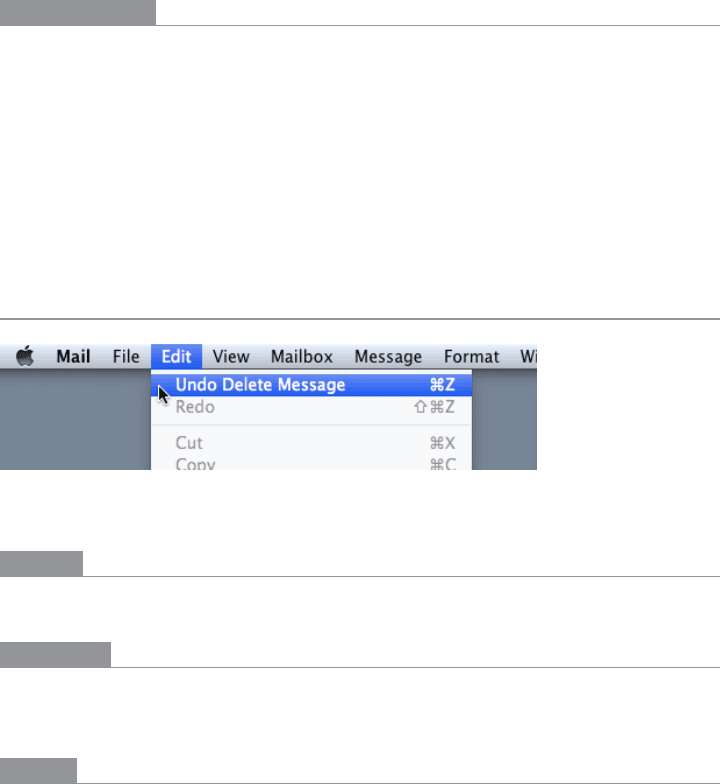
The Patterns 261
In other libraries
Some other pattern libraries define patterns that are very closely related, such as Primary
Action and Action Button. Luke Wroblewski, in his book Web Form Design (Rosenfeld
Media), discusses primary versus secondary actions in forms such as those described in
this pattern.
http://www.welie.com/patterns/showPattern.php?patternID=action-button
http://patternry.com/p=primary-secondary-actions/
http://quince.infragistics.com/Patterns/Primary%20Action.html
Smart Menu Items
Figure 6-17.
Mac Mail
What
Change menu labels dynamically to show precisely what they will do when invoked.
Use when
Your UI has menu items that operate on specific documents or items, such as Close, or
that behave slightly differently in different contexts, such as Undo.
Why
Menu items that say exactly what they’re going to do make the UI self-explanatory. The
user doesn’t have to stop and figure out what object will be affected. She’s also less likely
to accidentally do something she didn’t intend, such as deleting “Chapter 8” instead of
“Footnote 3.” It thus encourages safe exploration.
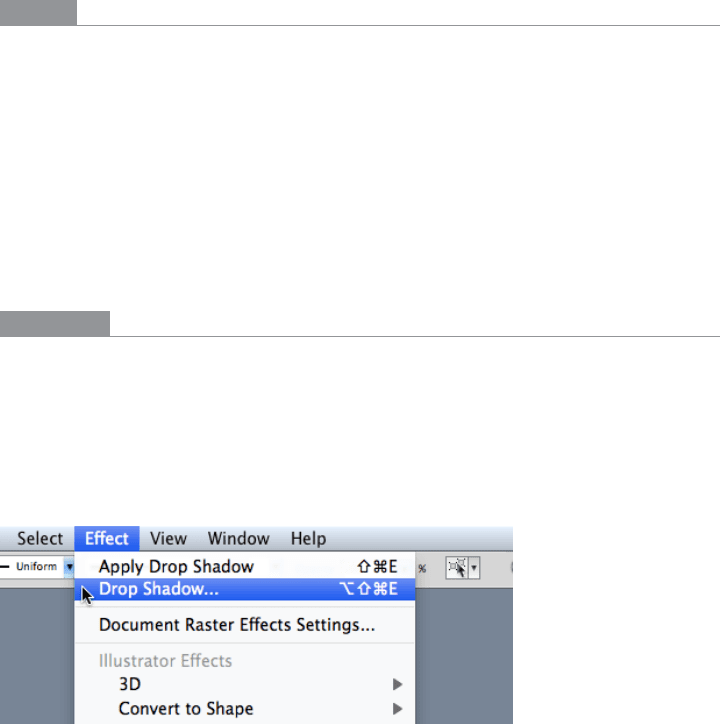
262 Chapter 6: Doing Things: Actions and Commands
How
Every time the user changes the selected object (or current document, last undoable opera-
tion, etc.), change the menu items that operate on it to include the specifics of the action.
Obviously, if there is no selected object at all, you should disable the menu item, thus
reinforcing the connection between the item and its object.
Incidentally, this pattern could also work for button labels, or links, or anything else that
is a “verb” in the context of the UI.
What if there are multiple selected objects? There’s not a whole lot of guidance out there—
in existing software, this pattern mostly applies to documents and undo operations—but
you could write in a plural, as in “Delete Selected Objects.”
Examples
Figure 6-18 shows a menu from Illustrator’s menu bar. The last filter the user applied in
this case was the “Drop Shadow” filter. The menu remembers that, so it changes its first
two items to (1) reapply the same filter again, and (2) modify the filter before reapplying.
(“Drop Shadow…” brings up the dialog box to modify it.) There are so many filters the
user might have applied that it’s quite useful to be reminded of the last one. And the ac-
celerator keystrokes are handy for repeated application of the same filter!
Figure 6-18.
Illustrator
The previous two examples are from application menu bars, but this pattern can also be
used effectively in per-item tools, such as the drop-down menu in Gmail (see Figure 6-19).
The menu item “Add [person] to Contacts list” is much clearer and more self-explanatory
than a generic alternative, such as “Add sender to Contacts list.”
