Tidwell J. Designing Interfaces (Second Edition)
Подождите немного. Документ загружается.

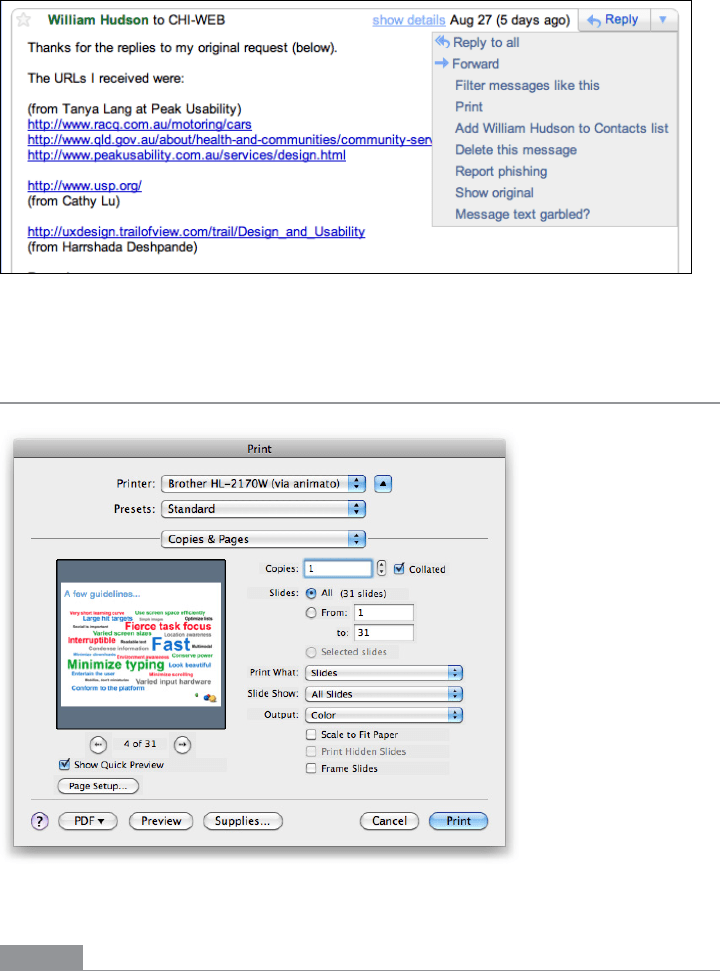
The Patterns 263
Figure 6-19.
Gmail menu
Preview
Figure 6-20.
PowerPoint print dialog
What
Show users a preview or summary of what will happen when they perform an action.
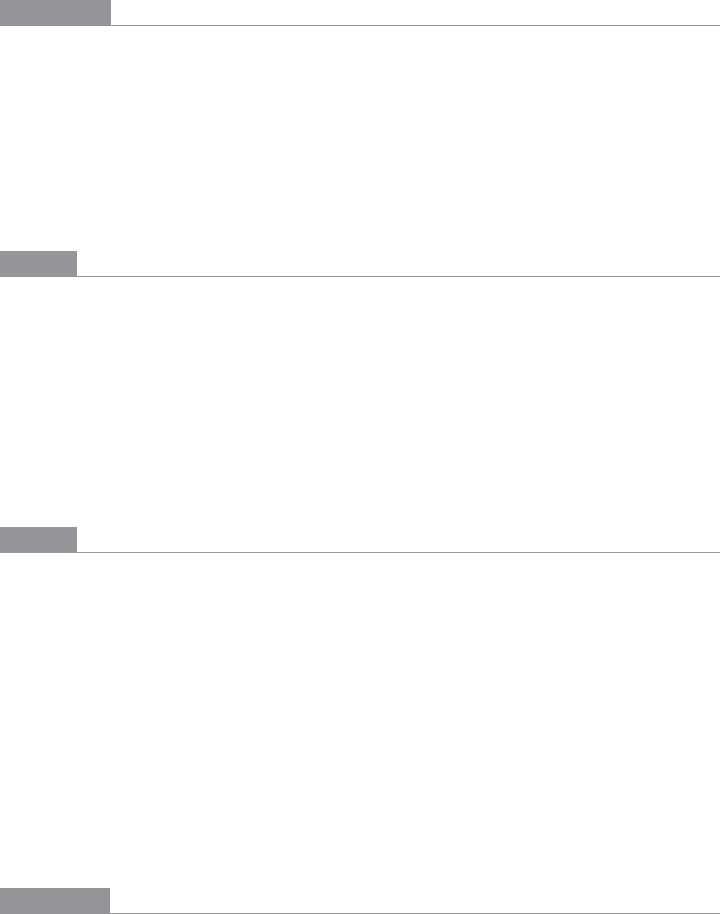
264 Chapter 6: Doing Things: Actions and Commands
Use when
The user is just about to perform a “heavyweight” action, such as opening a large file,
printing a 10-page document, submitting a form that took time to fill out, or commit-
ting a purchase over the Web. The user wants some assurance that he’s doing it correctly.
Doing it incorrectly would be time-consuming or otherwise costly.
Alternatively, the user might be about to perform some visual change with a hard-to-
predict result, such as applying a filter to a photo. He wants to know in advance whether
the effect will be desirable.
Why
Previews help prevent errors. A user may have made a typo, or he may have misunder-
stood something that led to the action in question (such as purchasing the wrong item
online). By showing him a summary or visual description of what’s about to happen, you
give him a chance to back out or correct any mistakes.
Previews can also help an application become more self-describing. If someone’s never
used a certain action before, or doesn’t know what it will do under certain circumstances,
a preview explains it better than documentation—the user learns about the action exactly
when and where he needs to.
How
Just before the user commits an action, display whatever information gives him the clear-
est picture of what’s about to happen. If it’s a print preview, show what the page will look
like on the chosen paper size; if it’s an image operation, show a close-up of what the image
will look like; if it’s a transaction, show a summary of everything the system knows about
that transaction. Show what’s important—no more, no less.
Give the user a way to commit the action straight from the preview page. There’s no need to
make the user close the preview or navigate elsewhere.
Likewise, give the user a way to back out. If he can salvage the transaction by correcting in-
formation previously entered, give him a chance to do that too, with “Change” buttons next
to changeable information. In some wizards and other linear processes, this might just be a
matter of navigating a few steps backward.
Examples
Picasa permits users to apply one of several filters to a photo (see Figure 6-21). Each filter
has a preview thumbnail associated with it—what you see really is what you get! A user
might need to experiment with many similar filters before finding one that has the desired
effect, and he wants quick turnaround. This is a classic preview situation. (Photoshop and
other image processing applications use similar previews.)
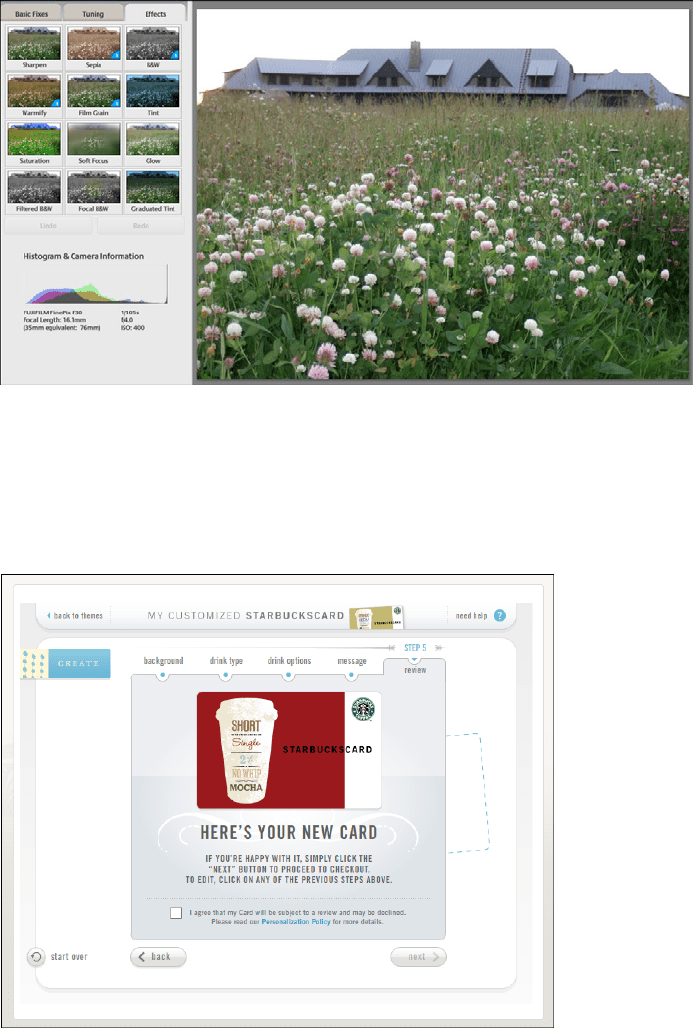
The Patterns 265
Figure 6-21.
Picasa
Online product builders and customizers often use Previews to show what the user has
created so far. The customizable Starbucks card in Figure 6-22 is a good example: in this
review step, the user has a chance to go back and change things, or move ahead with card
creation, or ask for help, or abandon the whole transaction.
Figure 6-22.
Starbucks card customizer
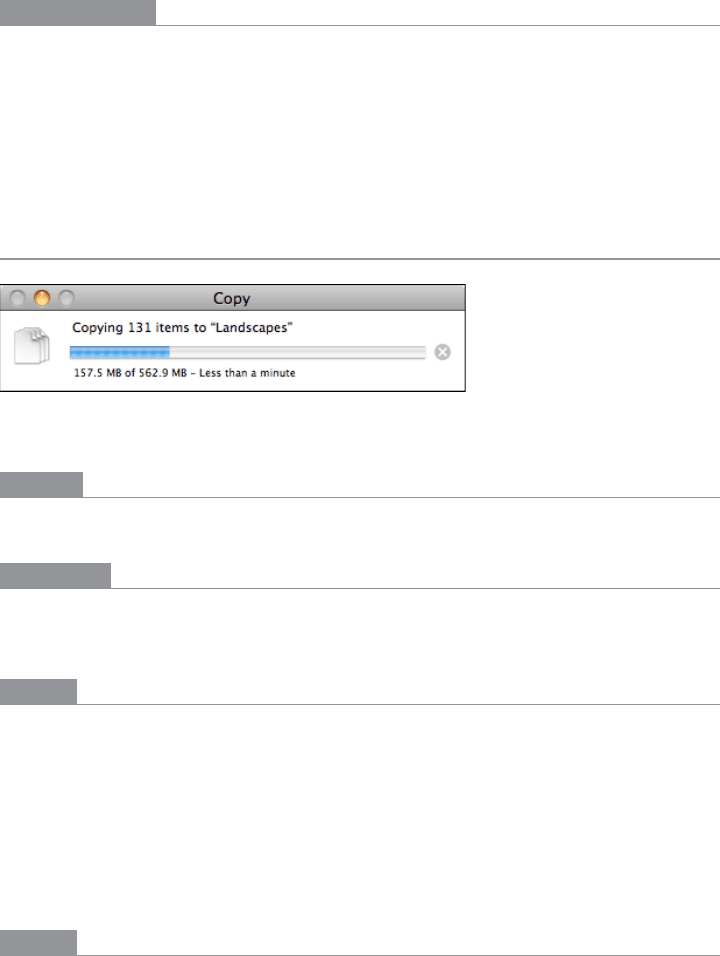
266 Chapter 6: Doing Things: Actions and Commands
In other libraries
http://quince.infragistics.com/Patterns/Preview.aspx
http://ui-patterns.com/patterns/LivePreview
The book Designing Web Interfaces by Bill Scott and Theresa Neil (O’Reilly, http://oreilly.
com/catalog/9780596516253/) also describes a \\. (Live Preview differs from Preview in
that it shows changes immediately as they are made.)
Progress Indicator
Figure 6-23.
Mac OS Copy dialog
What
Show the user how much progress has been made so far on a time-consuming operation.
Use when
A time-consuming operation interrupts the UI, or runs in the background, for longer
than two seconds or so.
Why
Users get impatient when the UI just sits there. Even if you change the mouse pointer to a
clock or hourglass (which you should in any case, if the rest of the UI is locked out), you
don’t want to make a user wait for an unspecified length of time.
Experiments show that if users see an indication that something is going on, they’re much
more patient, even if they have to wait longer than they would without a
Progress Indicator.
Maybe it’s because they know that “the system is thinking,” and it isn’t just hung or waiting
for them to do something.
How
Show an animated indicator of how much progress has been made. Either verbally or
graphically (or both), tell the user:
• What’s currently going on
• What proportion of the operation is complete
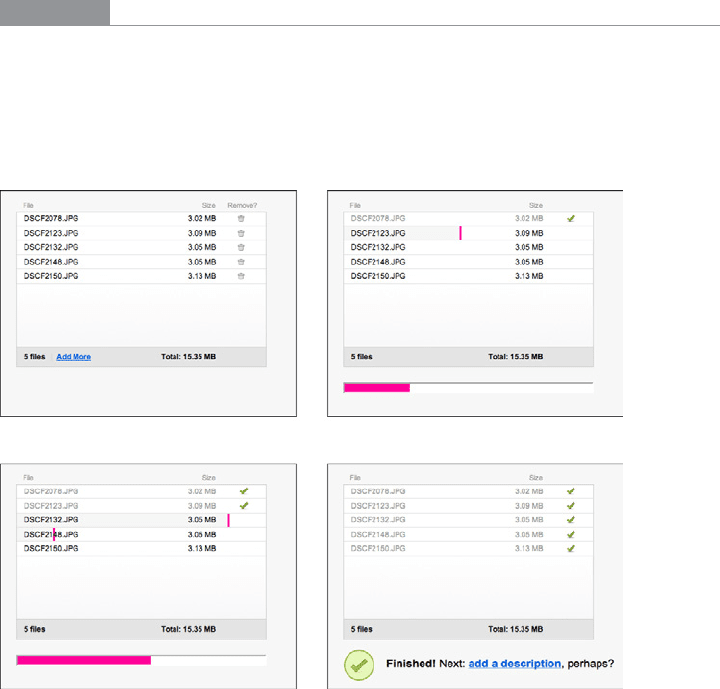
The Patterns 267
• How much time remains
• How to stop it
As far as time estimates are concerned, it’s OK to be wrong sometimes, as long as your
estimates converge on something accurate quickly. But sometimes the UI can’t tell how
far along it is. In that case, show something animated that is noncommittal about percent-
ages. Think about the browsers’ image loops that keep rolling while a page loads.
Most GUI toolboxes provide a widget or dialog box that implements this pattern. Beware
of potentially tricky threading issues, however—the
Progress Indicator must be updated
consistently while the operation itself proceeds uninhibited. If you can, keep the rest of
the UI alive, too. Don’t lock up the UI while the
Progress Indicator is visible.
If it’s possible to cancel the operation whose progress is being monitored, offer a cancel
button or similar affordance on or near the
Progress Indicator; that’s where a user is likely
to look for it. See the
Cancelability pattern (next) for more information.
Examples
When a Flickr user uploads multiple image files (which can take awhile), Flickr displays a
rich and informative
Progress Indicator (see Figure 6-24). It shows each file’s size, progress,
and status, along with an overall progress bar at the bottom. When the whole upload is
done, it tells you so boldly and directs you to the next logical activity. (Another nice touch
is that the page title itself gives you a percentage done.)
Figure 6-24.
Flickr multiple upload progress indicator

268 Chapter 6: Doing Things: Actions and Commands
Grooveshark’s interface takes a little while to load. Its Progress Indicator is a whimsical and
well-branded outline of a hammerhead shark, gradually filling left to right as the page
code loads (see Figure 6-25).
Figure 6-25.
Grooveshark
In other libraries
http://quince.infragistics.com/Patterns/Progress%20Indicator.aspx
http://www.welie.com/patterns/showPattern.php?patternID=processing-page
The book Designing Web Interfaces also describes a
Progress Indicator pattern.
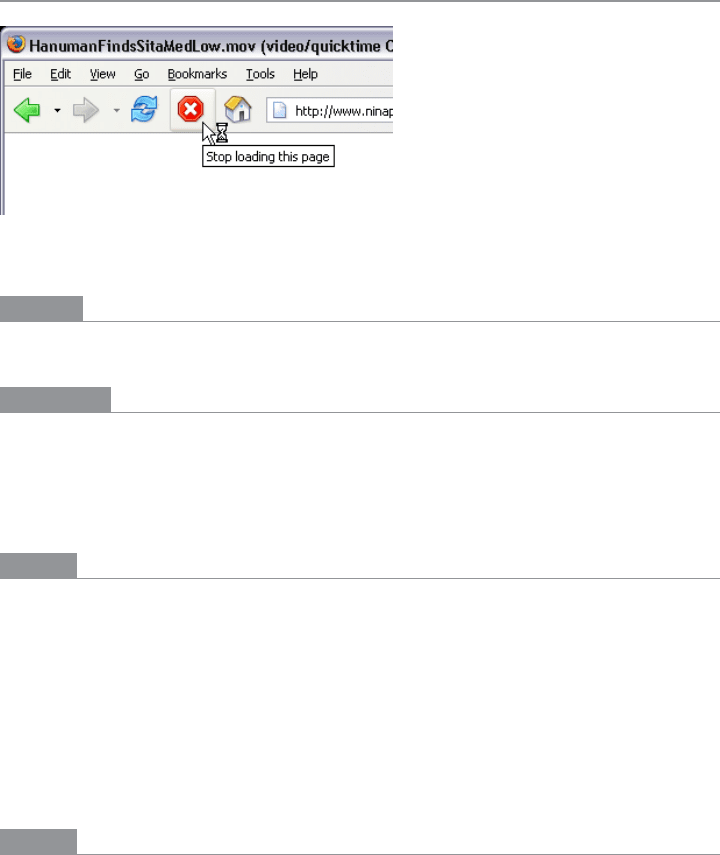
The Patterns 269
Cancelability
Figure 6-26.
Firefox
What
Provide a way to instantly cancel a time-consuming operation, with no side effects.
Use when
A time-consuming operation interrupts the UI, or runs in the background, for longer
than two seconds or so—such as when you print a file, query a database, or load a large
file. Alternatively, the user is engaged in an activity that literally or apparently shuts out
most other interactions with the system, such as when working with a modal dialog box.
Why
Users change their minds. Once a time-consuming operation starts, a user may want to
stop it, especially if a
Progress Indicator tells her that it’ll take awhile. Or the user may have
started it by accident in the first place.
Cancelability certainly helps with error prevention
and recovery—a user can cancel out of something she knows will fail, such as loading a
page from a web server she realizes is down.
In any case, a user will feel better about exploring the interface and trying things out if she
knows that anything is cancelable. It encourages
Safe Exploration (see Chapter 1), which in
turn makes the interface easier and more fun to learn.
How
First, find out if there’s a way to speed up the time-consuming operation so that it ap-
pears to be instantaneous. It doesn’t even have to be genuinely fast; if a user perceives it as
immediate, that’s good enough. On the Web or a networked application, this may mean
preloading data or code—sending it to the client before it’s asked for—or sending data
in increments, showing it to the user as it comes in. Remember, people can only read so
fast. You might as well use the loading time to let the user read the first page of data, then
another page, and so on.
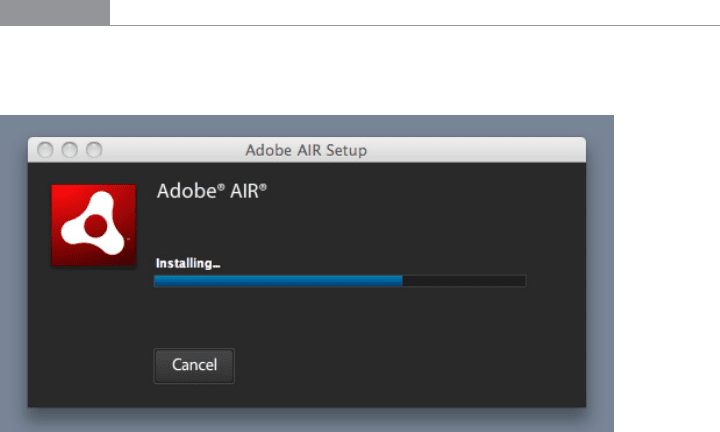
270 Chapter 6: Doing Things: Actions and Commands
But if you really do need Cancelability, here’s how to do it. Put a Cancel button directly on
the interface, next to the
Progress Indicator (which you are using, right?) or wherever the
results of the operation will appear. Label it with the word Stop or Cancel, and/or put an
internationally recognizable stop icon on it: a red octagon, or a red circle with a horizontal
bar, or an “X”.
When the user clicks or presses the Cancel button, cancel the operation immediately. If
you wait too long—for more than a second or two—the user may doubt that the cancel ac-
tually worked (or you may just dissuade him from using it, since he might as well wait for
the operation to finish). Tell the user that the cancel worked—halt the
Progress Indicator,
and show a status message on the interface, for instance.
Multiple parallel operations present a challenge. How does the user cancel a particular
one and not others? The Cancel button’s label or tool tip can state exactly what gets can-
celed when it’s clicked (see the
Smart Menu Items pattern for a similar concept). If the
actions are presented as a list or a set of panels, you might consider providing a separate
Cancel button for each action to avoid ambiguity.
Examples
The Adobe AIR install dialog, shown in Figure 6-27, is a simple, stripped-down example
of
Cancelability.
Figure 6-27.
Adobe AIR installation dialog
When long file-copy operations stack up in Mac OS, each can be separately canceled,
though they’re all shown in the same dialog (see Figure 6-28). This makes sense—none
of the copy operations depend on any of the others, and so any can be canceled without
affecting the others.
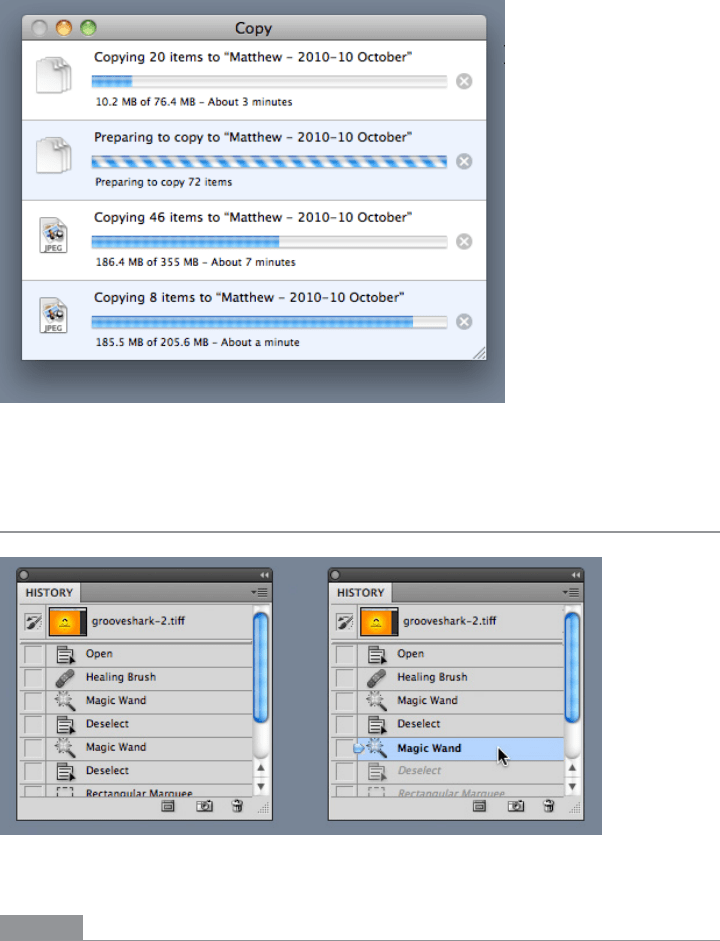
The Patterns 271
Figure 6-28.
Mac OS Copy dialog, with four copy operations
Multi-Level Undo
Figure 6-29.
Photoshop
What
Provide a way to easily reverse a series of actions performed by the user.
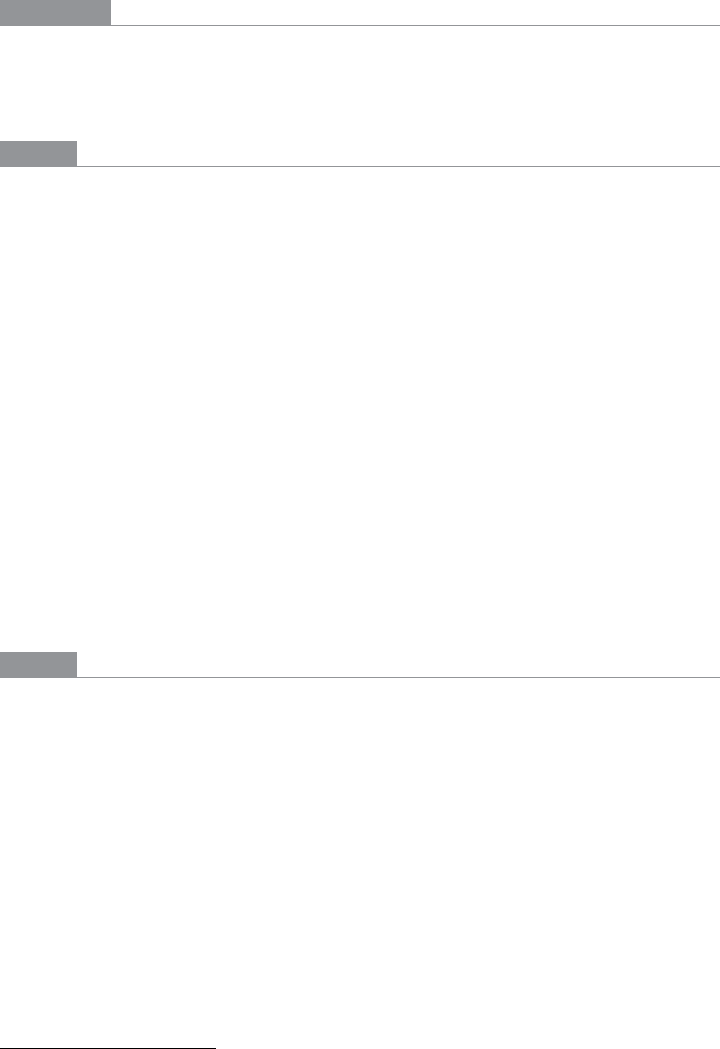
272 Chapter 6: Doing Things: Actions and Commands
Use when
You’re building a highly interactive UI that is more complex than simple navigation or
form fill-in. This includes mail readers, database software, authoring tools, graphics soft-
ware, and programming environments.
Why
The ability to undo a long sequence of operations lets users feel that the interface is safe
to explore. While they learn the interface, they can experiment with it, confident that they
aren’t making irrevocable changes—even if they accidentally do something “bad.” This is
true for users of all levels of skill, not just beginners.
*
Once the user knows the interface well, she can move through it with the confidence
that mistakes aren’t permanent. If her finger slips and she hits the wrong menu item, no
complicated and stressful recovery is necessary; she doesn’t have to revert to saved files,
shut down and start afresh, or go ask a system administrator to restore a backup file. This
spares users wasted time and occasional mental anguish.
Multi-Level Undo also lets expert users explore work paths quickly and easily. For instance,
a Photoshop user might perform a series of filtering operations on an image, study the
result to see if she likes it, and then undo back to her starting point. Then she might try
out another series of filters, maybe save it, and undo again. She could do this without
Multi-Level Undo, but it would take a lot more time (for closing and reloading the image).
When a user works creatively, speed and ease of use are important for maintaining the
experience of flow. See Chapter 1 for more information, especially the
Safe Exploration and
Incremental Construction patterns.
How
Undoable operations
The software your UI is built on first needs a strong model of what an action is—what it’s
called, what object it was associated with, and how to reverse it. Then you can build an
interface on it.
Decide which operations need to be undoable. Any action that might change a file or
database—anything that could be permanent—should be undoable, while transient or
view-related states often are not. Specifically, these kinds of changes are expected to be
undoable in most applications:
• Text entry for documents or spreadsheets
• Database transactions
* Alan Cooper and Robert Reimann devote an entire chapter to the undo concept in their book About Face 2.0:
The Essentials of Interaction Design (Wiley).
