Tidwell J. Designing Interfaces (Second Edition)
Подождите немного. Документ загружается.

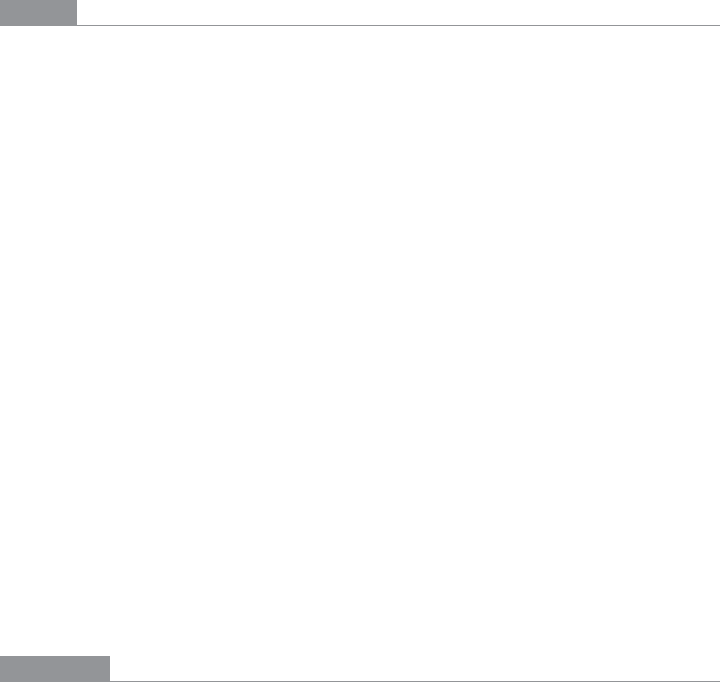
The Patterns 333
Side-by-side placement of pictures lets a user glance from one to the other freely and
rapidly. She doesn’t have to remember what was shown in a previous screen, as would be
required by a sequential presentation (although a movie can be very effective at showing
tiny differences between frames). She also doesn’t have to decode or rotate a complicated
3D plot, as would be required if you place 2D pictures along a third axis. Sequential and
3D presentations sometimes work very well, but not always, and they often don’t work in
a noninteractive setting at all.
How
Choose whether to represent one extra data dimension or two. With only one, you can lay
out the images vertically, horizontally, or even line-wrapped, like a comic strip—from the
starting point, the user can read through to the end. With two data dimensions, you should
use a 2D table or matrix—express one data dimension as columns, and the other as rows.
Whether you use one dimension or two, label the
Small Multiples with clear captions—
individually if necessary, or otherwise along the sides of the display. Make sure the users
understand which data dimension is varying across the multiples, and whether you’re
encoding one or two data dimensions.
Each image should be similar to the others: the same size and/or shape, the same axis
scaling (if you’re using plots), and the same kind of content. When you use
Small Multiples,
you’re trying to bring out the meaningful differences between the things being shown. Try
to eliminate the visual differences that don’t mean anything.
Of course, you shouldn’t use too many
Small Multiples on one page. If one of the data di-
mensions has a range of 1 to 100, you probably don’t want 100 rows or columns of small
multiples, so what do you do? You could bin those 100 values into, say, five bins contain-
ing 20 values each. Or you could use a technique called shingling, which is similar to bin-
ning but allows substantial overlap between the bins. (That means some data points will
appear more than once, but that may be a good thing for users trying to discern patterns
in the data; just make sure it’s labeled well so that they know what’s going on.)
Some small-multiple plots with two extra encoded dimensions are called trellis plots or
trellis graphs. William Cleveland, a noted authority on statistical graphing, uses this term,
and so do the software packages S-PLUS and R.
Examples
The North American climate graph, at the top of the pattern in Figure 7-47, shows many en-
coded variables. Underlying each small-multiple picture is a 2D geographic map, of course,
and overlaid on that is a color-coded “graph” of some climate metric, such as temperature.
With any one picture, you can see interesting shapes in the color data; they might prompt a
viewer to ask questions about why blobs of color appear over certain parts of the continent.
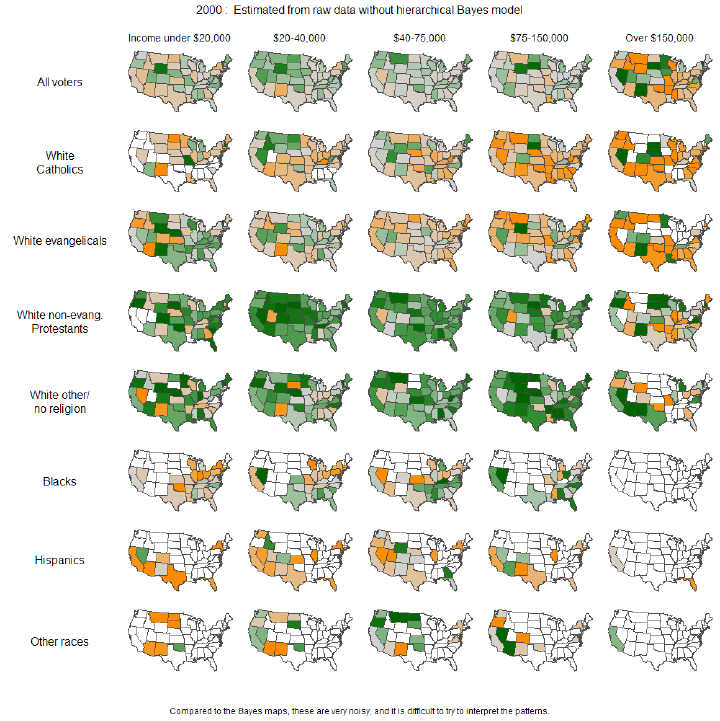
334 Chapter 7: Showing Complex Data: Trees, Charts, and Other Information Graphics
The Small Multiples display as a whole encodes two additional variables: each column is
a month of the year, and each row represents a climate metric. Your eyes have probably
followed the changes across the rows, noting changes through the year, and comparisons
up and down the columns are easy, too.
The example shown in Figure 7-48 uses the grid to encode two independent variables—
ethnicity/religion and income—into the state-by-state geographic data. The dependent
variable, encoded by color, is the estimated level of public support for school vouchers
(orange representing support, green opposition). The resultant graphic is very rich and
nuanced, telling countless stories about Americans’ attitudes toward the topic.
Figure 7-48.
Geographic and demographic small-multiples chart (http://www.stat.columbia.edu/~cook/
movabletype/archives/2009/07/hard_sell_for_b.html)
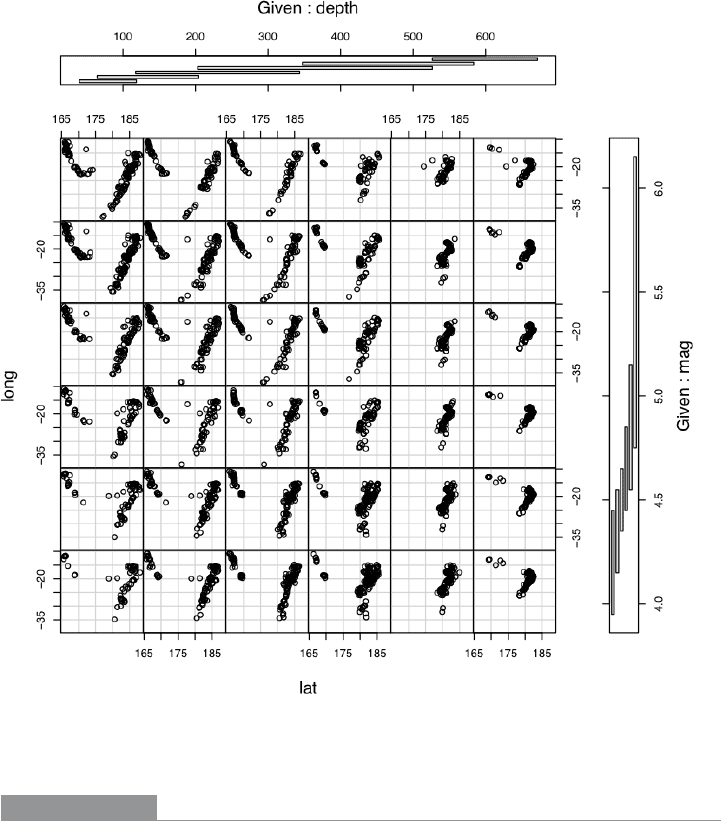
The Patterns 335
A more abstract two-dimensional trellis plot, also called a coplot in William Cleveland’s
Visualizing Data, is shown in Figure 7-49. Created with the R software package, this ex-
ample shows a quantity measured along four dimensions: latitude, longitude, depth, and
magnitude. The values along the depth and magnitude dimensions overlap—this is the
shingling technique mentioned earlier.
Figure 7-49.
Trellis plot of earthquake data (http://www.sph.umich.edu/~nichols/biostat_bbag-
march2001.pdf)
In other libraries
http://patternbrowser.org/code/pattern/pattern_anzeigen.php?4,298,17,0,0,319
http://quince.infragistics.com/Patterns/Small%20Multiples.aspx
See also the works by Edward Tufte and William Cleveland listed earlier.
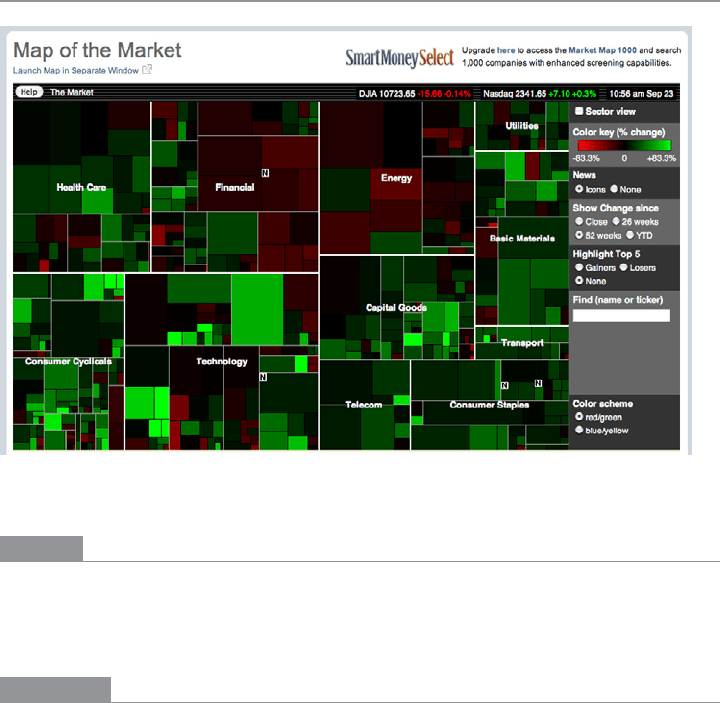
336 Chapter 7: Showing Complex Data: Trees, Charts, and Other Information Graphics
Treemap
Figure 7-50.
SmartMoney Map of the Market (http://www.smartmoney.com/map-of-the-market/)
What
Express multidimensional and/or hierarchical data as rectangles of various sizes. You can
nest those rectangles to show the hierarchy, and color or label them to show additional
variables.
Use when
Your data is tree-shaped (hierarchical). Alternatively, it may be multivariate—each item has
several attributes, such as size and category, which permit items to be grouped according to
those attributes. Users want to see an overview of many data points—maybe hundreds or
thousands—and they’re using screens large enough to accommodate a large display.
Your users should be patient and motivated enough to learn to use an unusual interface.
Treemaps are not always easy to read, especially for people who haven’t seen them be-
fore. Furthermore, they work better on-screen than they do on paper, because
Datatips,
Dynamic Queries, and other interactive mechanisms can help users understand the data.
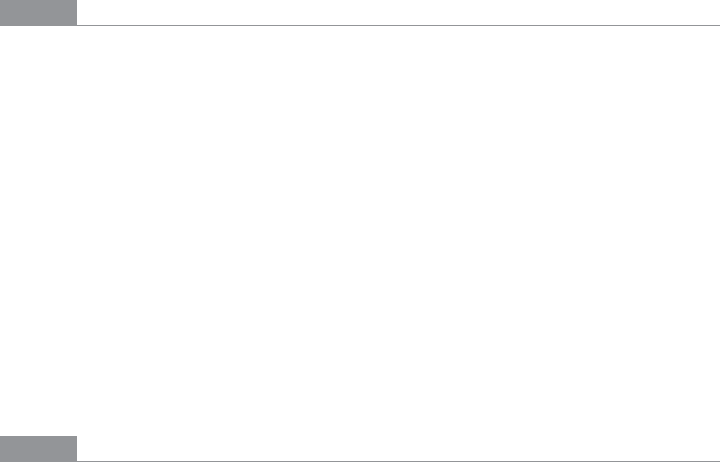
The Patterns 337
Why
Treemaps encode many data attributes into a single dense diagram. By taking advantage
of position, size, containment, color hue and/or value, and labeling, a treemap packs a lot
of information into a space that encourages the human visual system to seek out trends,
relationships among variables, and specific points of interest.
Look at the SmartMoney treemap in Figure 7-50, which shows the past 52 weeks’ perfor-
mance of more than 500 publicly traded stocks. Section size illustrates the relative sizes of
different market sectors and of companies within those sectors—the blocks of solid color
are individual companies. You can instantly see that in the past year, the big gainers in
bright green were from the Technology and Consumer Cyclicals categories, and the losers
in red have been in the Financial and Energy categories.
This treemap makes it very easy to get an instant overview and to spot outliers. It encour-
ages you to see relationships between size and color, size and position, and position and
color—all of which give you different kinds of insight into the market. It would take you
forever to get that insight from a long table of stock prices.
How
The critical step in designing a treemap is deciding which data attributes are encoded by
which visual variables:
Rectangle size
Usually this encodes a numeric value, such as size, price, or percentage. Make each
rectangle’s area proportional to that number. If the number has too great a range,
you’ll end up with some enormous rectangles and some microscopic rectangles, in
which case you could either let the user zoom in on them for a closer look, or fil-
ter out the large ones to let the small ones scale up.
Dynamic Queries (earlier in this
chapter) are often used for that. Refer back to Figure 7-24 for an example of
Dynamic
Queries
used in conjunction with a treemap.
Grouping and nesting
If your data is already inherently hierarchical, like a taxonomic tree or a filesystem,
you should group and nest the rectangles accordingly. If not, see whether the data
items have a natural grouping or categorization that is meaningful to the user. Do
they have several possible categorizations? You might consider giving the user a
choice on how to group them. Do they have no obvious categorization at all? Then
you could take a numeric attribute, such as price, and bin it into categories ($0 to $5,
$5 to $10, etc.). Or you could not group the data items at all. But consider whether
some other type of information graphic may be more appropriate; grouping is one of
the treemap’s strengths.
338 Chapter 7: Showing Complex Data: Trees, Charts, and Other Information Graphics
Color
You can use color to represent a numeric or otherwise ordered value, as in the
SmartMoney example in Figure 7-50, or another categorization. For a numeric value,
choose two colors for the “endpoints” of the range of possible values, such as red
and green, white and blue, yellow and red, and so on; shades of color between those
endpoints represent values in between. For a categorization, use a different hue to
represent each category. (If the shades are too similar, though, viewers may assume
an ordering where there isn’t one.)
Position
A rectangle’s position within the treemap is partially dictated by where it belongs in
the hierarchy or categorization. But within a category, you might still have freedom
to decide where a given rectangle goes. Some treemaps place the largest rectangles
in the upper left of a category, and then space-fill the rest of the category so that the
smallest rectangles are in the lower right. This establishes a nice rhythm on the page,
and it helps the user to visually compare the number of small or large rectangles in
each main category. In this case, position doesn’t encode yet another variable; in-
stead, it’s redundant with size and grouping. But other treemap implementations do
encode an order—by age, or alphabetical by name, for example. It depends on how
many variables you want to encode at once.
Most treemaps allow users to drill down to the actual data items. Mouse rollovers, for in-
stance, usually produce largish tool tips that describe the item in full (see the
Datatips pat-
tern in this chapter). You’ll usually have to elide some text anyway to fit the descriptions
into the treemap blocks, so this is a good thing to do. Furthermore, a single or double click
often brings the user to some other page or window about that item.
As for implementation, it is not trivial to write code to lay out a treemap in a pleasing way.
Fortunately, many algorithms exist for drawing a treemap. Some are in academic papers;
some are in open source software or freeware; and others are in products. The different
algorithms vary according to how they choose the rectangles’ aspect ratios (i.e., the pro-
portion between width and height; the squarer, the better), how they fill the space for a
given category, and their stability with respect to data changes.
You may need to explain how to interpret a
Treemap. These graphics can be very useful to
the patient and informed viewer, but their meaning isn’t immediately apparent to a viewer
who is naive or not motivated to spend time studying the graphic carefully. If your users
are likely to move on without understanding the
Treemap, consider simplifying it or using
an easier alternative rendering.
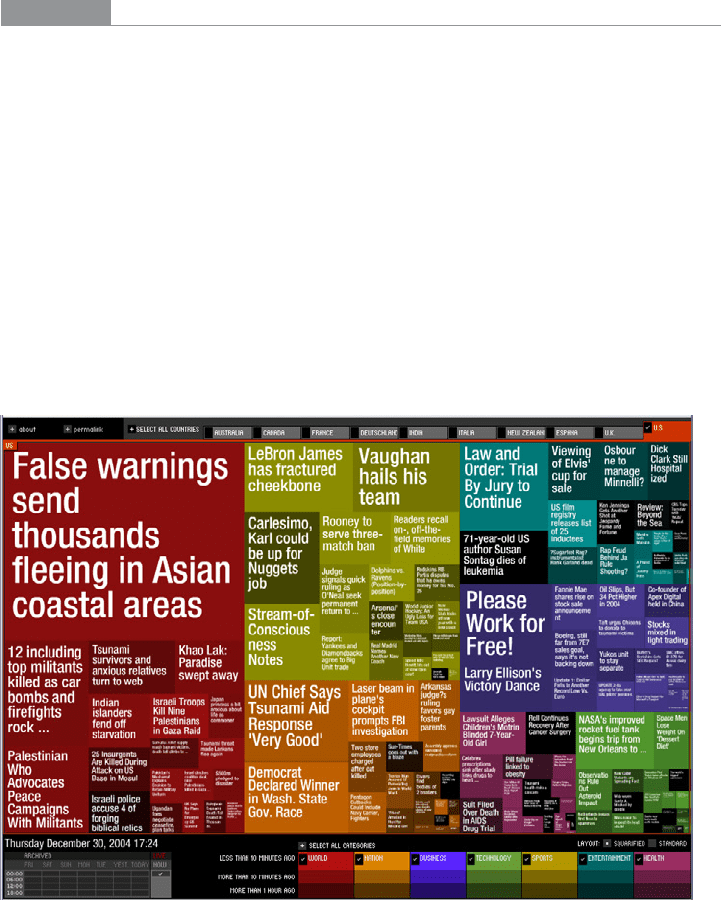
The Patterns 339
Examples
The now-defunct Newsmap illustrated the “news landscape” as described by Google
News (see Figure 7-51). At any given moment, the Newsmap could collect Google’s top
headlines and draw a treemap in which the largest blocks represented the most reported-
on stories. The encodings here are:
• Block size: “popularity” of news item; how many news outlets reported this story
• Color hue: topic
• Top-level grouping: also topic
• Color value (darkness/lightness): age
Because the headline’s text size is proportional to block size, which in turn is proportional
to popularity, your eyes are immediately drawn to the biggest news items. (What did you
read first? Perhaps the “False warnings” headline, then “Please Work for Free!”?) The
treemap is thus an automatically constructed visual hierarchy.
Figure 7-51.
Newsmap
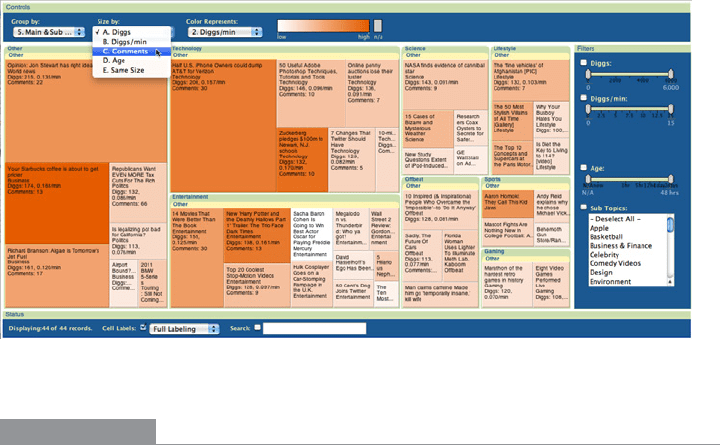
340 Chapter 7: Showing Complex Data: Trees, Charts, and Other Information Graphics
From the Hive Group comes a small collection of similar treemap visualizations: items
available for purchase from Amazon, world population data, and so on. Figure 7-52 shows
a list of articles recently promoted via Digg.
Some encodings—block size, color hue, grouping—are settable by the user via the bar on
the top (“Group by,” “Size represents,” “Color represents”). That kind of customizability is
really handy in this type of application. After all, there are many data attributes associated
with each article—too many to be encoded by the available three or four visual variables.
The treemap designers didn’t know which attributes each user would be most interested
in. They made a good default guess, and put in a simple, learnable UI to allow users to do
their own thing.
Figure 7-52.
Hive Group visualization of Digg articles (http://www.hivegroup.com/gallery/)
In other libraries
http://patternbrowser.org/code/pattern/pattern_anzeigen.php?4,215,17,0,0,236
http://quince.infragistics.com/Patterns/Treemap.aspx
Ben Shneiderman invented the treemap in 1990, and he and his colleagues at the
University of Maryland have been refining the technique for some time now. A history of
the treemap, along with many links to papers and implementations, can be found at http://
www.cs.umd.edu/hcil/treemap-history/.

Chapter 8
Getting Input from Users:
Forms and Controls
Sooner or later, the software you design will probably ask the user to answer some kind of
question. It might even happen in the first few minutes of interaction. Where should this
software be installed? What’s your login name? What words do you want to search for?
These kinds of interactions are among the easiest to design. Everyone knows how to use
text fields, checkboxes, and combo boxes. These input controls are often the first interface
elements that novice designers use as they build their first GUIs and websites.
Still, it doesn’t take much to set up a potentially awkward interaction. Here’s another sam-
ple question: for what location do you want a weather report? The user might wonder, do
I specify a location by city, country, postal code, or what? Are abbreviations OK? What if I
misspell it? What if I ask for a city it doesn’t know about? Isn’t there a map to choose from?
And why can’t it remember the location I gave it yesterday, anyhow?
This chapter discusses ways to smooth out these problems. The patterns, techniques, and
controls described here apply mostly to form design—a form being simply a series of
question/answer pairs. However, they will also be useful in other contexts, such as for
single controls on web pages or on application toolbars. Input design and form design
are core skills for interaction designers, as you can use them in every genre and on every
platform.
The Basics of Form Design
First, a few principles to remember when doing input and form design:
Make sure the user understands what’s asked for, and why
This is entirely context-dependent, and any generalizations here risk sounding
vapid, but let’s try anyway. You should write labels with words that your target users
understand—plain language for novice or occasional users, and carefully chosen jar-
gon or specialized vocabulary for domain experts. If you design a long or tedious
form, explain why you need all the information you’re asking for, break it up into
descriptive
Titled Sections, and give some reassurance that sensitive information will
342 Chapter 8: Getting Input from Users: Forms and Controls
be handled with care. If you’re putting a button on a toolbar (or somewhere else that’s
too crowded for a label) and the button’s function isn’t immediately obvious, use a
descriptive tool tip or other type of context-sensitive help to tell the user what it does.
If you can, avoid asking the question at all
Asking the user to answer a question, especially if it comes in the middle of some
other task, is a bit of an imposition. You might be asking him to break his train of
thought and deal with something he hadn’t expected to think about. Even in the best
of cases, typing into text fields isn’t most people’s idea of a fun time. Can you “prefill”
an input control with already-known or guessable information, as the
Autocompletion
pattern recommends? Can you offer
Good Defaults that remove the burdens of choice
from most of your users? Can you avoid asking for the information altogether?
There’s one glaring exception to this principle: security. Sometimes we use input con-
trols in a challenge/response context, such as asking for passwords or credit card
numbers. You obviously don’t want to circumvent these security mechanisms by ca-
sually prefilling sensitive information.
Knowledge “in the world” is often more accurate than knowledge “in the head”
You can’t expect human beings to recall lists of things perfectly. If you ask users to
make a choice from a prescribed set of items, try to make that list available to them
so that they can read over it. Drop downs, combo boxes, lists, and other such controls
put all the choices out there for the user to review.
(Obviously, a user can remember his name, birthday, address, state or country, phone
number, and other common personal information—and he can type such informa-
tion very easily and accurately. There’s no need for “knowledge in the world” in these
cases; text fields work just fine, and are easier to use than drop downs.)
Similarly, if you ask for input that needs to be formatted in a specific way, you might
want to offer the user clues about how to format it. Even if the user has used your UI
before, he may not remember what’s required—a gentle reminder may be welcome.
Good Defaults, Structured Format, and Input Hints all serve this purpose. Autocompletion
goes a step further by telling the user what input is valid, or by reminding the user
what he entered some previous time.
Respond sensitively to errors, and be forgiving when possible
Accept multiple formats for dates, addresses, phone numbers, credit card numbers,
and so on, per the
Forgiving Format pattern. If a user does enter information that the
form rejects, show an error message as soon as it becomes clear that the user made a
mistake (you may need to wait until more form fields are filled out before deciding
that for sure). On the form, politely indicate which input field is problematic, why,
and how the user might fix it. See the patterns called
Password Strength Meter and
Same-Page Error Messages.
