FitzGerald J., Dennis A., Durcikova A. Business Data Communications and Networking
Подождите немного. Документ загружается.

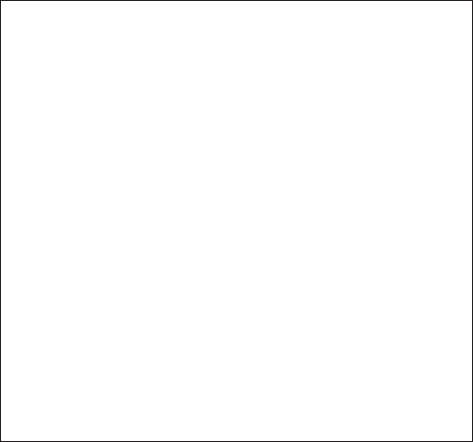
6.6 IMPROVING LAN PERFORMANCE 225
Performance Checklist
Increase Server Performance
• Software
• Fine-tune the network operating system settings
• Hardware
• Add more servers and spread the network applications
across the servers to balance the load
• Upgrade to a faster computer
• Increase the server's memory
• Increase the number and speed of the server's hard disk(s)
Increase Circuit Capacity
• Upgrade to a faster circuit
• Increase the number of circuits
Reduce Network Demand
• Move files from the server to the client computers
• Increase the use of disk caching on client computers
• Change user behavior
FIGURE 6.12
Improving local area
network performance
Software The NOS is the primary software-based approach to improving network
performance. Some NOSs are faster than others, so replacing the NOS with a faster one
will improve performance.
Each NOS provides a number of software settings to fine-tune network perfor-
mance. Depending on the number, size, and type of messages and requests in your LAN,
different settings can have a significant effect on performance. The specific settings differ
by NOS but often include things such as the amount of memory used for disk caches,
the number of simultaneously open files, and the amount of buffer space.
Hardware One obvious solution if your network server is overloaded is to buy a
second server (or more). Each server is then dedicated to supporting one set of application
software (e.g., one handles email, another handles the financial database, and another
stores customer records). The bottleneck can be broken by carefully identifying the
demands each major application software package places on the server and allocating
them to different servers.
Sometimes, however, most of the demand on the server is produced by one
application that cannot be split across several servers. In this case, the server itself
must be upgraded. The first place to start is with the server’s CPU. Faster CPUs mean
better performance. If you are still using an old computer as a LAN server, this may
be the answer; you probably need to upgrade to the latest and greatest. Clock speed
also matters: the faster, The better. Most computers today also come with CPU-cache
(a very fast memory module directly connected to the CPU). Increasing the cache will
increase CPU performance.
A second bottleneck is the amount of memory in the server. Increasing the
amount of memory increases the probability that disk caching will work, thus increasing
performance.
226 CHAPTER 6 WIRED AND WIRELESS LOCAL AREA NETWORKS
A third bottleneck is the number and speed of the hard disks in the server. The
primary function of the LAN server is to process requests for information on its disks.
Slow hard disks give slow network performance. The obvious solution is to buy the
fastest disk drive possible. Even more important, however, is the number of hard disks.
Each computer hard disk has only one read/write head, meaning that all requests must go
through this one device. By using several smaller disks rather than one larger disk (e.g.,
five 200 gigabyte disks rather than one 1 terabyte disk), you now have more read/write
heads, each of which can be used simultaneously, dramatically improving throughput. A
special type of disk drive called RAID (redundant array of inexpensive disks) builds
on this concept and is typically used in applications requiring very fast processing of large
volumes of data, such as multimedia. Of course, RAID is more expensive than traditional
disk drives, but costs have been shrinking. RAID can also provide fault tolerance, which
is discussed in Chapter 10.
Several vendors sell special-purpose network servers that are optimized to provide
extremely fast performance. Many of these provide RAID and use symmetric multi-
processing (SMP) that enables one server to use up to 16 CPUs. Such servers provide
excellent performance but cost more (often $5,000 to $15,000).
6.6.2 Improving Circuit Capacity
Improving the capacity of the circuit means increasing the volume of simultaneous mes-
sages the circuit can transmit from network clients to the server(s). One obvious approach
is simply to buy a bigger circuit. For example, if you are now using a 100Base-T LAN,
upgrading to 1000Base-T LAN will improve capacity. Or if you have 802.11g, then
upgrade to 802.11n.
The other approach is to segment the network. If there is more traffic on a LAN than
it can handle, you can divide the LAN into several smaller segments. Breaking a network
into smaller parts is called network segmentation. In a wired LAN, this means adding
one of more new switches and spreading the computers across these new switched. In a
wireless LAN, this means adding more access points that operate on different channels.
If wireless performance is significantly worse than expected, then it is important to check
for sources of interference near the AP and the computers such as Bluetooth devices and
cordless phones.
6.6.3 Reducing Network Demand
One way to reduce network demand is to move files to client computers. Heavily used
software packages that continually access and load modules from the network can place
unusually heavy demands on the network. Although user data and messages are often
only a few kilobytes in size, today’s software packages can be many megabytes in size.
Placing even one or two such applications on client computers can greatly improve
network performance (although this can create other problems, such as increasing the
difficulty in upgrading to new versions of the software).
Most organizations now provide both wired and wireless networks, so another way
to reduce demand is to shift it from wired networks to wireless networks, or vice versa,
depending upon which has the problem. For example, you can encourage wired users to
go wireless, or install wired Ethernet jacks in places where wireless users often sit.
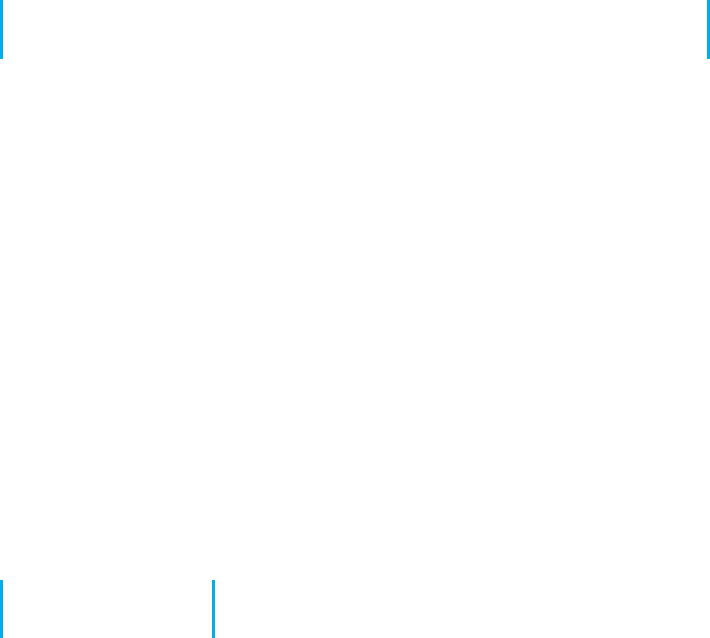
SUMMARY 227
Because the demand on most LANs is uneven, network performance can be
improved by attempting to move user demands from peak times to off-peak times. For
example, early morning and after lunch are often busy times when people check their
email. Telling network users about the peak times and encouraging them to change their
habits may help; however, in practice, it is often difficult to get users to change. Nonethe-
less, finding one application that places a large demand on the network and moving it can
have a significant impact (e.g., printing several thousand customer records after midnight).
6.7 IMPLICATIONS FOR MANAGEMENT
As LANs have standardized on Ethernet, local area networking technology has become
a commodity in most organizations. As with most commodities, the cost of LAN equip-
ment (i.e., network interface cards, cabling, hubs, and switches) has dropped significantly.
Some vendors are producing high-quality equipment while some new entrants into the
market are producing equipment that meets standards but creates opportunities for prob-
lems because it lacks the features of more established brands. It becomes difficult for LAN
managers to explain to business managers why its important to purchase higher-quality,
more expensive equipment when low-cost “standardized” equipment is available.
Most SOHO users are moving quickly to wireless, which means that wired Ethernet
is a legacy technology for small SOHO devices; there is little profit to be made in this
market, and many manufacturers will abandon it. We will see a rise in the sales of
wireless cards for desktop computers and desktop computers targeted for sale to the
SOHO market will come standard with wireless cards in addition to the wired Ethernet
cards we see today.
Decreasing costs for LAN equipment also means that network enabled micropro-
cessor controlled devices that have not normally been thought of as computer technology
is becoming less expensive. Therefore, we have seen devices such as copiers turned
into network printers and scanners. This trend will increase as electrical appliances such
as refrigerators and ovens become network devices. Don’t laugh; networked vending
machines are already in use.
SUMMARY
Why Use a LAN? The two basic reasons for developing a LAN are information sharing and
resource sharing. Information sharing refers to business needs that require users to access the same
data files, exchange information via email, or search the Internet for information, as discussed in
Chapter 2. Resource sharing refers to one computer sharing a hardware device (e.g., a printer) or
software package with other computers on the network. The main benefit of resource sharing is
cost savings whereas the main benefit of information sharing is improved decision making.
Dedicated-Server versus Peer-to-Peer Networks A dedicated-server LAN has one computer
that acts as the network server. It can connect with almost any other network, handle very large
databases, and use sophisticated LAN software. Moreover, high-end dedicated-server LANs can be
interconnected easily to form enterprisewide networks or, in some cases, replace the host mainframe
central computer. Common types of dedicated servers include Web servers, application servers, file
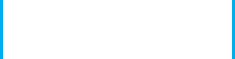
228 CHAPTER 6 WIRED AND WIRELESS LOCAL AREA NETWORKS
servers, database servers, print servers, and remote access servers. All computers on a peer-to-peer
LAN run special network software that enables them to function both as a client and as a server.
LAN Components The NIC enables the computer to be physically connected to the network
and provides the physical layer connection among the computers. Wired LANs use UTP wires,
STP wires, and/or fiber-optic cable. Network hubs and switches provide an easy way to connect
network cables and act as repeaters. Wireless NICs provide radio connections to access points
that link wireless computers into the wired network. The NOS is the software that performs the
functions associated with the data link and the network layers and interacts with the application
software and the computer’s own operating system. Every NOS provides two sets of software: one
that runs on the network server(s) and one that runs on the network client(s). A network profile
specifies what resources on each server are available for network use by other computers and which
devices or people are allowed what access to the network.
Ethernet (IEEE 802.3) Ethernet, the most commonly used LAN protocol in the world, uses
a contention-based media access technique called CSMA/CD. There are many different types of
Ethernet that use different network cabling (e.g., 10Base-T, 100Base-T, 1000Base-T, 10 GbE).
Switches are preferred to hubs because they are significantly faster.
Wireless Ethernet Wireless Ethernet (often called Wi-Fi) is the most common type of wireless
LAN. It uses physical star/logical bus topology with both controlled and contention-based media
access control. 802.11n, the newest version, provides 200 Mbps over three channels or faster speeds
over fewer channels.
Best Practice LAN Design Most organizations install 100Base-T or 10/100/1000 Ethernet as
their primary LAN and also provide wireless 802.11n as an overlay network. For SOHO networks,
the best LAN choice may be wireless.
Improving LAN Performance Every LAN has a bottleneck, a narrow point in the network that
limits the number of messages that can be processed. Generally speaking, the bottleneck will lie
in either the network server or the network circuit. Server performance can be improved with a
faster NOS that provides better disk caching, by buying more servers and spreading applications
among them, or by upgrading the server’s CPU, memory, NIC, and the speed and number of its
hard disks. Circuit capacity can be improved by using faster technologies (100Base-T rather than
10Base-T) and by segmenting the network into several separate LANs by adding more switches
or access points. Overall LAN performance also can be improved by reducing the demand for the
LAN by moving files off the LAN, moving users from wired Ethernet to wireless or vice versa,
and by shifting users’ routines.
KEY TERMS
access point (AP)
Active Directory Service
(ADS)
association
beacon frame
bottleneck
bus topology
cable plan
cabling
Carrier Sense Multiple
Access with Collision
Detection (CSMA/CD)
Carrier Sense Multiple
Access with Collision
Avoidance (CSMA/CA)
channel
clear to transmit (CTS)
collision
collision detection (CD)
cut-through switching
dedicated-server LAN
directional antenna
distributed coordination
function (DCF)
domain controller
Ethernet
Extensible Authentication
Protocol (EAP)
fiber-optic cable
file server
forwarding table
fragment-free
switching
frame
hub
IEEE 802.3
IEEE 802.11
information sharing
LAN metering
software
latency
layer-2 switch
lightweight directory
services (LDAP)
logical topology
MAC address filtering
network-attached storage
(NAS)
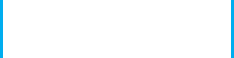
QUESTIONS 229
network interface card
(NIC)
network operating system
(NOS)
network profile
network segmentation
network server
omnidirectional antenna
overlay network
peer-to-peer network
physical carrier sense
method
physical topology
point coordination
function (PCF)
port
Power over Ethernet
(POE)
print server
probe frame
redundant array of
inexpensive disks
(RAID)
request to transmit (RTS)
resource sharing
server farm
shared Ethernet
shielded twisted-pair
(STP)
site survey
small office, home office
(SOHO)
software audit
software piracy
Software Publishers
Association (SPA)
storage area network
(SAN)
store and forward
switching
switching
switch
switched Ethernet
symmetric
multi-processing (SMP)
topology
twisted-pair cable
unshielded twisted-pair
(UTP) cable
virtual carrier sense
warchalking
wardriving
Wi-Fi
Wi-Fi Protected Access
(WPA)
Wired Equivalent Privacy
(WEP)
Wireless LAN (WLAN)
10Base-T
100Base-T
1000Base-T
10/100/1000 Ethernet
1GbE
10 GbE
40 GbE
802.11a
802.11b
802.11g
802.11i
802.11n
QUESTIONS
1. Define local area network.
2. What are the distinguishing features of a LAN?
3. What are two reasons for developing LANs?
4. What is the function of LAN metering software?
5. Discuss why it is important for organiza-
tions to enforce policies restricting use of
employee-owned hardware and software and
unauthorized copies of software.
6. Describe at least three types of servers.
7. Describe the basic components of a wired LAN.
8. Describe the basic components of a
wireless LAN.
9. What types of cables are commonly
used in wired LANs?
10. Compare and contrast category 5 UTP, cate-
gory 5e UTP, and category 5 STP.
11. What is a cable plan and why would
you want one?
12. What does a NOS do? What are the major
software parts of a NOS?
13. How does wired Ethernet work?
14. How does a logical topology differ from
a physical topology?
15. Briefly describe how CSMA/CD works.
16. Explain the terms 100Base-T, 100Base-F,
1000Base-T, 10 GbE, and 10/100/1000 Ethernet.
17. How do Ethernet switches know where to
send the frames they receive? Describe how
switches gather and use this knowledge.
18. Compare and contrast cut-through, store and
forward, and fragment-free switching.
19. Compare and contrast the two types of
antennas.
20. How does Wi-Fi perform media access control?
21. How does Wi-Fi differ from shared Ethernet
in terms of topology, media access control,
and error control, Ethernet frame?
22. Explain how CSMA/CA DCF works.
23. Explain how CSMA/CA PCF works.
24. Explain how association works in WLAN.
25. What are the best practice recommenda-
tions for wired LAN design?
26. What are the best practice recommenda-
tions for WLAN design?
27. What is a site survey and why is it important?
28. How do you decide how many APs are
needed and where they should be placed
for best performance?
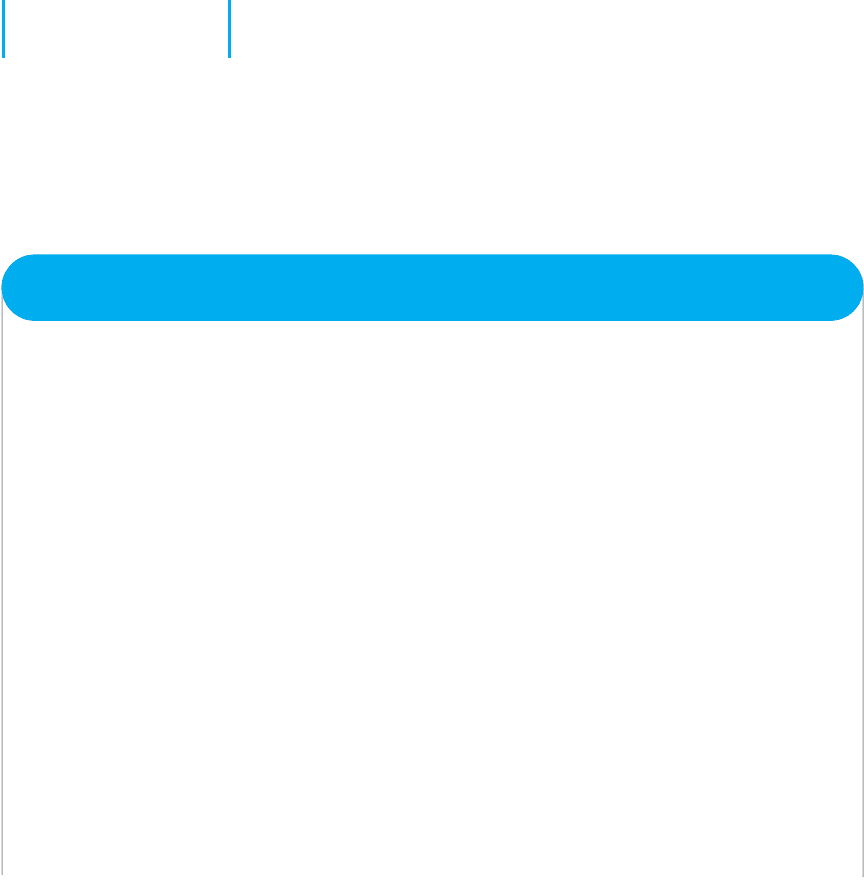
230 CHAPTER 6 WIRED AND WIRELESS LOCAL AREA NETWORKS
29. What is a bottleneck and how can
you locate one?
30. Describe three ways to improve network
performance on the server.
31. Many of the wired and wireless LANs
share the same or similar components
(e.g., error control). Why?
32. As WLANs become more powerful, what are
the implications for networks of the future?
Will wired LANS still be common or will
we eliminate wired offices?
EXERCISES
6-1. Survey the LANs used in your organization. Are
they Ethernet or Wi-Fi? Why?
6-2. Document one LAN (or LAN segment) in detail.
What devices are attached, what cabling is u sed,
and what is the topology? What does the cable plan
look like?
6-3. You have been hired by a small company to install
a simple LAN for their 18 Windows computers.
Develop a simple LAN and determine the total cost;
that is, select the cables, hubs/switches, and NICs
and price them. Assume that the company has no
network today and that the office is small enough
that you don’t need to worry about cable length.
MINI-CASES
I. Designing a New Ethernet
One important issue in designing Ethernet lies in making sure that if a computer transmits a frame, any other
computer that attempts to transmit at the same time will be able to hear the incoming frame before it stops
transmitting, or else a collision might go unnoticed. For example, assume that we are on earth and send an
Ethernet frame over a very long piece of category 5 wire to the moon. If a computer on the moon starts
transmitting at the same time as we do on earth and finishes transmitting before our frame arrives at the moon,
there will be a collision, but neither computer will detect it; the frame will be garbled, but no one will know
why. So, in designing Ethernet, we must make sure that the length of cable in the LAN is shorter than the
length of the shortest possible frame that can be sent. Otherwise, a collision could go undetected.
a. Let’s assume that the smallest possible message is 64 bytes (including the 33-byte overhead). If we use
10Base-T, how long (in meters) is a 64-byte message? While electricity in the cable travels a bit slower
than the speed of light, once you include delays in the electrical equipment in transmitting and receiving
the signal, the effective speed is only about 40 million meters per second. (Hint: First calculate the
number of seconds it would take to transmit the frame then calculate the number of meters the signal
would travel in that time, and you have the total length of the frame.)
b. If we use 10 GbE, how long (in meters) is a 64-byte frame?
c. The answer in part b i s the maximum distance any single cable could run from a switch to one computer
in a switched Ethernet LAN. How would you overcome the problem implied by this?
II. Pat’s Petunias
You have been called in as a network consultant by your cousin Pat who operates a successful mail-order flower
business. She is moving to a new office and wants to install a network for her telephone operators, who take
phone calls and enter orders into the system. The number of operators working varies depending on the time of
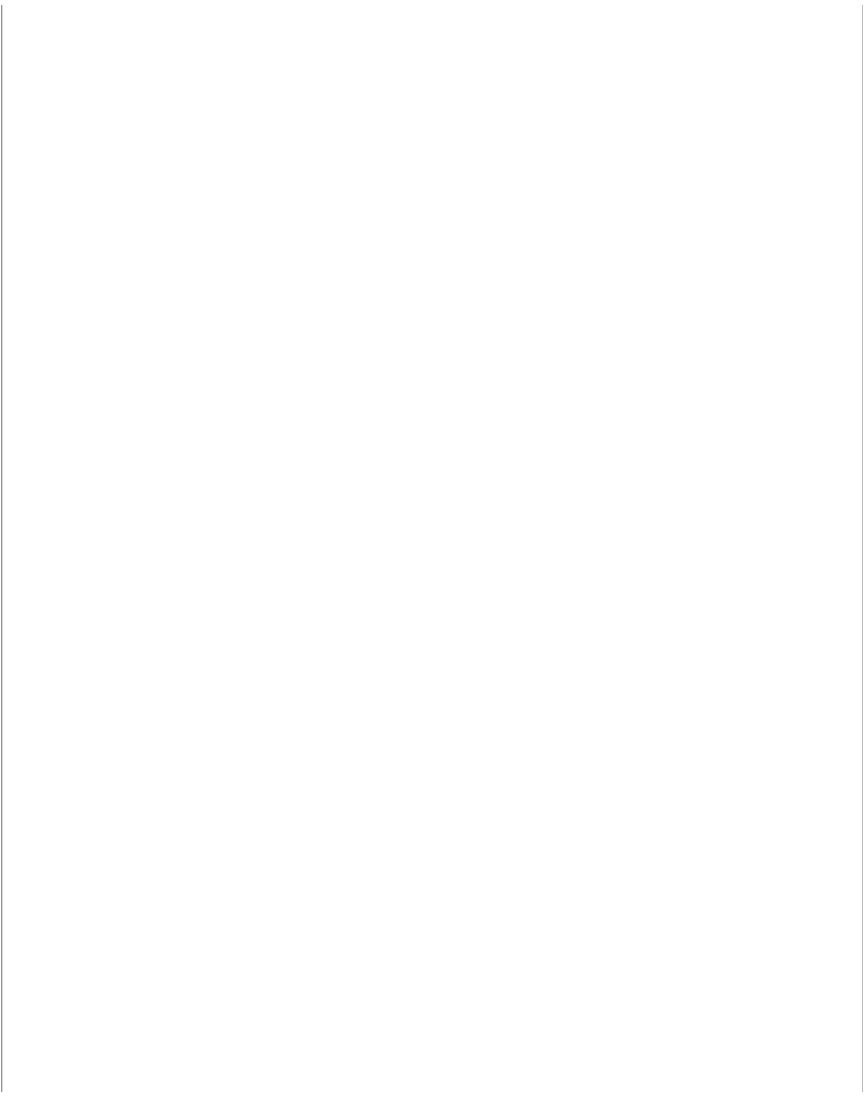
EXERCISES 231
day and day of the week. On slow shifts, there are usually only 10 operators, whereas at peak times, there are
50. She has bids from different companies to install (1) Wi-Fi, or (2) a switched Ethernet 100Base-T network.
She wants you to give her some sense of the relative performance of the alternatives so the can compare that
with their different costs. What would you recommend?
III. Eureka!
Eureka! is a telephone and Internet-based concierge service that specializes in obtaining things that are hard
to find (e.g., Super Bowl tickets, first-edition books from the 1500s, Faberg
´
e eggs). It currently employs staff
members who work 24 hours per day (over three shifts), with usually 5 to 7 staff members working at any
given time. Staff members answer the phone and respond to requests entered on the Eureka! Web site. Much
of their work is spent on the phone and on computers searching on the Internet. They have just leased a new
office and are about to wire it. They have bids from different companies to install (a) a 100Base-T network, or
(b) a Wi-Fi network. What would you recommend? Why?
IV. Tom’s Home Automation
Your cousin Tom runs a small construction company that builds custom houses. He has just started a new
specialty service that he is offering to other builders on a subcontracting basis: home automation. He provides a
complete service of installing cable in all the rooms in which the homeowner wants data access and installs the
necessary networking devices to provide a LAN that will connect all the computers in the house to the Internet.
Most homeowners choose to install a DSL or cable modem Internet connection that provides a 1–2 Mbps from
the house to the Internet. Tom has come to you for advice. What type of LAN would you recommend?
V. Sally’s Shoes
Sally Smith runs a shoe store in the mall that is about 30 feet by 50 feet in size, including a small office and
a storage area in the rear. The store has one inventory computer in the storage area and one computer in the
office. She is replacing the two cash registers with computers that will act as cash registers but will also be able
to communicate with the inventory computer. Sally wants to network the computers with a LAN. What sort of
LAN design would you recommend? Draw a picture.
VI. South West State University
South West State University installed a series of four Wi-Fi omnidirectional APs spread across the ceiling of
the main floor of their library. The main floor has several large, open areas plus two dozen or so small offices
spread around the outside walls. The WLAN worked well for one semester, but now more students have laptops
with Wi-Fi built in, and performance has deteriorated significantly. What would you recommend that they do?
Be sure to support your recommendations.
VII. Household Wireless
Your sister is building a new two-story house (which measures 50 feet long by 30 feet wide) and wants to
make sure that it is capable of networking her family’s three computers together. She and her husband are both
consultants and work out of their home in the evenings and a few days a month (each has a separate office with
a computer, plus a laptop from the office that they occasionally use). The kids also have a computer in their
playroom. They have several options for networking their home:
a. Wire the two offices and playroom with Ethernet cat 5e cable and put in a 100Base-T switch for $40
b. Install one Wi-Fi access point ($85) and put Wi-Fi cards in the three computers for $50 each (their laptops
already have Wi-Fi)
c. Any combination of these options
What would you recommend? Justify your recommendation.
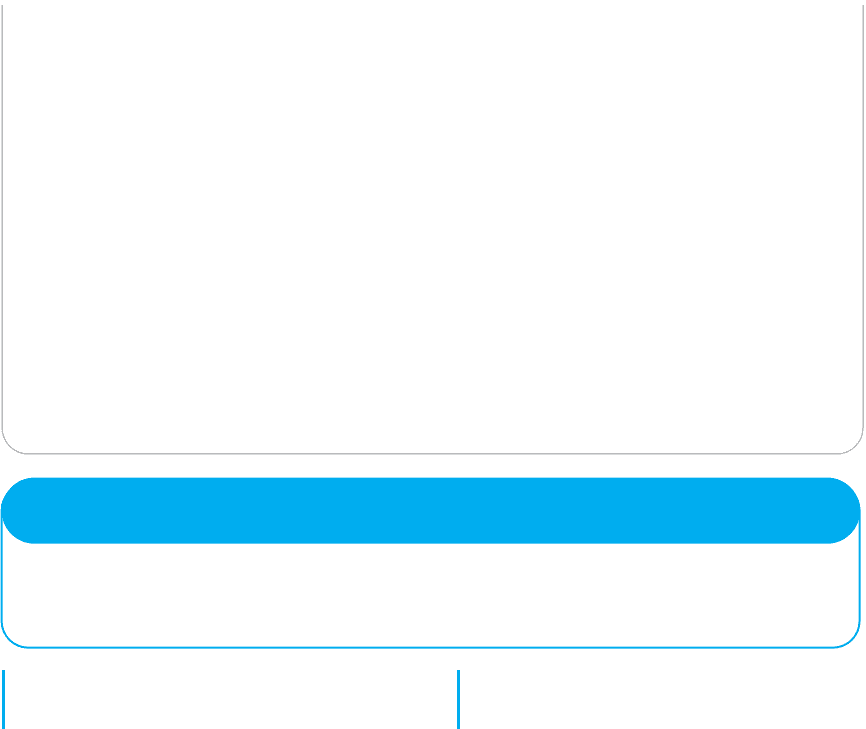
232 CHAPTER 6 WIRED AND WIRELESS LOCAL AREA NETWORKS
VIII. Ubiquitous Offices
Ubiquitous Offices provides temporary office space in cities around the country. They have a standard office
layout that is a single floor with outside dimensions of 150 feet wide by 150 feet long. The interior is drywall
offices. They have 100Base-T but want to add wireless access as well. How many access points would you
buy, and where would you put them? Draw the office and show where the access points would go.
IX. ABC Warehouse
ABC warehouse is a single-floor facility with outside dimensions of 100 feet wide by 350 feet long. The interior
is open, but there are large metal shelving units throughout the building to hold all the goods in the warehouse.
How many access points would you buy, and where would you put them? Draw the warehouse and show where
the access points would go.
X. Metro Motel
Metro Motel is a four-story motel on the outskirts of town. The outside dimensions of the motel are 60 feet
wide by 200 feet long, and each story is about 10 feet high. Each floor (except the ground floor) has 20 rooms
(drywall construction). There is a central corridor with rooms on both sides. How many access points would
you buy, and where would you put them? Draw the motel and show where the access points would go.
CASE STUDY
NEXT-DAY AIR SERVICE
See the Web site.
HANDS-ON ACTIVITY 6A
Windows Peer-to-Peer Networking
In this chapter, we’ve discussed two types of LANs:
peer-to-peer LANs and dedicated server LANs. This
activity will show you how to set up a peer-to-peer LAN
for your house or apartment. We first describe file sharing
and then discuss printer sharing.
Windows File Sharing
Windows file sharing enables you to select folders on your
computer that you can permit others users on your LAN
to read and write. There are three steps to create a shared
folder.
Step 1. Give your computer an Application Layer Name
within a Workgroup
1. Go to Settings → Control Panel → System
2. Click on the Computer Name Tab
3. Click Change
4. Type in a New Computer Name and Workgroup
Name. All computers must have the same work-
group name to share files. Each computer within
a workgroup must have a unique name.
Step 2. Enable File Sharing
1. Go to Settings → Control Panel → Windows Fire-
wall
2. Click on the Exceptions tab
3. Make sure the box in front of File and Printer
Sharing is checked
4. Go to Settings → Control Panel → Network Con-
nections

HANDS-ON ACTIVITY 6B 233
5. Right click on the LAN connection and click Prop-
erties
6. Ensure that the box in front of File and Printer
Sharing for Microsoft Networks is checked.
Step 3. Create t he Shared Folder
1. Open Windows Explorer
2. Create a new folder
3. Right click the folder name and choose Properties
4. ClickontheSharingtab
5. Avoid the Network Wizard and make sure the
boxes in front of Share this Folder and Allow Net-
work Users to change are checked
Once you have created a shared folder, other computers in
your workgroup can access it. Move to another computer
on your LAN and repeat steps 1 and 2 ( and step 3 if you
like). Now you can use the shared folder:
1. Double click on My Network Places
2. Double click on a shared folder
3. Create a file (e.g., using Word) and save it in your
shared directory
4. Move the file(s) across computers in your work-
group
If you do this on your home network, anyone with access
to your network can access the files in your shared folder.
It is much safer to turn off file sharing unless you inten-
tionally want to use it (see Step 2 and make sure the boxes
are not checked if you want to prevent file sharing).
Windows Printer Sharing
In the same way you can share folders with other com-
puters in your workgroup you can share printers. To share
a printer, do the following on the computer that has the
printer connected to it:
1. Go to Settings → Control Panel → Printers and
Faxes
2. Right click on a printer and select Properties
3. Click on the Sharing tab
4. Click on Share This Printer
Once you have done this, you can move to other comput-
ers on your LAN and install the network on them:
1. Go to Settings → Control Panel → Printers and
Faxes
2. Click on Add a Printer
3. In the Welcome to Add a Printer Wizard, click
Next
4. Click the Radio Button in front of A Network
Printer and click Next
5. Click the Radio Button in front of Browse for a
Printer and click Next
6. Select the Network Printer and click Next
7. You can make this printer your default printer or
not, and click Next
Deliverables
1. Do a print screen of Windows Explorer to show
the folders on another computer you can access.
2. Do a print screen to show you can print to the
networked printer.
HANDS-ON ACTIVITY 6B
Tracing Ethernet
TracePlus Ethernet is a network monitoring tool that
enables you to see how much network capacity you are
using. If you’re working from home with a broadband
Internet connection, you’ll be surprised how little of the
Ethernet capacity you’re actually using. Your Ethernet
connection is probably 100 Mbps (or 200 Mbps if you’re
using wireless), while your broadband connection is only
1.5 Mbps. The bottleneck is the broadband connection, so
you use only 1–2 percent of your Ethernet capacity.
1. Download and install TracePlus. A free trial ver-
sion of TracePlus is available at Tech Republic
(software.techrepublic.com). The URL as we write
this is as follows, but it might move, so if this link
doesn’t work, search on the Tech Republic site:
software.techrepublic.com.com/download.aspx?
docid=234509.
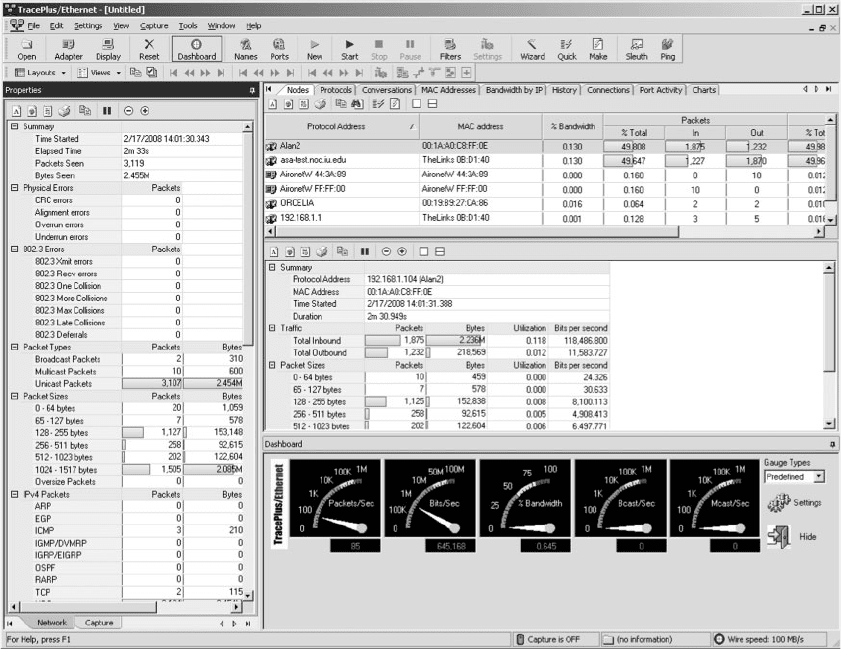
234 CHAPTER 6 WIRED AND WIRELESS LOCAL AREA NETWORKS
2. Start TracePlus and monitor your network. Leave
it open in one part of your screen as you surf the
Internet, check e-mail, or watch a video.
Figure 6.13 shows a sample TracePlus screen while
I was surfing the Internet and checking e-mail with
Microsoft Outlook. The dashboard at the bottom of the
screen shows the real-time usage. You can see that when
I took this screen shot, my computer was sending and
receiving about 100 packets per second (or if you prefer,
100 frames per second), for a total of just under 1 Mbps of
data. This is less than 1 percent of the total Ethernet band-
width (i.e., network capacity), because I have switched
100Base-T on my computer. The dashboard also shows
that I’m sending and receiving almost no broadcast or
multicast data.
FIGURE 6.13 Trace plus
Immediately above the dashboard is the summary
for my computer (192.1681.104 (Alan 2)). In the 2
minutes and 30 seconds of monitoring, my computer
received 1,875 inbound packets with a total of 2.236
megabytes of data for a utilization of 0.118 percent.
The average bits per second was about 118 Kbps. Dur-
ing the same time, my computer sent slightly fewer
outbound packets (1,232), but the average packet was
about ten times smaller because the total amount of data
sent was only 218,569 bytes. Most packets were in the
128–511 bytes in length, but some were smaller and some
were larger.
The Nodes tab in the upper right of the screen shows
the nodes on my network that TracePlus can monitor.
These include my computer (Alan2), a second computer
